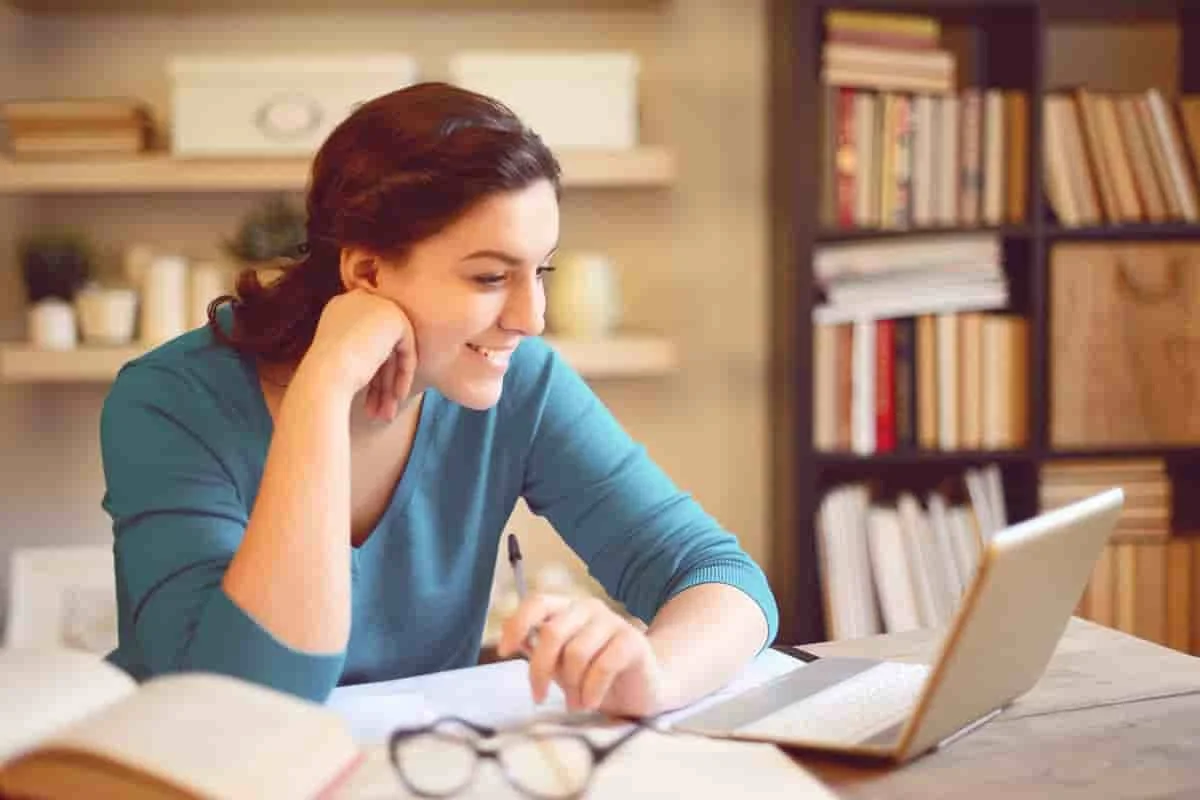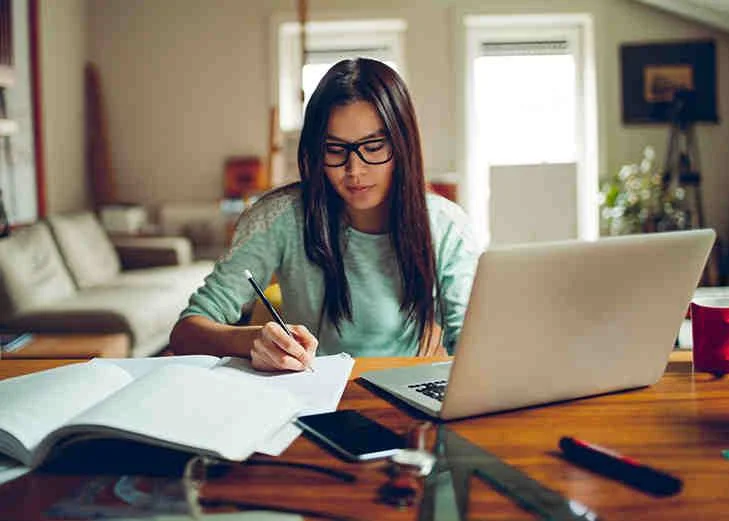Part-1: Mobile Devices
Lecture-1: Install and configure laptop hardware and components
· Hardware/device replacement
· Practical Exercise
Lecture-2: Install components within the display of a laptop
· Types
· WiFi antenna connector/placement
· Webcam
· Microphone
· Inverter
· Digitizer/touchscreen
· Practical Exercise
Lecture-3: Use appropriate laptop features
· Special function keys
· Docking station
· Port replicator
· Physical laptop lock and cable lock
· Rotating/removable screens
· Practical Exercise
Lecture-4: Compare & contrast various types of mobile devices
· Tablets
· Smartphones
· Wearable technology devices
· E-readers
· GPS
· Practical Exercise
Lecture-5: Connect & configure accessories & ports of mobile devices
· Connection types
· Accessories
· Practical Exercise
Lecture-6: Basic mobile device network connectivity & application
· Wireless/cellular data network
· Corporate and ISP email configuration
· PRI updates/PRL updates/(enable/disable)
· Radio firmware
· IMEI vs. IMSI
· VPN
· Bluetooth
· Integrated commercial provider
· Practical Exercise
Lecture-7: Methods to perform mobile device synchronization
· Synchronization methods
· Connection types to enable
· Types of data to synchronize
· Mutual authentication for multiple services (SSO)
· Software requirements to install the application on the PC
· Practical Exercise
Part-2: Networking
Lecture-8: TCP and UDP ports, protocols, & their purposes
· Ports and protocols
· TCP vs. UDP
· Practical Exercise
· Lecture-9: Common networking hardware devices
· Routers
· Switches
· Access points
· Cloud-based network controller
· Firewall
· Network interface card
· Repeater
· Hub
· Cable/DSL modem
· Bridge
· Patch panel
· Power over Ethernet (PoE)
· Ethernet over Power
· Practical Exercise
Lecture-9: Common networking hardware devices
· Routers
· Switches
· Access points
· Cloud-based network controller
· Firewall
· Network interface card
· Repeater
· Hub
· Cable/DSL modem
· Bridge
· Patch panel
· Power over Ethernet (PoE)
· Ethernet over Power
· Practical Exercise
Lecture-10: Install & configure a basic wired/wireless SOHO network
· Router/switch functionality
· Access point settings
· IP addressing
· NIC configuration
· QoS
· Cable/DSL modem configuration
· Wireless settings
· End-user device configuration
· Firewall settings
· IoT device configuration
· Practical Exercise
Lecture-11: Compare & contrast wireless networking protocols
· 802.11a
· 802.11b
· 802.11g
· 802.11n
· 802.11ac
· Frequencies
· Channels
· 4G
· 5G
· Bluetooth
· LTE
· NFC
· RFID
· Zigbee
· Z-Wave
· 3G
· Practical Exercise
Lecture-12: Summarize properties & purposes of services provided by networked hosts
· Server roles
· Internet appliance
· Legacy/embedded systems
· Practical Exercise
Lecture-13: Explain common network configuration concepts
· IP addressing
· DNS
· Gateway
· DHCP
· VPN
· VLAN
· IPv4 vs. IPv6
· NAT
· Subnet mask
· Practical Exercise
Lecture-14: Compare & contrast Internet connection types, network types
· Internet connection types
· Network types
· Practical Exercise
Lecture-15: Use appropriate networking tools
· Crimper
· Cable stripper
· Multimeter
· Tone generator and probe
· Cable tester
· Loopback plug
· Punchdown tool
· WiFi analyser
· Practical Exercise
Part-3: Hardware
Lecture-16: Explain basic cable types, features, & their purposes
· Network cables
· Video cables
· Peripheral cables
· Hard drive cables
· Multipurpose cables
· Adapters
· Practical Exercise
Lecture-17: Identify common connector types
· RJ-11
· RG-6
· DB-9
· RJ-45
· USB
· Lightning
· RS-232
· Micro-USB
· SCSI
· BNC
· Mini-USB
· eSATA
· RG-59
· USB-C
· Molex
· Practical Exercise
Lecture-18: Install RAM types
· RAM types
· Single channel
· Dual channel
· Triple channel
· Error correcting
· Parity vs. non-parity
· Practical Exercise
Lecture-19: Select, install and configure storage devices
· Optical drives
· Magnetic hard drives
· Hybrid drives
· Flash
· Solid-state drives
· Configurations
· Practical Exercise
Lecture-20: Install & configure motherboards, CPUs,& add-on cards
· Motherboard form factor
· Compatibility
· Cooling mechanism
· Motherboard connectors types
· CMOS battery
· Expansion cards
· CPU features
· BIOS/UEFI settings
· Practical Exercise
Lecture-21: Purposes & uses of various peripheral types
· Printer
· Signature pad
· KVM
· ADF/flatbed scanner
· Game controllers
· Magnetic reader/chip reader
· Barcode scanner/QR scanner
· Camera/webcam
· NFC/tap pay device
· Monitors
· Microphone
· Smart card reader
· VR headset
· Speakers
· Optical drive types
· Headset
· Mouse
· Projector
· Keyboard
· Touchpad
· External storage drives
· Practical Exercise
Lecture-22: Summarize power supply types and features
· Input 115V vs. 220V
· Output 5V vs. 12V
· 24-pin motherboard adapter
· Wattage rating
· Number of devices/types of devices to be powered
· Practical Exercise
Lecture-23: Select & configure appropriate components for a custom PC
· Graphic/CAD/CAM design workstation
· Gaming PC
· Standard thick client
· Audio/video editing workstation
· Thin client
· Network attached storage device
· Virtualization workstation
· Practical Exercise
Lecture-24: Install and configure common devices
· Desktop
· Laptop/common mobile devices
· Practical Exercise
Lecture-25: Configure SOHO multifunction devices/printers & settings
· Use appropriate drivers for a given operating system
· Device sharing
· Public/shared devices
· Practical Exercise
Lecture-26: Install and maintain various print technologies
· Laser
· Inkjet
· Impact
· Virtual
· Thermal
· 3D printers
· Practical Exercise
Part-4: Virtualization and Cloud Computing
Lecture-27: Compare and contrast cloud computing concepts
· Common cloud models
· Shared resources
· Rapid elasticity
· On-demand
· Resource pooling
· Measured service
· Metered
· Off-site email applications
· Cloud file storage services
· Virtual application streaming/cloud-based applications Virtual desktop
· Practical Exercise
Lecture-28: Set up & configure client-side virtualization
· Purpose of virtual machines
· Resource requirements
· Emulator requirements
· Security requirements
· Network requirements
· Hypervisor
· Practical Exercise
Part-5: Hardware and Network Troubleshooting
Lecture-29: Use the best practice methodology to resolve problems
· Always consider corporate policies, procedures, & impacts before implementing changes
· Identify the problem
· Establish a theory of probable cause (question the obvious)
· Test the theory to determine cause
· Resolve the problem and implement the solution
· Verify full system functionality and, if applicable, implement preventive measures
· Documents findings, outcomes and actions
· Practical Exercise
Lecture-30: Troubleshoot problems related to motherboards, RAM, CPUs, & power
· Continuous reboots
· Smoke
· Unexpected shutdowns
· No power
· Burning smell
· System lockups
· Overheating
· Proprietary crash screens
· POST code beeps
· Blank screen on bootup
· Intermittent device failure
· Distended capacitors
· BIOS time and setting resets
· Fans spin – no power to other devices
· Log entries and error messages
· Attempts to boot to incorrect device
· Indicator lights
· Practical Exercise
Lecture-31: Troubleshoot hard drives and RAID arrays
· Read/write failure
· Slow performance
· Loud clicking noise
· Failure to boot
· Drive not recognized
· OS not found
· RAID not found
· RAID stops working
· Proprietary crash screens(BSOD/pin wheel)
· S.M.A.R.T. errors
· Practical Exercise
Lecture-32: Troubleshoot video, projector, and display issues
· Artifacts
· Distorted geometry
· VGA mode
· Incorrect color patterns
· Burn-in
· No image on screen
· Dim image
· Oversized images and icons
· Overheat shutdown
· Flickering image
· Dead pixels
· Distorted image
· Practical Exercise
Lecture-33: Troubleshoot common mobile device issues
· No display
· Dim display
· Flickering display
· Sticking keys
· Intermittent wireless
· Battery not charging
· Ghost cursor/pointer drift
· No power
· Num lock indicator lights
· No wireless connectivity
· No Bluetooth connectivity
· Cannot display to external monitor
· Touchscreen non-responsive
· Apps not loading
· Document and label cable
· Slow performance
· Unable to decrypt email
· Organize parts
· Extremely short battery life
· Refer to manufacturer resources
· Overheating
· Use appropriate hand tools
· Frozen system
· No sound from speakers
· GPS not functioning
· Swollen battery
· Practical Exercise
Lecture-34: Troubleshoot printers
· Paper jam
· Printer will not print
· Streaks
· No connectivity
· Color prints in wrong print color
· Faded prints
· Garbled characters on paper
· Unable to install printer
· Ghost images
· Vertical lines on page
· Printing blank pages
· Toner not fused to the paper
· Backed-up print queue
· No image on printer display
· Creased paper
· Low memory errors
· Multiple failed jobs in logs
· Paper not feeding
· Access denied
· Practical Exercise
Lecture-35: Troubleshoot common wired & wireless network problems
· Limited connectivity
· Unavailable resources
· Internet
· Local resources
· Shares
· Printers
· Email
· No connectivity
· APIPA/link local address
· Intermittent connectivity
· IP conflict
· Slow transfer speeds
· Low RF signal
· SSID not found
· Practical Exercise