AutoCad Mechanical Training Course
AutoCAD Mechanical training course imparts drawing skills to professionals of all levels ranging beginner to experts. The training commences with the basic commands necessary for professional 2D drawi...
- All levels
- English
Course Description
AutoCAD Mechanical training course imparts drawing skills to professionals of all levels ranging beginner to experts. The training commences with the basic commands necessary for professional 2D drawing, design, and drafting using AutoCAD software from Autodesk. The learning curve expands by exploring the tools and techniques for drawing, dimensioning, and printing. The participants learn how to r...
AutoCAD Mechanical training course imparts drawing skills to professionals of all levels ranging beginner to experts. The training commences with the basic commands necessary for professional 2D drawing, design, and drafting using AutoCAD software from Autodesk. The learning curve expands by exploring the tools and techniques for drawing, dimensioning, and printing. The participants learn how to reuse and modify the existing. The training prepares the candidates to appear for the AutoCAD Associate Certification and the AutoCAD Professional Certification. The candidates must clear the associate level certification for being professional certified. AutoCAD Mechanical includes the very best of AutoCAD along with industry-specific libraries of parts and tools for mechanical engineering, making it a must-learn application for anyone involved in the design and construction of machinery.
What you’ll learn
- Live Class Practical Oriented Training
- Timely Doubt Resolution
- Dedicated Student Success Mentor
- Certification & Job Assistance
- Free Access to Workshop & Webinar
- No Cost EMI Option
- Navigate the user interface
- Be more productive when creating, manipulating, annotating, dimension, and printing drawing with AutoCAD
- Manipulate objects and use best practices for layer management
- Use fundamental features, precision tools to come up with detailed technical drawings
- Work with dynamic blocks, layouts, views and tables
- Configure plotter files and create sheet sets
- Use fundamental features, precision tools to come up with detailed technical drawings
Curriculum
Frequently Asked Questions
This course includes
- Duration 145 Hour
- Language Hinglish
- Certificate Yes
Education Provider
More Courses

3D Printing Training Cour.
- ₹ 5000
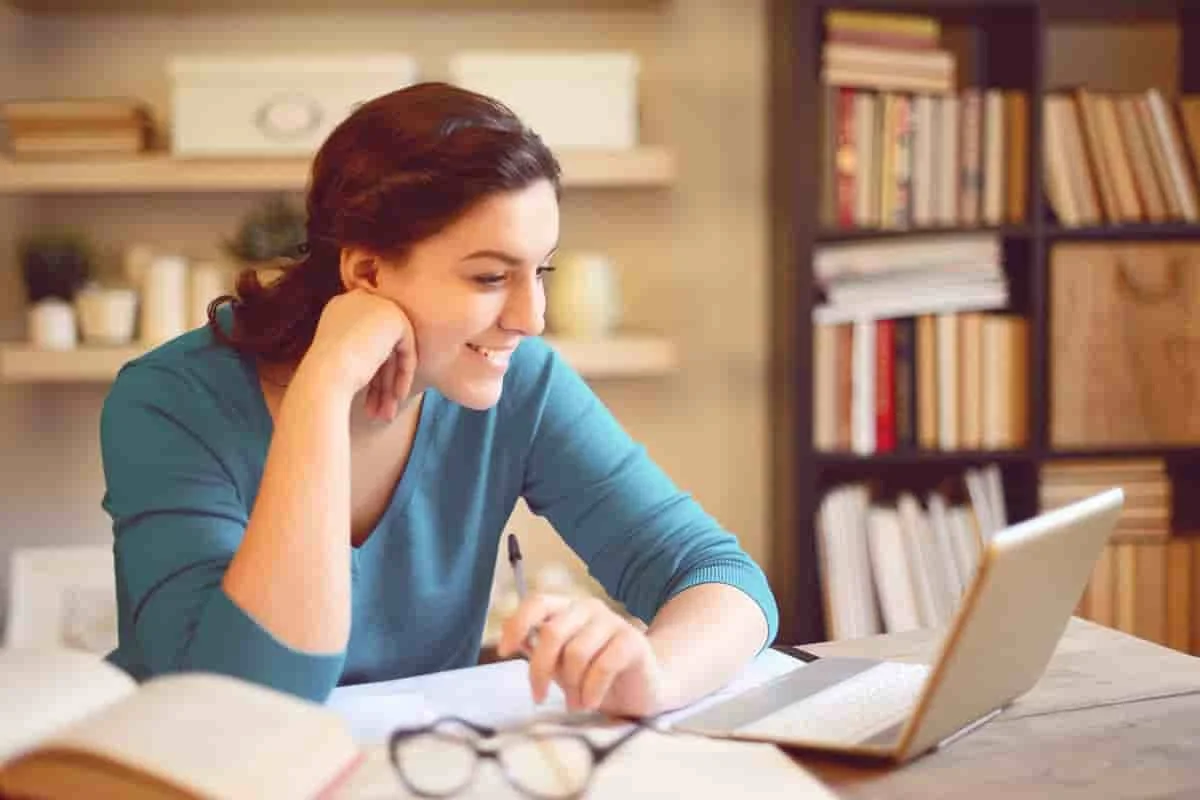
3ds Max Training Course
- ₹ 20000

AI & Deep Learning with T.
- ₹ 40001

ASP.NET Core Live Project.
- ₹ 24999
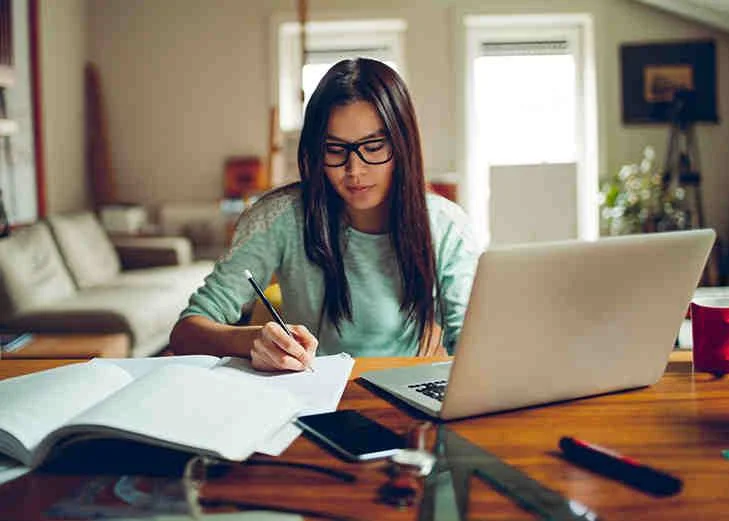
ASP.NET Live Project Trai.
- ₹ 45000
