Adobe Premiere Training Course
BIT's If you are looking for a video editing application that will allow you to edit videos however you want them, Adobe Premiere Pro is the best answer. Premiere Pro is used by professionals across t...
- All levels
- English
Course Description
BIT's If you are looking for a video editing application that will allow you to edit videos however you want them, Adobe Premiere Pro is the best answer. Premiere Pro is used by professionals across the world for every type of production from business & marketing videos, music videos to documentaries, feature films. This full course is the best way to jump right in and start editing. This Adobe Pr...
BIT's If you are looking for a video editing application that will allow you to edit videos however you want them, Adobe Premiere Pro is the best answer. Premiere Pro is used by professionals across the world for every type of production from business & marketing videos, music videos to documentaries, feature films. This full course is the best way to jump right in and start editing. This Adobe Premiere Pro CC training course teaches you how to import video, edit it, add effects and transitions, and then export your video projects. You will learn the tools and techniques that Premiere Pro has to offer you, and how to apply them to everyday editing scenarios. Designed for the absolute beginner, no previous editing experience is required in order for you to get the most out of this Premier Pro CC tutorial. You will start with the basics in Premier CC. Step by step, the course introduces you to the different tools you will use in your video editing,
What you’ll learn
- Live Class Practical Oriented Training
- Timely Doubt Resolution
- Dedicated Student Success Mentor
- Certification & Job Assistance
- Free Access to Workshop & Webinar
- No Cost EMI Option
- Certification & Job Assistance
- By the end of the course, you'll have edited your own short documentary using either the supplied footage (video clips,...
- Edit an entire video from beginning to end, using professional and efficient techniques.
- Edit your videos, and make them more dynamic with cutaway footage and photos.
- Color correct your video to fix issues with white balance and exposure.
- Edit green screen footage and, add backgrounds that actually look good.
- Apply visual effects such as stabilizing shaky video, removing grain, and making video more cinematic with overlays.
Covering Topics
Lecture – 1 Understanding Digital Video
Lecture – 2 Learning the Premiere Pro Interfac
Lecture – 3 Editing clips on timeline
Lecture – 4 Transitions (Video and Audio)
Lecture – 5 Using Graphics in Premiere Pro
Lecture – 6 Working with Imported Graphics
Lecture – 7 Video Effects
Lecture – 8 Greenscreen Footage
Lecture – 9 Stabilizing shaky footage
Lecture – 10 Audio Editing
Lecture – 11 Exporting for Social Media and Mobile Devices
Adobe Premiere Projects
Curriculum
Frequently Asked Questions
This course includes
- Duration 100 Hour
- Language Hinglish
- Certificate Yes
Education Provider
More Courses

3D Printing Training Cour.
- ₹ 5000
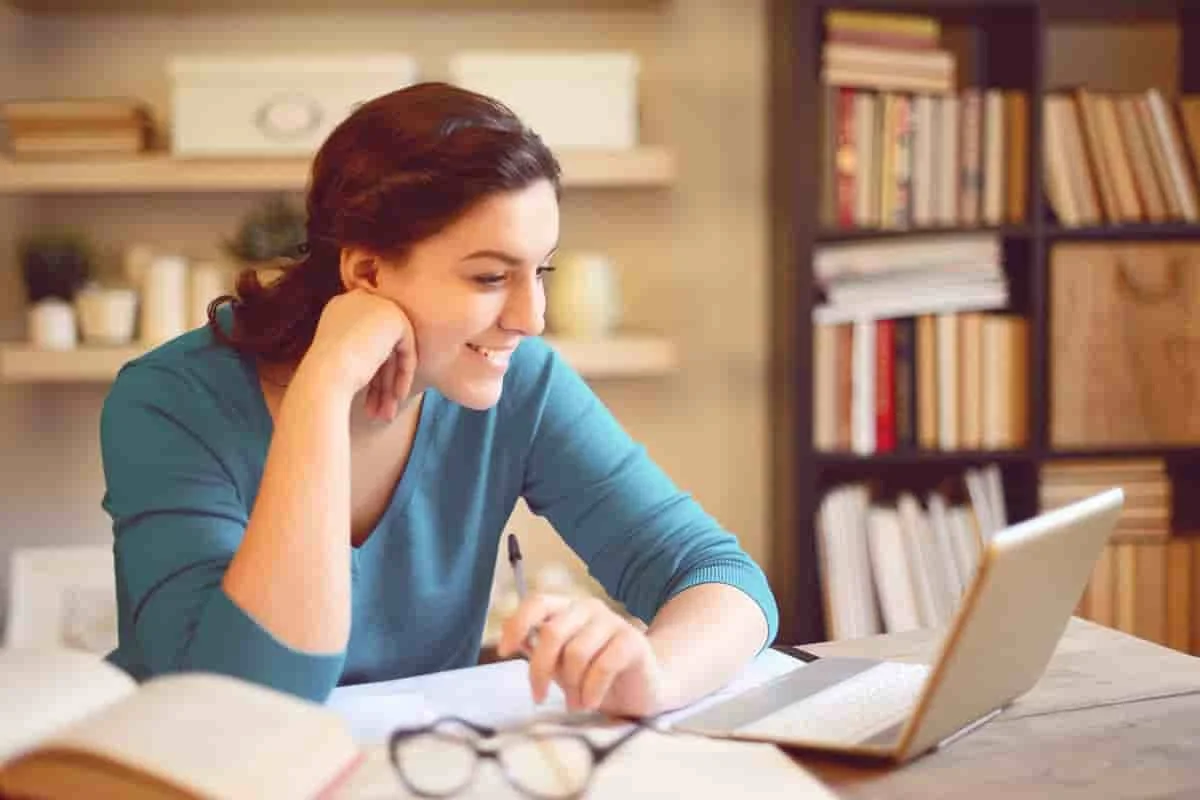
3ds Max Training Course
- ₹ 20000

AI & Deep Learning with T.
- ₹ 40001

ASP.NET Core Live Project.
- ₹ 24999
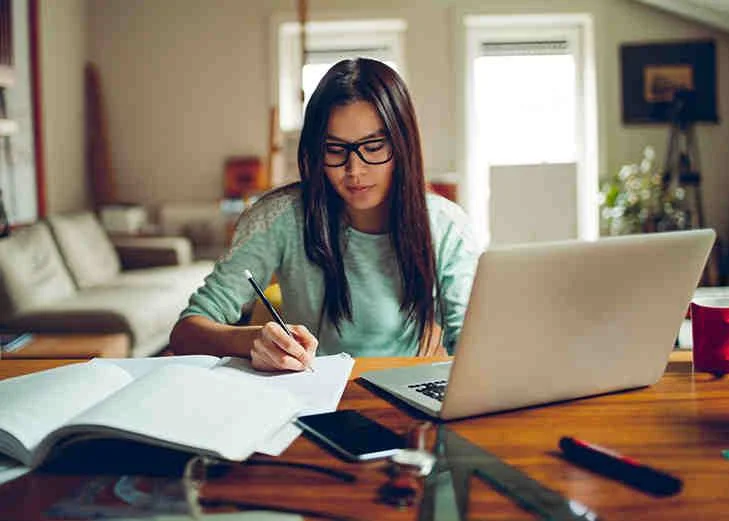
ASP.NET Live Project Trai.
- ₹ 45000
