The Ultimate Guide to Every Adobe Illustrator Tool
Have you ever started Illustrator and thought to yourself: Ok, so what do I do now? And are not you tired of learning its tools over and over again hoping to finally get results at least close to t...
- All levels
- English
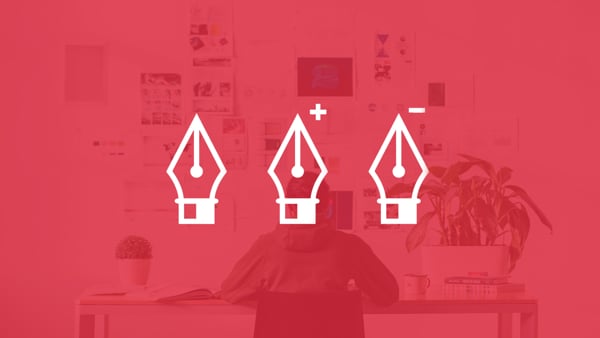
Course Description
Have you ever started Illustrator and thought to yourself: Ok, so what do I do now? And are not you tired of learning its tools over and over again hoping to finally get results at least close to the ones you can see on Behance or Dribble? The truth is that Illustrator can be a frustrating program to learn with all its tools and options. Especially for beginners, who crave to kick off their...
Have you ever started Illustrator and thought to yourself: Ok, so what do I do now?
And are not you tired of learning its tools over and over again hoping to finally get results at least close to the ones you can see on Behance or Dribble?
The truth is that Illustrator can be a frustrating program to learn with all its tools and options. Especially for beginners, who crave to kick off their design career.
I cannot count the hours back in the day when I was just starring at blank canvas and clicking on the tools trying to turn the image I had inside my head into a piece of graphic design reality.
But I felt that the harder I tried the more frustrated I got.
And then, one time, I thought to myself: There must be an easier way to learn all this!
Luckily – there was and it will be revealed to you in this course.
And the best part?
You dont need any Illustrator experience to benefit from this course.
See more See lessWhat you’ll learn
- Save tons of your time by delivering concise yet detailed insight, making the Illustrator tools work for you, not against you. No fluff guaranteed.
- Help you become a pro designer so you can get more, better paying clients.
- Allow you to become a total superstar at one of the most in demand pieces of software in the ad and design industry today.
Covering Topics | Program Insights
Section 1 : Introduction
Section 2 : How To Use The Selection Tools
Section 3 : How To Use the Pen Tool and the Gang in Illustrator
Section 4 : How To Use the Typography Tools in Illustrator
Section 5 : How To Use the The Drawing Tools in Illustrator Pt 1
Section 6 : How To Use the The Drawing Tools in Illustrator Pt 2
Section 7 : The Paintbrush Tools
Section 8 : The Pencil Tools
Section 9 : The Eraser Tools
Section 10 : The Rotate and Reflect Tools
Curriculum
Frequently Asked Questions
This course includes
- Lectures 96
- Duration 6 Hour
- Language English
- Certificate No





