After Effects CC: The Complete Guide to After Effects CC
Join this BRAND NEW Adobe After Effects CC course to have fun while learning quickly! If you are looking to make your videos better, adding motion graphics and visual effects is the way to do that....
- All levels
- English
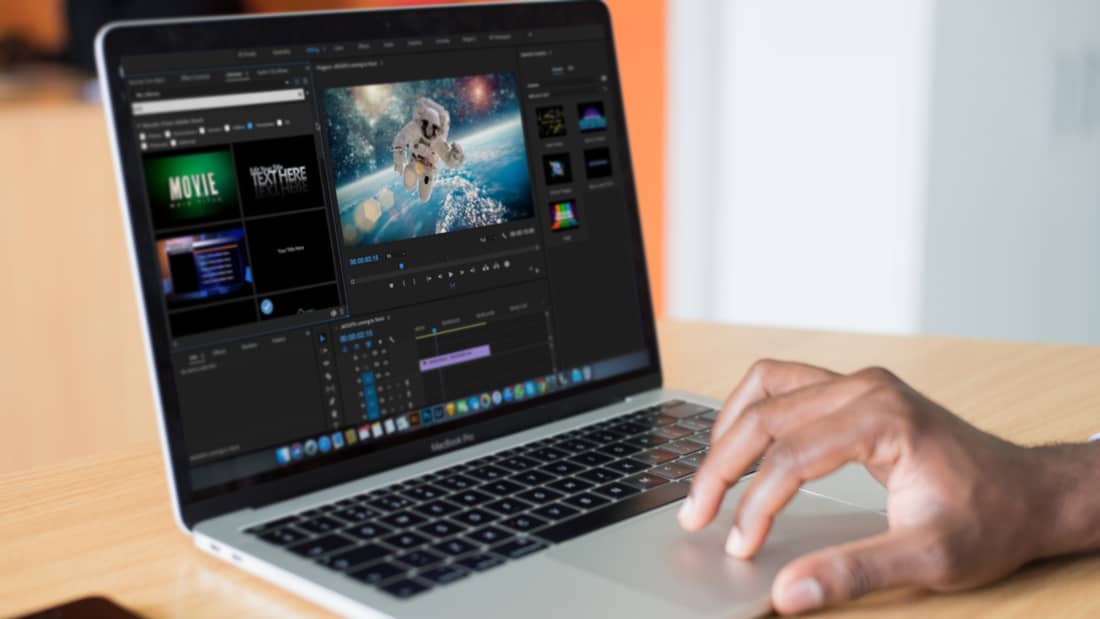
Course Description
Join this BRAND NEW Adobe After Effects CC course to have fun while learning quickly! If you are looking to make your videos better, adding motion graphics and visual effects is the way to do that. After Effects CC is used by professionals across the world for every type of production from business & marketing videos, music videos to documentaries, feature films. This full course is the best wa...
Join this BRAND NEW Adobe After Effects CC course to have fun while learning quickly!
If you are looking to make your videos better, adding motion graphics and visual effects is the way to do that. After Effects CC is used by professionals across the world for every type of production from business & marketing videos, music videos to documentaries, feature films. This full course is the best way to jump right in and start making your own videos come to life.
What is this course all about?
Get ready to create motion graphics that will improve your video quality. If you've always wanted to learn how to use video effects and create custom motion graphics, you can learn After Effects CC right now.
Practice lessons will get you motivated and moving to your goals.
The lessons are meant to teach you how to think like a motion graphics/video effects artist. After Effects is a robust tool that is capable of creating almost any video effect out there. You will learn all of the basics, intermediate, and some advanced techniques, from working with shapes, text, and textures to video effects, transitions, and 3d camera.
See more See lessWhat you’ll learn
- Getting comfortable with After Effects CC
- Starting a new composition
- Using the basic tools
- Working in the After Effects CC timeline
- Adding shape and text layers
- Animating position, scale, rotation, and opacity
- Working with shape layers and masks
- Real world projects such as lower thirds and bumpers
- Motion graphics principles and best practices
- Using video effects and presets to speed up workflow
- Green screen and chromakey removal
- Visual effects and rotoscoping
- Motion tracking and video stabilization
- Creating unique transitions
- Exporting your projects and so much more!
Covering Topics | Program Insights
Section 1 : After Effects CC
Section 2 : After Effects Basics
Section 3 : Animating with Keyframes
Section 4 : Shapes and Solid Layers
Section 5 : Important After Effects Skills
Section 6 : Motion Graphics Projects
Section 7 : Flat Animation Challenge
Section 8 : Green Screen (Chromakeying)
Section 9 : 3D Animations and the Camera Tool
Section 10 : Rotoscoping
Section 11 : Screen Replacements
Section 12 : Puppet Tool Animations
Section 13 : Effects & Presets
Section 14 : Motion Tracking
Section 15 : Character Animations
Section 16 : Exporting from After Effects
Section 17 : After Effects Workflow & Tips
Section 18 : Expressions
Section 19 : Conclusion
Curriculum
Frequently Asked Questions
This course includes
- Lectures 81
- Duration 10 Hour
- Language English
- Certificate No





