Photoshop CC for Beginners: Your Complete Guide to Photoshop
Edit photos and design graphics the way you imagine them! Download practice photos and Photoshop files. At the beginning of this course, you will download a folder of photos and project files so yo...
- All levels
- English
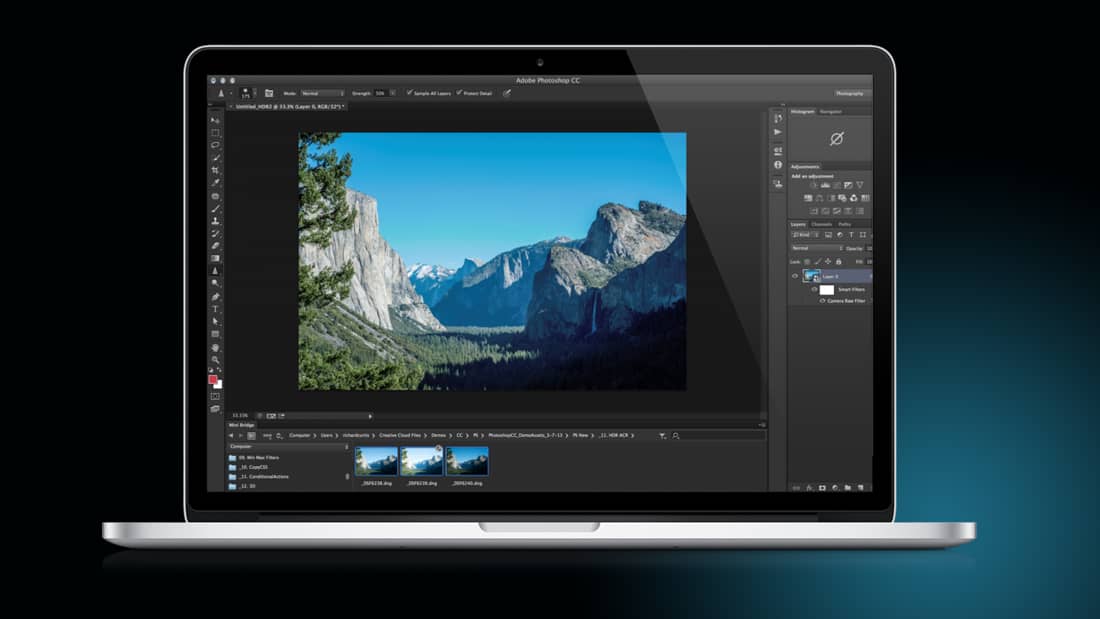
Course Description
Edit photos and design graphics the way you imagine them! Download practice photos and Photoshop files. At the beginning of this course, you will download a folder of photos and project files so you can practice and learn! You can make money as a graphic designer with these skills! I will be teaching the course using the latest creative cloud version, but if you have a previous version (C...
Edit photos and design graphics the way you imagine them!
Download practice photos and Photoshop files. At the beginning of this course, you will download a folder of photos and project files so you can practice and learn!
You can make money as a graphic designer with these skills!
I will be teaching the course using the latest creative cloud version, but if you have a previous version (CS6, CS5, CS4, CS3), you can still learn to edit like a pro. This course is great for Mac and PC users.
What is this Adobe Photoshop course all about?
In this complete guide to Adobe Photoshop, you will not only learn all of the editing tools available in Photoshop, but also how to design actual graphics you can use for your business, or for fun.
See more See lessWhat you’ll learn
- Navigating and customizing the workspace
- Using the Photoshop layers panel
- Editing RAW and non-RAW photos in Photoshop
- Using selection tools
- Using tools like doge and burn to edit just part of your images
- Retouching photos such as whitening teeth, removing blemishes, and more
- Creating and adjusting shapes in Photoshop
- Designing graphics with different blend modes
- Adding and editing layer styles like bevels and drop shadows
- Adding artistic filters like blurs
- Adding and editing text to your graphics
- Saving your projects for anything - printing, online, and more
- Getting started with Photoshop
Covering Topics | Program Insights
Section 1 : Getting Started
Section 2 : Photoshop Basics
Section 3 : Photoshop Layers Panel
Section 4 : Editing Photos in Photoshop Camera RAW
Section 5 : Photo Editing in Photoshop
Section 6 : Selection Tools
Section 7 : Dodge, Burn, and Sponge
Section 8 : Retouching Photos in Photoshop
Section 9 : Shapes in Photoshop
Section 10 : Photoshop Blending Modes
Section 11 : Adding Text in Photoshop
Section 12 : Photoshop Filters
Section 13 : Create an Animated GIF
Section 14 : Saving Your Photoshop Projects
Section 15 : Conclusion
Section 16 : Bonus Tutorials
Curriculum
Frequently Asked Questions
This course includes
- Lectures 59
- Duration 6 Hour
- Language English
- Certificate No





