Save Time in Character Animation for After Effects
Rigging characters has been used since a couple of years ago, but what I teach you here is how to automate the movements by using expressions (Java code and lots math) inside After Effects to give you...
- All levels
- English
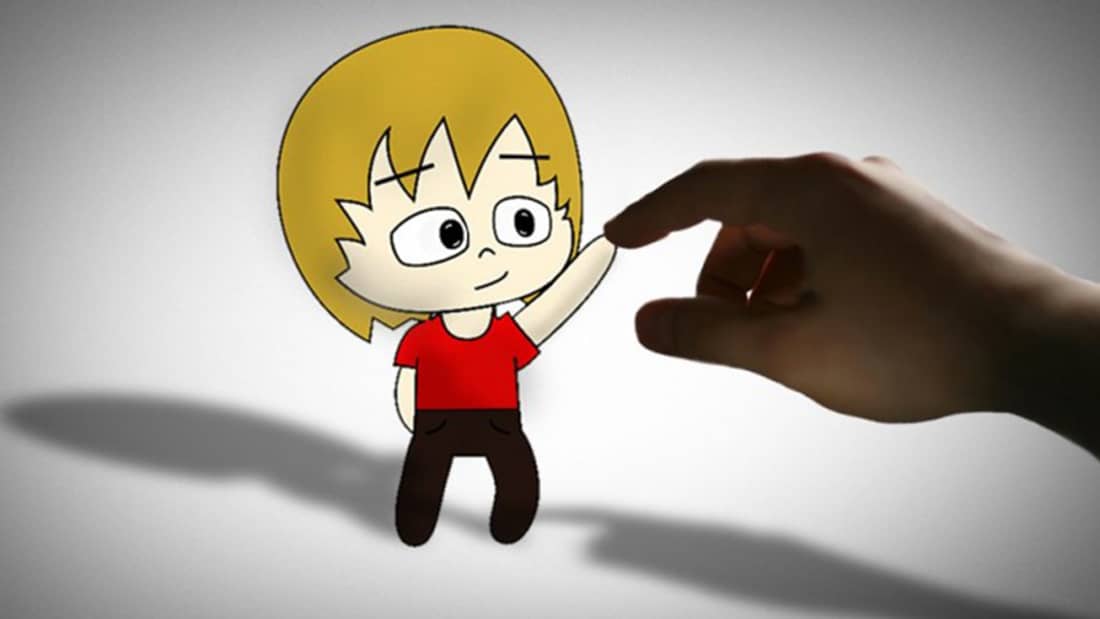
Course Description
Rigging characters has been used since a couple of years ago, but what I teach you here is how to automate the movements by using expressions (Java code and lots math) inside After Effects to give you the ability to move your characters with just clicks and drags. Just check 1 hour of free lessons to see if you find the techniques interesting. What options do I have for animating a character...
Rigging characters has been used since a couple of years ago, but what I teach you here is how to automate the movements by using expressions (Java code and lots math) inside After Effects to give you the ability to move your characters with just clicks and drags.
Just check 1 hour of free lessons to see if you find the techniques interesting.
What options do I have for animating a character?
Picture this. You have a project in your mind, lets say, a 2 minute animation. You have the plot in your mind, its a good story and you even have the main characters drawn and ready.
You know how to use After Effects, because you went to Video Copilot and learned the basics for free.
Puppet tool
Cut out animation
Advanced Rigging
See more See lessWhat you’ll learn
- Puppet tool
- Cut out animation
- Advanced Rigging
Covering Topics | Program Insights
Section 1 : Introduction
Section 2 : Rigging The Character
Section 3 : Turning The Head
Section 4 : Setting Up Controllers
Section 5 : Activating Controllers
Section 6 : Setting Up The Lip Sync
Section 7 : Automated Blinking And Additional Switches
Section 8 : Animating The Character
Section 9 : Replacement Animation
Section 10 : Wrap It Up
Curriculum
Frequently Asked Questions
This course includes
- Lectures 38
- Duration 4 Hour
- Language English
- Certificate No





