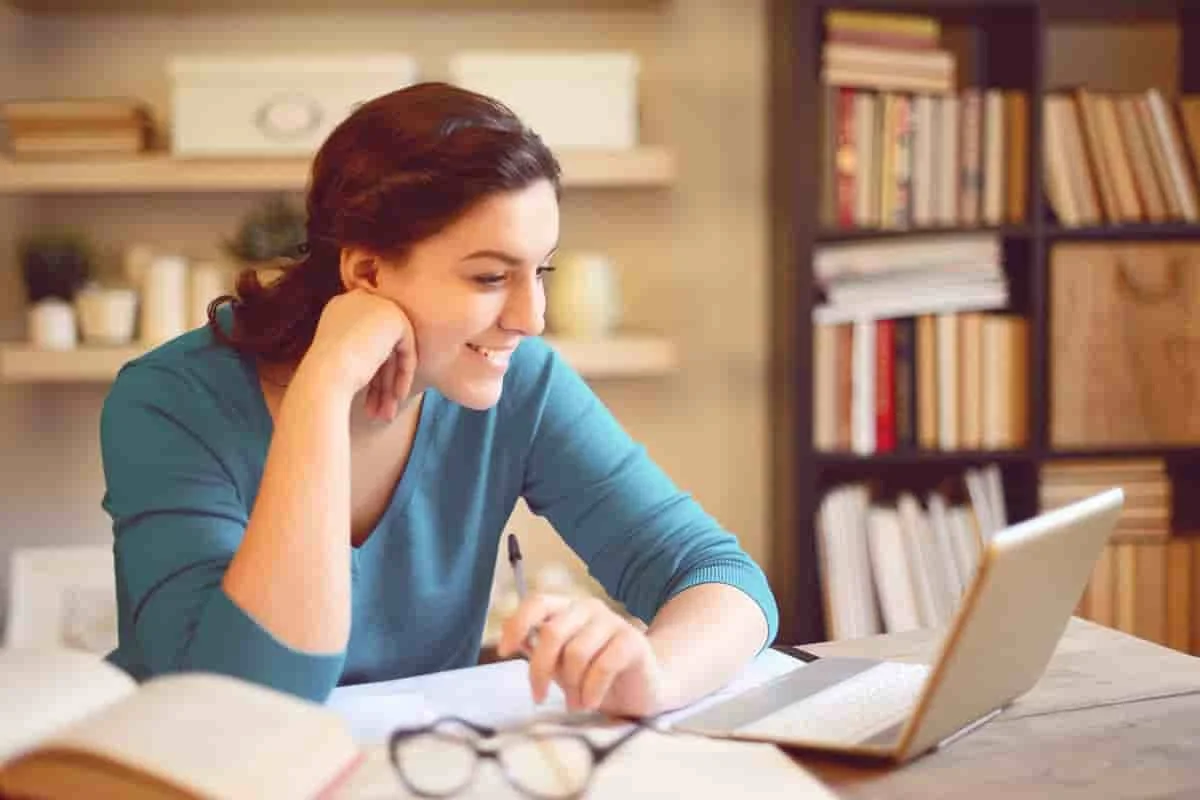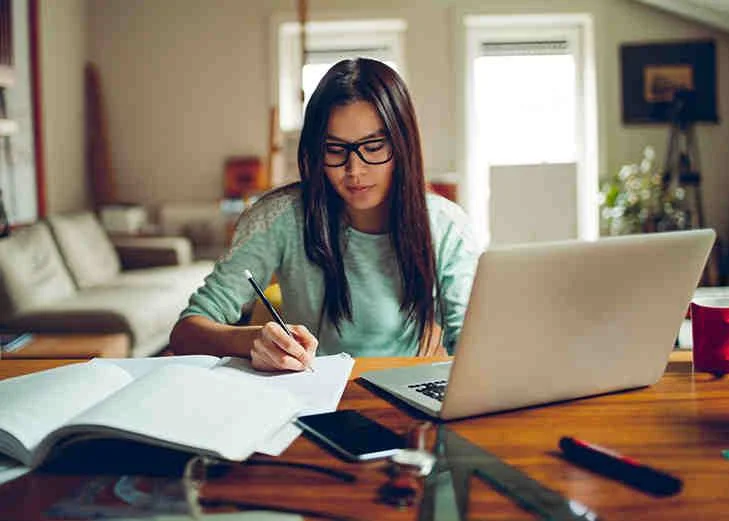Part 1: SolidWorks
Lecture-1 Introduction to Solid Works
· Part Mode
· Assembly Mode
· Drawing Mode
· System Requirements
· Getting Started with Solid Works
· Menu Bar and Solid Works menus
· Command Manager
· Part Mode Command Managers
· Assembly Mode Command Managers
· Drawing Mode Command Managers
· Customized Command Manager
· Toolbar
· Pop-upToolbar
· View (Heads-Up) Toolbar
· Shortcut Bar
· Mouse Gestures
· Dimensioning Standard and Units
· Important Terms and Their Definitions
· Feature-based Modeling
· Parametric Modeling
· Bidirectional Associativity
· Windows Functionality
· Geometric Relations
· Blocks
· Library Feature
· Design Table
· Equations
· 2D Command Line Emulator
· SimulationXpress
· Physical Dynamics
· Physical Simulation
· Seed Feature
· Feature Manager Design tree
· Absorbed Features
· Child Features
· Dependent Features
· Auto-Backup Option
· Selecting Hidden Entities
· Color Scheme
· Practical Exercise
Lecture-2 Drawing Sketches For Solid Models
· The Sketching Environment
· Task Panes
· Solid Works Resources Task Pane
· Design Library Task Pane
· File Explorer Task Pane
· View Palette Task Pane
· Part
· Assembly
· Drawing
· Understanding the Sketching environment
· Setting the Document Options
· Modifying the Drafting Standards
· Modifying the Linear and Angular Units
· Modifying the Snap and Grid Settings
· Learning Sketcher Terms
· Origin
· Inferencing Lines
· Select tool
· Selecting Entities Using the Box Selection
· Selecting Entities Using the Cross Selection
· Selecting Entities Using the SHIFT and CTRL Keys
· Invert Selection Tool
· Drawing Lines
· Orientation Rollout
· Options Rollout
· Drawing Continuous Lines
· Drawing Individual Lines
· Line Cursor Parameters
· Drawing Tangent or Normal Arcs Using the Line Tool
· Drawing Construction Lines or Centerlines
· Drawing the Lines of Infinite Length
· Drawing Circles
· Drawing Circles by Defining their Center Points
· Drawing Circles by Defining Three Points
· Drawing Construction Circles
· Drawing Arcs
· Drawing Tangent/Normal Arcs
· Drawing Center point Arcs
· Drawing 3 Point Arcs
· Drawing Rectangles
· Drawing Rectangles by Specifying their Corners
· Drawing Rectangles by Specifying the Center and a Corner
· Drawing Rectangles at an Angle
· Drawing Center point Rectangles at an Angle
· Drawing Parallelograms
· Drawing Polygons
· Drawing Splines
· Drawing Slots
· Creating a Straight Slot
· Creating a Center point Straight Slot
· Creating a 3 Point Arc Slot
· Creating a Center point Arc Slot
· Placing Sketched Points
· Drawing Ellipses
· Drawing Elliptical Arcs
· Drawing Parabolic Curves
· Drawing Display Tools
· Practical Exercise
Lecture-3 Editing And Modifying Sketches
· Editing Sketched Entities
· Trimming Sketched Entities
· Extending Sketched Entities
· Filleting Sketched Entities
· Chamfering Sketched Entities
· Offsetting Sketched Entities
· Mirroring Sketched Entities
· Mirroring While Sketching (Dynamic Mirror Entities)
· Moving Sketched Entities
· Rotating Sketched Entities
· Scaling Sketched Entities
· Copying and Pasting Sketched Entities
· Creating Patterns
· Creating Linear Sketch Patterns
· Creating Circular Sketch Patterns
· Editing Patterns
· Writing Text in the Sketching Environment
· Modifying Sketched Entities
· Modifying a Sketched Line
· Modifying a Sketched Circle
· Modifying a Sketched Arc
· Modifying a Sketched Polygon
· Modifying a Spline
· Modifying the Coordinates of a Point
· Modifying an Ellipse or an Elliptical Arc
· Modifying a Parabola
· Dynamically Modifying and Copying Sketched Entities
· Splitting Sketched Entities
· Practical Exercise
Lecture-4 Adding Relations And Dimensions To Sketches
· Applying Geometric Relations to Sketches
· Applying Relations Using the Add Relations Property Manager
· Design Intent
· Dimensioning a Sketch
· Horizontal/Vertical Dimensioning
· Aligned Dimensioning
· Angular Dimensioning
· Diameter Dimensioning
· Radius Dimensioning
· Linear Diameter Dimensioning
· Ordinate Dimensioning
· Concept of a Fully Defined Sketch
· Fully Defined
· Over defined
· Under defined
· Dangling
· No Solution Found
· Invalid Solution Found
· Sketch Dimension or Relation Status
· Deleting Over defining Dimensions
· Displaying and Deleting Relations
· Opening an Existing File
· Address Bar
· File name
· Type Drop-down List
· Practical Exercise
Lecture-5 Advanced Dimensioning Techniques
· Advanced Dimensioning Techniques Fully Defining the Sketches
· Dimensioning the True Length of an Arc
· Measuring Distances and Viewing Section Properties
· Measuring Distances
· Determining the Section Properties of Closed Sketches
· Creating Base Features by Extruding Sketches
· Creating Thin Extruded Features
· Creating Base Features by Revolving Sketches
· Creating Solid Revolved Features
· Creating Thin Revolved Features
· Determining the Mass Properties of Parts
· Dynamically Rotating the View of a Mode
· Rotating the View Freely in 3D Space
· Rotating the View around a Selected Vertex, Edge, or Face
· Modifying the View Orientation
· Changing the Orientation Using the Reference Triad
· Restoring the Previous View
· Displaying the Drawing Area in Viewports
· Displaying the Drawing Area in Two Horizontal Viewports
· Displaying the Drawing Area in Two Vertical Viewports
· Displaying the Drawing Area in Four Viewports
· Display Modes of a Model
· Wireframe
· Hidden Lines Visible
· Hidden Lines Removed
· Shaded With Edges
· Additional Display Modes
· Shadows in Shaded Mode
· Assigning Materials and Textures to Models
· Assigning Materials to a Model
· Changing the Appearance of the Model
· Practical Exercise
Lecture-6 Creating Reference Geometries
· Importance of Sketching Planes
· Reference Geometry
· Reference Planes
· Creating New Planes
· Creating Reference Axes
· Creating Reference Points
· Creating Reference Coordinate Systems
· Advanced Boss/Base Options
· Modeling Using the Contour Selection Method
· Creating Cut Features
· Creating Extruded Cuts
· Handling Multiple Bodies in the Cut Feature
· Creating Revolved Cuts
· Practical Exercise
Part 2: Advance SolidWorks-Modeling Tools
Lecture-7 Advanced Modeling Tools-I
· Advanced Modeling Tools
· Creating Simple Holes
· Creating Standard Holes Using the Hole Wizard
· Adding External Cosmetic Threads
· Creating Fillets
· Selection Methods
· Creating Fillets Using the FilletXpert
· Creating Chamfers
· Creating Shell Features
· Creating Wrap Features
· Practical Exercise
Lecture-8 Advanced Modeling Tools-II
· Advanced Modeling Tools
· Creating Mirror Features
· Creating Linear Pattern Features
· Creating Circular Pattern Features
· Creating Sketch Driven Patterns
· Creating Curve Driven Patterns
· Creating Table Driven Patterns
· Creating Fill Patterns
· Creating Rib Features
· Displaying the Section View of a Model
· Practical Exercise
Lecture-9 Editing Features
· Editing the Features of a Model
· Editing Using the Edit Feature Option
· Editing Sketches of the Sketch-based Features
· Changing the Sketch Plane of the Sketches
· Cutting, Copying, and Pasting Features and Sketches from One Document to the Other
· Copying Features Using Drag and Drop
· Unsuppressing the Suppressed Features
· Unsuppressing Features with Dependents
· Hiding Bodies
· Moving and Copying Bodies
· Creating Folders in the Feature Manager Design tree
· Practical Exercise
Lecture-10 Advanced Modeling Tools-III
· Advanced Modeling Tools
· Creating Sweep Features
· Creating Cut-Sweep Features
· Creating Loft Features
· Adding a Section to a Loft Feature
· Creating Lofted Cuts
· Creating 3D Sketches
· Creating Grid Systems
· Editing 3D Sketches
· Creating Curves
· Extruding a 3D Sketch
· Practical Exercise
Lecture-11 Advanced Modeling Tools-IV
· Advanced Modeling Tools
· Creating Dome Features
· Creating Indents
· Creating Deform Features
· Creating Flex Features
· Creating Fastening Features
· Creating the Mounting Boss
· Creating Snap Hooks
· Creating Snap Hook Grooves
· Creating Vents
· Creating a Lip/Groove Feature
· Creating Freeform Features
· Face Settings Rollout
· Control Curves Rollout
· Control Points Rollout
· Display Rollout
· Dimensioning a Part Using DimXpert
· Specifying the Datum
· Pop-up Toolbar
· Adding Dimensions
· Specifying the Location of a Feature
· Adding Geometric Tolerance to the Features
· Collecting Pattern Features
· Practical Exercise
Part 3: Advance SolidWorks-Assembly Modeling
Lecture-12 Assembly Modeling-I
· Assembly Modeling
· Types of Assembly Design Approach
· Creating Bottom-Up Assemblies
· Placing Components in the Assembly Document
· Assembling Components
· Creating Top-down Assemblies
· Creating Components in the Top-down Assembly
· Moving Individual Components
· Moving Individual Components by Dragging
· Moving Individual Components Using the Move Component Tool
· Rotating Individual Components
· Rotating Individual Components by Dragging
· Rotating Individual Components Using the Rotate Component Tool
· Moving and Rotating Individual Components Using the Triad
· Practical Exercise
Lecture-13 Assembly Modeling-II
· Advanced Assembly Mates
· Applying the Symmetric Mate
· Applying the Width Mate
· Applying the Distance Mate
· Applying the Angle Mate
· Applying the Path Mate
· Mechanical Mates
· Applying the Cam Mate
· Applying the Gear Mate
· Applying the Rack Pinion Mate
· Applying the Screw Mate
· Applying the Hinge Mate
· Creating Sub-assemblies
· Bottom-up Sub-assembly Design Approach
· Top-down Sub-assembly Design Approach
· Inserting a New Sub-assembly
· Deleting Components and Sub-assemblies
· Editing Assembly Mates
· Replacing Mated Entities
· Editing Components
· Editing Sub-assemblies
· Dissolving Sub-assemblies
· Replacing Components
· Creating Patterns of Components in an Assembly
· Feature Driven Pattern
· Local Pattern
· Copying and Mirroring Components
· Copy a Component with Mates
· Simplifying Assemblies using the Visibility Options
· Hiding Components
· Suppressing and Unsuppressing the Components
· Changing the Transparency Conditions
· Changing the Display States
· Checking Interferences in an Assembly
· Checking the Hole Alignment
· Creating Assemblies for Mechanism
· Analyzing Collisions Using the Collision Detection Tool
· Creating the Exploded State of an Assembly
· Creating the Explode Line Sketch
· Practical Exercise
Part 4: Working with Drawing
Lecture-14 Working With Drawing Views-I
· The Drawing Mode
· Starting a Drawing Document
· Starting a New Drawing Document Using the New Solid Works Document
· Dialog Box
· Starting a New Drawing Document from the Part/Assembly Document
· Types of Views
· Model View
· Projected View
· Section View
· Aligned Section View
· Auxiliary View
· Detail View
· Broken View
· Broken-out Section View
· Crop View
· Alternate Position View
· Generating Standard Drawing Views
· Generating Model Views
· Generating Derived Views
· Generating Projected Views
· Generating Section Views
· Generating Aligned Section Views
· Generating Broken-out Section Views
· Generating Auxiliary Views
· Generating Detail Views
· Cropping Drawing Views
· Generating Broken Views
· Generating Alternate Position Views
· Generating Drawing Views of the Exploded State of an Assembly
· Working with Interactive Drafting in Solid Works
· Editing and Modifying Drawing Views
· Changing the View Orientation
· Changing the Scale of Drawing Views
· Deleting Drawing Views
· Rotating Drawing Views
· Manipulating the Drawing Views
· Modifying the Hatch Pattern in Section Views
· Properties Rollout
· Practical Exercise
Lecture-15 Working With Drawing Views-II
· Adding Annotations to Drawing Views
· Generating Annotations Using the Model Items Tool
· Adding Reference Annotations
· Aligning the Dimensions
· Editing Annotations
· Adding the Bill of Materials (BOM) to a Drawing
· Table Template Rollout
· Table Position Rollout
· BOM Type Rollout
· Configurations Rollout
· Part Configuration Grouping Rollout
· Keep Missing Item Rollout
· Item Numbers Rollout
· Setting Anchor Point for the BOM
· Linking Bill of Materials
· Adding Balloons to the Drawing Views
· Adding Balloons using the Auto Balloon tool
· Adding New Sheets to the Drawing Views
· Editing the Sheet Format
· Practical Exercise
Lecture-16 Equations, Configurations, And Library Features
· Equations and Configurations
· Working with Equations
· Linking Dimensions
· Working with Configurations
· Creating Configurations by Using Design Tables
· Changing the Suppression State by Using the Design Table
· Editing the Design Table
· Deleting the Design Table
· Changing the Suppression State of a Component without Invoking the
· Design Table
· Changing the Visibility of Components in Different Configurations of an
· Assembly
· Library Features
· Creating a Library Feature
· Placing Library Features in a Part
· Editing the Library Features
· Dissolving the Library Features
· Practical Exercise
Lecture-17 Working With Blocks
· Introduction to Blocks
· Blocks Toolbar
· Saving a Sketch as a Block in the design Library
· Creating Mechanisms by using Blocks
· Creating the Rack and Pinion Mechanism
· Creating the Cam and Follower Mechanism
· Applying Motion to Blocks
· Creating Parts from Blocks
· Selected Blocks
· Practical Exercise
Part 5: Advance SolidWorks Choose any Specialization
Specialization
· SolidWorks Sheet Metal Design
· SolidWorks Surface Modeling
· SolidWorks Weldments
· SolidWorks Mold Tool
Specialization-1 SolidWorks Sheet Metal Design
Sheet Metal Design
· Designing the Sheet Metal Components by Creating the Base Flange
· Creating the Base Flange
· Understanding the Feature Manager Design tree of a Sheet Metal Component
· Creating the Edge Flange
· Creating Tabs
· Creating the Sketched Bend
· Creating the Miter Flange
· Creating Closed Corners
· Creating Hems
· Creating the Jog Bend
· Breaking the Corners
· Creating Cuts on the Planar Faces of the Sheet Metal Components
· Creating Lofted Bends
· Creating a Flat Pattern View of the Sheet Metal Components
· Creating Sheet Metal Components from a Flat Sheet
· Creating a Sheet Metal Component From a Flat Part
· Converting a Part or a Flat Part into Sheet Metal by Adding Bends
· Adding Bends to the Flattened Sheet Metal Component
· Unbending the Sheet Metal Part Using the No Bends Tool
· Creating a Sheet Metal Component By Designing it as a Part
· Types of Bends
· Converting a Solid Body into a Sheet Metal Part
· Designing a sheet Metal Part from a Solid Shelled model
· Ripping the Edges
· Creating Cuts in Sheet Metal Components Across the Bends
· Creating Cuts in a Sheet Metal Component Created from a Solid Model
· Creating Cuts in a Sheet Metal Component Created Using the Base Flange
· Creating Cylindrical and Conical Sheet Metal Components
· Practical Exercise
Specialization-2 SolidWorks Surface Modeling
Surface Modeling
· Surface Modeling
· Creating an Extruded Surface
· Creating a Revolved Surface
· Creating a Swept Surface
· Creating a Lofted Surface
· Creating a Boundary Surface
· Creating a Planar Surface
· Creating a Fill Surface
· Creating a Radiated Surface
· Offsetting Surfaces
· Trimming Surfaces
· Untrimming Surfaces
· Extending Surfaces
· Knitting Surfaces
· Filleting Surfaces
· Creating a Mid-Surface
· Deleting Holes from Surfaces
· Replacing Faces
· Deleting Faces
· Moving and Coping Surfaces
· Mirroring Surface Bodies
· Adding Thickness to Surface Bodies
· Creating a Thicken Surface Cut
· Practical Exercise
Specialization-3 SolidWorks Weldments
Weldments
· Weldments
· Structural Members
· Trimming Structural Members
· Adding Plates
· Weld Beads
· Using Symmetry
· Gussets and End Caps
· Profile Sketches
· Working with Weldments
· Managing the Cut List
· Custom Properties
· Weldment Drawings
· Working with Pipes and Tubing
· 3D Sketching
· Weldments and Sheet Metal in Assemblies
· Practical Exercise
Specialization-4 SolidWorks Mold Tool
Mold Tool
· Surface in mold tool
· Planner surface
· Offset surface
· Radiate surface
· Knif surface
· Filled surface
· Move face.
· Mold tool
· Parting line
· Shut-off surfaces
· Parting surfaces
· Core.
· Assembly of molds.
· Drawing
· Plotting standard views
· Projected view
· Section view
· Detail view
· Break view
· Advance Drawing
· Understanding about advance drawing with BOM, GD & T
· Notes
· Revision cloud
· Tables
· Parametric
· Concentric
· Perpendicular
· Geometry relations.
· Plotting & Template
· Template for companies title block.
· Materials and Rendering
· Career Options
· Junior mold Design engineer
· Draftsman
· Assistant mold design engineer
Project Development