Revit MEP Training Course
Autodesk Revit MEP Training is a building information modeling (BIM) software created by Autodesk for professionals who engage in MEP engineering. MEP stands for Mechanical, Electrical, and Plumbing,...
- All levels
- English

Course Description
Autodesk Revit MEP Training is a building information modeling (BIM) software created by Autodesk for professionals who engage in MEP engineering. MEP stands for Mechanical, Electrical, and Plumbing, which are the three engineering disciplines that Revit MEP addresses. By utilizing BIM as opposed to computer-aided drafting (CAD), Revit MEP is able to leverage dynamic information in intelligent mod...
Autodesk Revit MEP Training is a building information modeling (BIM) software created by Autodesk for professionals who engage in MEP engineering. MEP stands for Mechanical, Electrical, and Plumbing, which are the three engineering disciplines that Revit MEP addresses. By utilizing BIM as opposed to computer-aided drafting (CAD), Revit MEP is able to leverage dynamic information in intelligent models — allowing complex building systems to be accurately designed and documented in a shorter amount of time. MEP (mechanical, electrical, and plumbing) design is one of the major components of the BIM chain—and Revit is the design tool of choice for many MEP engineers. This course focuses on the MEP features of Revit for users who prefer to work in imperial units (inches and feet). You can dive into a specific trade, or take the entire course to learn about all aspects of the vast Revit MEP ecosystem. The software is powerful enough to leverage dynamic information in intelligent models.
See more See lessWhat you’ll learn
- Live Class Practical Oriented Training
- Timely Doubt Resolution
- Dedicated Student Success Mentor
- Certification & Job Assistance
- Free Access to Workshop & Webinar
- No Cost EMI Option
- Understand Revit MEP key concepts and user interface
- Setting up project information and energy analysis
- Execute plumbing and pipe settings with both manual and semi-automatic approach
- Create building layout to design the walls, doors and windows in 3D model
- Use the Building Information Modeling (BIM) solution for creating 3D parametric models
- Work with mechanical and electrical systems
- Maintain construction documentation, align with schedules and tags, and handle printing and publishing
Curriculum
Frequently Asked Questions
This course includes
- Duration 145 Hour
- Language Hinglish
- Certificate Yes
Education Provider
More Courses

3D Printing Training Cour.
- ₹ 5000
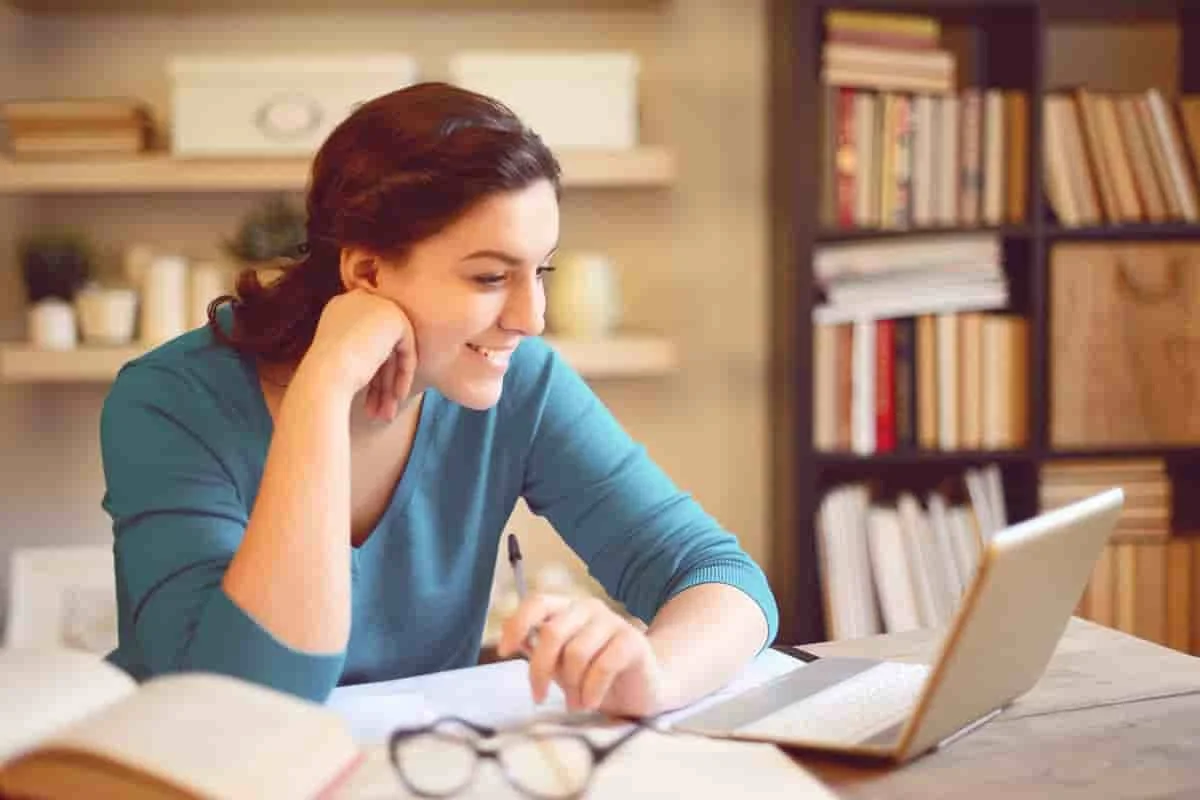
3ds Max Training Course
- ₹ 20000

AI & Deep Learning with T.
- ₹ 40001

ASP.NET Core Live Project.
- ₹ 24999
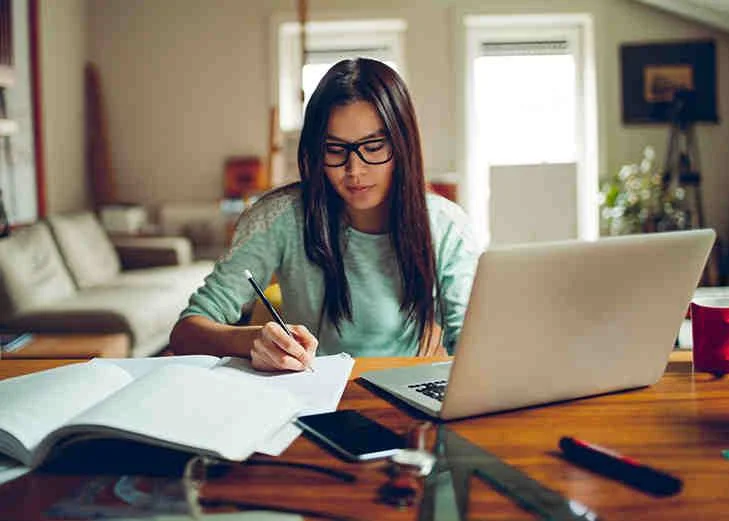
ASP.NET Live Project Trai.
- ₹ 45000
