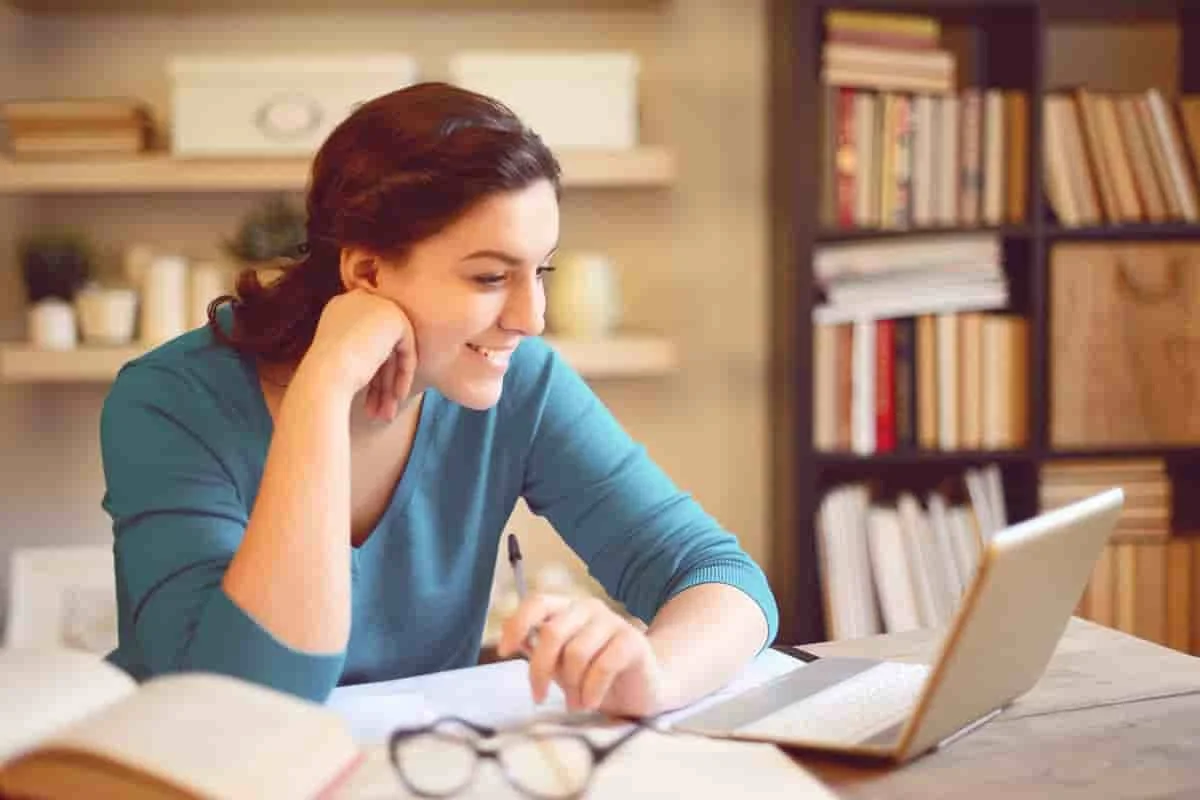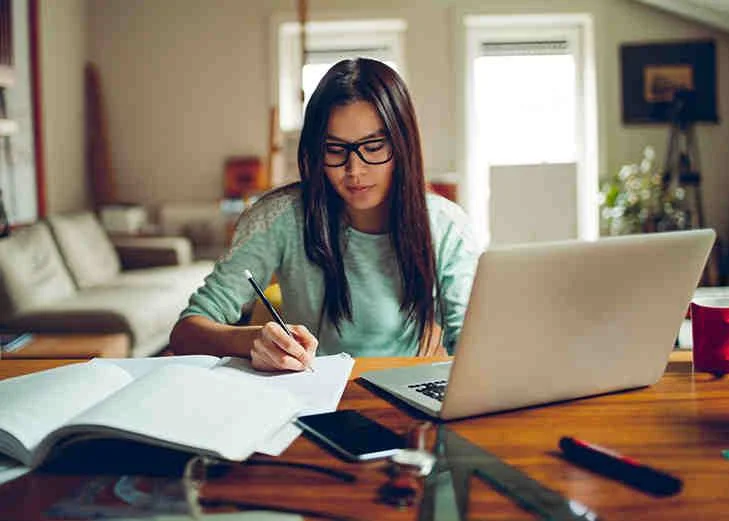Module 1: AutoCAD Mechanical
Part 1: AutoCAD 2D Fundamentals
· Lecture-1 Taking the AutoCAD Tour
· Navigating the Working
· Environment
· Working with Files
· Displaying Objects
· Practical Exercise
· Lecture-2 Creating Basic Drawings
· Inputting Data
· Creating Basic Objects
· Using Object Snaps & Object Snap Tracking
· Using Polar Tracking & Polar Snap
· Working with Units
· Using Function Keys
· Practical Exercise
· Lecture-3 Manipulating Objects
· Selecting Objects in the Drawing
· Changing an Object’s Position
· Creating New Objects from Existing Objects
· Changing the Angle of an Object’s Position
· Creating a Mirror Image of Existing Objects
· Creating Object Patterns
· Changing an Object’s Size
· Practical Exercise
· Lecture-4 Drawing Organization and Inquiry Commands
· Using Layers
· Changing Object Properties
· Matching Object Properties
· Using the Properties Palette
· Using Line types
· Using Inquiry Commands
· Practical Exercise
· Lecture-5 Altering Objects
· Define Boundaries through Trimming and Extending Objects
· Creating Parallel and Offset Geometry
· Joining Objects
· Breaking an Object into Two Objects
· Applying a Radius and Angled Corner to Two Objects
· Changing Part of an Object’s Shape
· Practical Exercise
· Lecture-6 Annotating Drawings
· Creating Multiline Text
· Creating Single Line Text
· Using Text Styles
· Editing Text
· Practical Exercise
· Lecture-7 Hatching Objects
· Hatching Objects
· Editing Hatch Objects
· Practical Exercise
· Lecture-8 Dimensioning
· Creating Dimensions
· Using Dimension Styles
· Editing Dimensions
· Practical Exercise
· Lecture-9 Working with Reusable Content
· Using Blocks
· Working with Design Center
· Using Tool Palettes
· Practical Exercise
· Lecture-10 Creating Additional Drawing Objects
· Working with Polylines
· Creating Splines
· Creating Ellipses
· Using Tables
· Practical Exercise
· Lecture-11 Layouts and Plotting
· Using Layouts
· Using Page Setups
· Using Viewports
· Plotting Drawings
· Practical Exercise
· Lecture-12 Template Drawing Creation
· Using Drawing Templates
· Practical Exercise
Part 2: AutoCAD Advanced
· Lecture-13 Drawing Objects
· Multilines
· Revision Clouds
· Wipeouts
· Boundaries
· Regions
· Practical Exercise
· Lecture-14 Manipulating Objects and Data
· Using Quick Select
· Purging Objects
· Point Objects
· Dividing and Measuring Objects
· Geometry Calculator
· Practical Exercise
· Lecture-15 Template Drawing Creation
· Using Drawing Templates
· Practical Exercise
· Lecture-16 Dimensioning and Annotation
· Introduction to Annotation Scaling
· Controlling Annotation Scale
· Using Multileaders & Center Marks
· Ordinate Dimensions
· Geometric Dimensioning and Tolerances
· Dimension Styles and Overrides
· Practical Exercise
· Lecture-17 Reusable Content
· Using DesignCenter
· Creating Custom Tool Palettes
· Managing and Sharing Tool Palettes
· Using External References
· Importing Other Filetypes
· Practical Exercise
· Lecture-18 Working with Blocks and Attributes
· Creating Blocks with Attributes
· Edit and Extract Attributes
· Practical Exercise
· Lecture-19 Dynamic Blocks
· Using Dynamic Blocks
· Defining Parameters & Actions
· Creating Dynamic Blocks
· Practical Exercise
· Lecture-20 Layer Management and Best Practices
· Layer Filters
· Layer States Manager
· Layer Standards
· Practical Exercise
· Lecture-21 Layouts and Views
· Creating Layouts
· Modifying Layouts and Using Page Setups
· Creating Layout Viewports
· Working with Layout Viewports
· Controlling Object Visibility in Layout Viewports
· Controlling Annotation Scales in Viewports
· Practical Exercise
· Lecture-22 Plotting
· Plotter Configuration Files
· Plot Style Tables
· Publishing Drawings
· Practical Exercise
· Lecture-23 Introduction to Sheet Sets
· Creating & Working with Sheet Sets
· Setting Sheet Set Properties
· Using Fields / Attributes in Sheet Sets Publishing, Transmitting, & Archiving Sheet Sets
· Practical Exercise
· Lecture-24 Creating Tables
· Table Styles
· Creating and Modifying Tables
· Creating Tables from External Data
· Advanced Table Contents
· Extracting Attributes to Tables
· Exporting and Importing Tables
· Practical Exercise
Part 3: AutoCAD Professional Preparation
· Lecture-25 Creating Basic Drawings
· Use Object snaps
· Use Polar and Object snap tracking
· Practical Exercise
· Lecture-26 Manipulating Objects
· Use appropriate selection set methods
· Apply mirror techniques to mirror copies of objects
· Use Rectangular & Polar arrays
· Use rotation reference angles to rotate an object
· Practical Exercise
· Lecture-27 Drawing Organization and Inquiry Commands
· Analyze a closed object to find the area
· Apply changes to an object’s property
· Apply layer transparency to select layers
· Practical Exercise
· Lecture-28 Altering Objects
· Identify methods for creating a radius between two objects
· Join two objects to create one object
· Apply modify techniques to change an object’s shape by stretching
· Practical Exercise
· Lecture-29 Working with Layouts
· Demonstrate how to create or manipulate viewports
· Practical Exercise
· Lecture-30 Annotating the Drawing
· Demonstrate the methods for editing multi-line text
· Identify text justification locations
· Describe a paragraph of text with multiple columns
· Practical Exercise
· Lecture-31 Working with Reusable Content
· Apply the uses for Tool Palettes
· Create, insert, and edit blocks in a drawing
· Practical Exercise
· Lecture-32 Creating Additional Drawing Objects
· Identify table cell data contents
· Describe how to create a polyline
· Practical Exercise
· Lecture-33 Parametric Design
· Apply geometrical or dimensional constraints
· Practical Exercise
· Lecture-34 Working with Annotative Objects
· Use annotative text and dimensions in a drawing at various viewport or annotation scales
· Practical Exercise
· Lecture-35 Isolate or Hide Displayed Objects
· Use hide or isolate techniques with objects
· Practical Exercise
· Lecture-36 Grip Editing
· Explain how to modify a drawing using grips
· Practical Exercise
· Lecture-37 Viewing Drawings in 3D
· Use the ViewCube to view drawings in 3D
· Practical Exercise
· Lecture-38 Hatching Objects
· Describe hatch editing
· Practical Exercise
· Lecture-39 Dimensioning
· Describe dimension styles
· Apply methods for editing dimensions
· Apply linear dimensions to a drawing
· Practical Exercise
Part 4: AutoCAD Expert Preparation
· Lecture-40 Manipulating Objects
· Apply mirror techniques to mirror copies of objects
· Apply rotation techniques to rotate objects
· Create rectangular and polar arrays
· Create copies of objects
· Apply move techniques to move objects to new positions
· Practical Exercise
· Lecture-41 Drawing Organization and Inquiry Commands
· Analyze a closed object to find the area
· Apply changes to an object’s property
· Practical Exercise
· Lecture-42 Create parallel geometry by offsetting an object
· Apply modify techniques to change an object’s shape by stretching
· Practical Exercise
· Lecture-43 Working with Layouts
· Create a new layout and viewports with page setups
· Practical Exercise
· Lecture-44 Dimensioning
· Edit multi leaders using proper alignment or collection techniques
· Edit linear and aligned dimensions in a drawing
· Edit dimension text and text placement in a drawing
· Practical Exercise
· Lecture-45 Hatching Objects
· Create and edit hatch objects
· Practical Exercise
· Lecture-46 Working with Reusable Content
· Create, insert, and edit blocks in a drawing
· Practical Exercise
· Lecture-47 Creating Additional Drawing Objects
· Edit polyline features
· Practical Exercise
· Lecture-48 Parametric Design
· Apply geometrical and dimensional constraints
· Practical Exercise
· Lecture-49 Working with Annotative Objects
· Use annotative text and dimensions in a drawing at various viewport or annotation scales
· Practical Exercise
· Lecture-50 Insert and Manage External References
· Apply External References
· Practical Exercise
· Lecture-51 Isolate or Hide Displayed Objects
· Apply hide and isolate techniques to objects
· Practical Exercise
Part 5: AutoCAD 3D Basic
· Lecture-52 Basic 3D Concepts
· Why use 3D?
· Types of Three-Dimensional Models
· Advantages of Drawing in Three Dimensions
· Viewing a 3D Model
· Rotating the View
· Additional Shading Modes
· Adding Thickness to 2D Objects
· Setting the Elevation
· Displaying More Than One View of a Model
· Practical Exercise
· Lecture-53 Working with 3D Coordinates
· What are 3D Coordinate Systems?
· 3D Object Snaps
· Point Filters
· The User Coordinate System
· The UCS View Option
· UCS 3point
· Working with Multiple UCSs
· Practical Exercise
· Lecture-54 Creating Surfaced Objects
· What are surfaces?
· Creating 3D Faces
· Creating Complex Surfaces
· Tabulated Surfaces
· Ruled Surfaces
· Surfaces of Revolution
· Edge Defined Surface Patches
· Practical Exercise
· Lecture-55 Solid Modeling Concepts
· What is solid modeling?
· Wireframe Models
· Surface Models
· Solid Models
· Solid Modeling Definitions and Concepts
· Creating Solid Models from Two Dimensional Shapes
· Extruding 2D Geometry
· Creating Solid Models with Solid Primitives
· Revolved Solids
· Controlling the Appearance of Solids
· Practical Exercise
· Lecture-56 Composite Solid Models
· What is a composite solid model?
· Adding Solid Objects
· Subtracting Solid Objects
· Intersecting Solid Objects
· Practical Exercise
· Lecture-57 Working With Solid Models
· Why edit solid models?
· Filleting Solid Models
· Chamfering Solids
· Generating Mass Property Reports
· Slicing a Solid along a Plane
· Cross-Sectional Views
· Moving Faces
· Tapering Faces
· Deleting Faces and Creating a Shell
· Advanced Solid Editing Options
· Practical Exercise
· Lecture-58 Materials, Lighting, Rendering
· How to apply material?
· How to create own material?
· Lighting
· Rendering
· Practical Exercise
Part 6: AutoCAD 3D Advance
· Lecture-59 Advanced 3D Concepts
· The coordinate system – the key to advanced 3D drawing.
· Advanced UCS Concepts
· Rotating the UCS
· Saving and Restoring a UCS
· Named Views in 3D
· Practical Exercise
· Lecture-60 Plotting 3D Models
· Working with the Layout Feature and Layout Tabs.
· Layouts: A New Look for Plotting
· Changing from Model Mode to Layout Mode
· Creating a New Layout
· Specifying Page Setup
· Specifying a Plot Device
· Layout Settings
· Working with the Viewports dialog box
· Scaling Viewports
· Copying an Existing Layout
· Non-rectangular Viewports
· Floating Viewports Setup
· Creating 2D Views from a Solid Model
· Creating Profiles from Solids
· Practical Exercise
Module 2: PTC Creo
Part-1: PTC Creo Fundamentals
· Lecture-1 Introduction to the Pro/ENGINEER Wildfire Basic Modeling Process
· Pro/ENGINEER Wildfire Basic Modeling Process
· Understanding Pro/ENGINEER Concepts
· Understanding Solid Modeling Concepts
· Understanding Feature-Based Concepts
· Understanding Parametric Concepts
· Understanding Associative Concepts
· Understanding Model-Centric Concepts
· Recognizing File Extensions
· Practical Exercise
· Lecture-2 Using the Pro/ENGINEER Interface
· Understanding the Main Interface
· Understanding the Folder Browser
· Understanding the Window Menu
· Setting the Working Directory and Opening and Saving Files
· Managing Files in Pro/ENGINEER
· Understanding Basic Display Options
· Creating and Managing View Orientations
· Managing and Editing Appearances
· Setting Up New Part Models
· Practical Exercise
· Lecture-3 Selecting and Editing
· Understanding Pro/ENGINEER Basic Controls
· Using Drag Handles
· Understanding the Model Tree
· Selecting Items using Direct Selection
· Selecting Items using Query Selection
· Understanding Selection Filters
· Utilizing Undo and Redo Operations
· Editing Features and Regenerating
· Activating and Editing Models
· Using Dynamic Edit
· Deleting and Suppressing Items
· Practical Exercise
· Lecture-4 Creating Sketcher Geometry
· Reviewing Sketcher Theory
· Understanding Design Intent
· Utilizing ConstraintsSketching Lines
· Sketching Centerlines
· Sketching Rectangles and Parallelograms
· Sketching Circles
· Sketching Arcs
· Practical Exercise
· Lecture-5 Using Sketcher Tools
· Understanding Construction Geometry Theory
· Using Geometry Tools within Sketcher
· Dimensioning Entities within Sketcher
· Modifying Dimensions within Sketcher
· Sketcher Conflicts
· Practical Exercise
· Lecture-6 Creating Sketches for Features
· Creating Sketches
· Specifying the Sketch Setup
· Using Entity from Edge within Sketcher
· Thickening Edges
· Practical Exercise
· Lecture-7 Creating Datum Features: Planes
· Creating Datum Features Theory
· Creating Datum Planes
· Creating Extrudes, Revolves, and Ribs
· Creating Solid Extrude Features
· Common Dashboard Options: Extrude Depth
· Common Dashboard Options: Feature Direction
· Common Dashboard Options: Thicken Sketch
· Creating Solid Revolve Features
· Common Dashboard Options: Revolve Angle
· Creating Profile Rib Features
· Practical Exercise
· Lecture-8 Creating Sweeps and Blends
· Creating Sweeps with Open Trajectories
· Creating a Parallel Blend Protrusion or Cut
· Practical Exercise
Part 2: PTC Creo Advance
· Lecture-9 Creating Holes, Shells, and Draft
· Common Dashboard Options: Hole Depth
· Creating Linear Holes
· Creating Radial and Diameter Holes
· Creating Shell Features
· Creating Draft Features
· Creating Basic Split Drafts
· Analyzing Draft Hinges and Pull Direction
· Practical Exercise
· Lecture-10 Creating Rounds and Chamfers
· Creating Rounds Theory
· Creating Rounds by Selecting Edges
· Creating Rounds by Selecting Two Surfaces
· Creating Full Rounds
· Creating Chamfers by Selecting Edges
· Analyzing Basic Chamfer Dimensioning Schemes
· Practical Exercise
· Lecture-11 Copy and Mirror Tools
· Copying and Pasting Features
· Moving and Rotating Copied Features
· Mirroring Selected Features
· Practical Exercise
· Lecture-12 Creating Patterns
· Direction Patterning in the First Direction
· Axis Patterning in the First Direction
· Creating Reference Patterns of Features
· Practical Exercise
· Lecture-13 Measuring and Inspecting Models
· Viewing and Editing Model Properties
· Investigating Model Units
· Analyzing Mass Properties
· Measuring Models
· Creating Planar Part Cross-Sections
· Measuring Global Interference
· Practical Exercise
· Lecture-14 Assembling with Constraints
· Understanding Assembly Theory
· Creating New Assembly Models
· Understanding Constraint Theory
· Assembling Components using the Default
· Constraining Components using Insert
· Constraining Components using Mate Coincident
· Constraining Components using Align Coincident
· Constraining Components using Align and Mate Offset
· Constraining Components using Align and Mate Angle
· Practical Exercise
· Lecture-15 Exploding Assemblies
· Creating and Managing Explode States
· Practical Exercise
· Lecture-16 Using Layers
· Understanding Layers
· Creating and Managing Layers
· Utilizing Layers in Part Models
· Practical Exercise
Module 3: SolidWorks
Part 1.1 SolidWorks
· Lecture-1 Introduction to Solid Works
· Part Mode
· Assembly Mode
· Drawing Mode
· System Requirements
· Getting Started with Solid Works
· Menu Bar and Solid Works menus
· Command Manager
· Part Mode Command Managers
· Assembly Mode Command Managers
· Drawing Mode Command Managers
· Customized Command Manager
· Toolbar
· Pop-upToolbar
· View (Heads-Up) Toolbar
· Shortcut Bar
· Mouse Gestures
· Dimensioning Standard and Units
· Important Terms and Their Definitions
· Feature-based Modeling
· Parametric Modeling
· Bidirectional Associativity
· Windows Functionality
· Geometric Relations
· Blocks
· Library Feature
· Design Table
· Equations
· 2D Command Line Emulator
· SimulationXpress
· Physical Dynamics
· Physical Simulation
· Seed Feature
· Feature Manager Design tree
· Absorbed Features
· Child Features
· Dependent Features
· Auto-Backup Option
· Selecting Hidden Entities
· Color Scheme
· Practical Exercise
· Lecture-2 Drawing Sketches For Solid Models
· The Sketching Environment
· Task Panes
· Solid Works Resources Task Pane
· Design Library Task Pane
· File Explorer Task Pane
· View Palette Task Pane
· Part
· Assembly
· Drawing
· Understanding the Sketching environment
· Setting the Document Options
· Modifying the Drafting Standards
· Modifying the Linear and Angular Units
· Modifying the Snap and Grid Settings
· Learning Sketcher Terms
· Origin
· Inferencing Lines
· Select tool
· Selecting Entities Using the Box Selection
· Selecting Entities Using the Cross Selection
· Selecting Entities Using the SHIFT and CTRL Keys
· Invert Selection Tool
· Drawing Lines
· Orientation Rollout
· Options Rollout
· Drawing Continuous Lines
· Drawing Individual Lines
· Line Cursor Parameters
· Drawing Tangent or Normal Arcs Using the Line Tool
· Drawing Construction Lines or Centerlines
· Drawing the Lines of Infinite Length
· Drawing Circles
· Drawing Circles by Defining their Center Points
· Drawing Circles by Defining Three Points
· Drawing Construction Circles
· Drawing Arcs
· Drawing Tangent/Normal Arcs
· Drawing Center point Arcs
· Drawing 3 Point Arcs
· Drawing Rectangles
· Drawing Rectangles by Specifying their Corners
· Drawing Rectangles by Specifying the Center and a Corner
· Drawing Rectangles at an Angle
· Drawing Center point Rectangles at an Angle
· Drawing Parallelograms
· Drawing Polygons
· Drawing Splines
· Drawing Slots
· Creating a Straight Slot
· Creating a Center point Straight Slot
· Creating a 3 Point Arc Slot
· Creating a Center point Arc Slot
· Placing Sketched Points
· Drawing Ellipses
· Drawing Elliptical Arcs
· Drawing Parabolic Curves
· Drawing Display Tools
· Practical Exercise
Part 1.2 SolidWorks
· Lecture-3 Editing And Modifying Sketches
· Editing Sketched Entities
· Trimming Sketched Entities
· Extending Sketched Entities
· Filleting Sketched Entities
· Chamfering Sketched Entities
· Offsetting Sketched Entities
· Mirroring Sketched Entities
· Mirroring While Sketching (Dynamic Mirror Entities)
· Moving Sketched Entities
· Rotating Sketched Entities
· Scaling Sketched Entities
· Copying and Pasting Sketched Entities
· Creating Patterns
· Creating Linear Sketch Patterns
· Creating Circular Sketch Patterns
· Editing Patterns
· Writing Text in the Sketching Environment
· Modifying Sketched Entities
· Modifying a Sketched Line
· Modifying a Sketched Circle
· Modifying a Sketched Arc
· Modifying a Sketched Polygon
· Modifying a Spline
· Modifying the Coordinates of a Point
· Modifying an Ellipse or an Elliptical Arc
· Modifying a Parabola
· Dynamically Modifying and Copying Sketched Entities
· Splitting Sketched Entities
· Practical Exercise
· Lecture-4 Adding Relations And Dimensions To Sketches
· Applying Geometric Relations to Sketches
· Applying Relations Using the Add Relations Property Manager
· Design Intent
· Dimensioning a Sketch
· Horizontal/Vertical Dimensioning
· Aligned Dimensioning
· Angular Dimensioning
· Diameter Dimensioning
· Radius Dimensioning
· Linear Diameter Dimensioning
· Ordinate Dimensioning
· Concept of a Fully Defined Sketch
· Fully Defined
· Over defined
· Under defined
· Dangling
· No Solution Found
· Invalid Solution Found
· Sketch Dimension or Relation Status
· Deleting Over defining Dimensions
· Displaying and Deleting Relations
· Opening an Existing File
· Address Bar
· File name
· Type Drop-down List
· Practical Exercise
Part 1.3 SolidWorks
· Lecture-5 Advanced Dimensioning Techniques
· Advanced Dimensioning Techniques Fully Defining the Sketches
· Dimensioning the True Length of an Arc
· Measuring Distances and Viewing Section Properties
· Measuring Distances
· Determining the Section Properties of Closed Sketches
· Creating Base Features by Extruding Sketches
· Creating Thin Extruded Features
· Creating Base Features by Revolving Sketches
· Creating Solid Revolved Features
· Creating Thin Revolved Features
· Determining the Mass Properties of Parts
· Dynamically Rotating the View of a Mode
· Rotating the View Freely in 3D Space
· Rotating the View around a Selected Vertex, Edge, or Face
· Modifying the View Orientation
· Changing the Orientation Using the Reference Triad
· Restoring the Previous View
· Displaying the Drawing Area in Viewports
· Displaying the Drawing Area in Two Horizontal Viewports
· Displaying the Drawing Area in Two Vertical Viewports
· Displaying the Drawing Area in Four Viewports
· Display Modes of a Model
· Wireframe
· Hidden Lines Visible
· Hidden Lines Removed
· Shaded With Edges
· Additional Display Modes
· Shadows in Shaded Mode
· Assigning Materials and Textures to Models
· Assigning Materials to a Model
· Changing the Appearance of the Model
· Practical Exercise
· Lecture-6 Creating Reference Geometries
· Importance of Sketching Planes
· Reference Geometry
· Reference Planes
· Creating New Planes
· Creating Reference Axes
· Creating Reference Points
· Creating Reference Coordinate Systems
· Advanced Boss/Base Options
· Modeling Using the Contour Selection Method
· Creating Cut Features
· Creating Extruded Cuts
· Handling Multiple Bodies in the Cut Feature
· Creating Revolved Cuts
· Practical Exercise
Part 2.1 Advance SolidWorks-Modeling Tools
· Lecture-7 Advanced Modeling Tools-I
· Advanced Modeling Tools
· Creating Simple Holes
· Creating Standard Holes Using the Hole Wizard
· Adding External Cosmetic Threads
· Creating Fillets
· Selection Methods
· Creating Fillets Using the FilletXpert
· Creating Chamfers
· Creating Shell Features
· Creating Wrap Features
· Practical Exercise
· Lecture-8 Advanced Modeling Tools-II
· Advanced Modeling Tools
· Creating Mirror Features
· Creating Linear Pattern Features
· Creating Circular Pattern Features
· Creating Sketch Driven Patterns
· Creating Curve Driven Patterns
· Creating Table Driven Patterns
· Creating Fill Patterns
· Creating Rib Features
· Displaying the Section View of a Model
· Practical Exercise
· Lecture-9 Editing Features
· Editing the Features of a Model
· Editing Using the Edit Feature Option
· Editing Sketches of the Sketch-based Features
· Changing the Sketch Plane of the Sketches
· Cutting, Copying, and Pasting Features and Sketches from One Document to the Other
· Copying Features Using Drag and Drop
· Unsuppressing the Suppressed Features
· Unsuppressing Features with Dependents
· Hiding Bodies
· Moving and Copying Bodies
· Creating Folders in the Feature Manager Design tree
· Practical Exercise
Part 2.2 Advance SolidWorks-Modeling Tools
· Lecture-10 Advanced Modeling Tools-III
· Advanced Modeling Tools
· Creating Sweep Features
· Creating Cut-Sweep Features
· Creating Loft Features
· Adding a Section to a Loft Feature
· Creating Lofted Cuts
· Creating 3D Sketches
· Creating Grid Systems
· Editing 3D Sketches
· Creating Curves
· Extruding a 3D Sketch
· Practical Exercise
· Lecture-11 Advanced Modeling Tools-IV
· Advanced Modeling Tools
· Creating Dome Features
· Creating Indents
· Creating Deform Features
· Creating Flex Features
· Creating Fastening Features
· Creating the Mounting Boss
· Creating Snap Hooks
· Creating Snap Hook Grooves
· Creating Vents
· Creating a Lip/Groove Feature
· Creating Freeform Features
· Face Settings Rollout
· Control Curves Rollout
· Control Points Rollout
· Display Rollout
· Dimensioning a Part Using DimXpert
· Specifying the Datum
· Pop-up Toolbar
· Adding Dimensions
· Specifying the Location of a Feature
· Adding Geometric Tolerance to the Features
· Collecting Pattern Features
· Practical Exercise
Part 3: Advance SolidWorks-Assembly Modeling
· Lecture-12 Assembly Modeling-I
· Assembly Modeling
· Types of Assembly Design Approach
· Creating Bottom-Up Assemblies
· Placing Components in the Assembly Document
· Assembling Components
· Creating Top-down Assemblies
· Creating Components in the Top-down Assembly
· Moving Individual Components
· Moving Individual Components by Dragging
· Moving Individual Components Using the Move Component Tool
· Rotating Individual Components
· Rotating Individual Components by Dragging
· Rotating Individual Components Using the Rotate Component Tool
· Moving and Rotating Individual Components Using the Triad
· Practical Exercise
· Lecture-13 Assembly Modeling-II
· Advanced Assembly Mates
· Applying the Symmetric Mate
· Applying the Width Mate
· Applying the Distance Mate
· Applying the Angle Mate
· Applying the Path Mate
· Mechanical Mates
· Applying the Cam Mate
· Applying the Gear Mate
· Applying the Rack Pinion Mate
· Applying the Screw Mate
· Applying the Hinge Mate
· Creating Sub-assemblies
· Bottom-up Sub-assembly Design Approach
· Top-down Sub-assembly Design Approach
· Inserting a New Sub-assembly
· Deleting Components and Sub-assemblies
· Editing Assembly Mates
· Replacing Mated Entities
· Editing Components
· Editing Sub-assemblies
· Dissolving Sub-assemblies
· Replacing Components
· Creating Patterns of Components in an Assembly
· Feature Driven Pattern
· Local Pattern
· Copying and Mirroring Components
· Copy a Component with Mates
· Simplifying Assemblies using the Visibility Options
· Hiding Components
· Suppressing and Unsuppressing the Components
· Changing the Transparency Conditions
· Changing the Display States
· Checking Interferences in an Assembly
· Checking the Hole Alignment
· Creating Assemblies for Mechanism
· Analyzing Collisions Using the Collision Detection Tool
· Creating the Exploded State of an Assembly
· Creating the Explode Line Sketch
· Practical Exercise
Part 4.1 Working with Drawing
· Lecture-14 Working With Drawing Views-I
· The Drawing Mode
· Starting a Drawing Document
· Starting a New Drawing Document Using the New Solid Works Document
· Dialog Box
· Starting a New Drawing Document from the Part/Assembly Document
· Types of Views
· Model View
· Projected View
· Section View
· Aligned Section View
· Auxiliary View
· Detail View
· Broken View
· Broken-out Section View
· Crop View
· Alternate Position View
· Generating Standard Drawing Views
· Generating Model Views
· Generating Derived Views
· Generating Projected Views
· Generating Section Views
· Generating Aligned Section Views
· Generating Broken-out Section Views
· Generating Auxiliary Views
· Generating Detail Views
· Cropping Drawing Views
· Generating Broken Views
· Generating Alternate Position Views
· Generating Drawing Views of the Exploded State of an Assembly
· Working with Interactive Drafting in Solid Works
· Editing and Modifying Drawing Views
· Changing the View Orientation
· Changing the Scale of Drawing Views
· Deleting Drawing Views
· Rotating Drawing Views
· Manipulating the Drawing Views
· Modifying the Hatch Pattern in Section Views
· Properties Rollout
· Practical Exercise
· Lecture-15 Working With Drawing Views-II
· Adding Annotations to Drawing Views
· Generating Annotations Using the Model Items Tool
· Adding Reference Annotations
· Aligning the Dimensions
· Editing Annotations
· Adding the Bill of Materials (BOM) to a Drawing
· Table Template Rollout
· Table Position Rollout
· BOM Type Rollout
· Configurations Rollout
· Part Configuration Grouping Rollout
· Keep Missing Item Rollout
· Item Numbers Rollout
· Setting Anchor Point for the BOM
· Linking Bill of Materials
· Adding Balloons to the Drawing Views
· Adding Balloons using the Auto Balloon tool
· Adding New Sheets to the Drawing Views
· Editing the Sheet Format
· Practical Exercise
Part 4.2 Working with Drawing
· Lecture-16 Equations, Configurations, And Library Features
· Equations and Configurations
· Working with Equations
· Linking Dimensions
· Working with Configurations
· Creating Configurations by Using Design Tables
· Changing the Suppression State by Using the Design Table
· Editing the Design Table
· Deleting the Design Table
· Changing the Suppression State of a Component without Invoking the
· Design Table
· Changing the Visibility of Components in Different Configurations of an
· Assembly
· Library Features
· Creating a Library Feature
· Placing Library Features in a Part
· Editing the Library Features
· Dissolving the Library Features
· Practical Exercise
· Lecture-17 Working With Blocks
· Introduction to Blocks
· Blocks Toolbar
· Saving a Sketch as a Block in the design Library
· Creating Mechanisms by using Blocks
· Creating the Rack and Pinion Mechanism
· Creating the Cam and Follower Mechanism
· Applying Motion to Blocks
· Creating Parts from Blocks
· Selected Blocks
· Practical Exercise
Part 5: Advance SolidWorks Choose any Specialization
· Specialization-1 SolidWorks Sheet Metal Design
· Designing the Sheet Metal Components by Creating the Base Flange
· Creating the Base Flange
· Understanding the Feature Manager Design tree of a Sheet Metal Component
· Creating the Edge Flange
· Creating Tabs
· Creating the Sketched Bend
· Creating the Miter Flange
· Creating Closed Corners
· Creating Hems
· Creating the Jog Bend
· Breaking the Corners
· Creating Cuts on the Planar Faces of the Sheet Metal Components
· Creating Lofted Bends
· Creating a Flat Pattern View of the Sheet Metal Components
· Creating Sheet Metal Components from a Flat Sheet
· Creating a Sheet Metal Component From a Flat Part
· Converting a Part or a Flat Part into Sheet Metal by Adding Bends
· Adding Bends to the Flattened Sheet Metal Component
· Unbending the Sheet Metal Part Using the No Bends Tool
· Creating a Sheet Metal Component By Designing it as a Part
· Types of Bends
· Converting a Solid Body into a Sheet Metal Part
· Designing a sheet Metal Part from a Solid Shelled model
· Ripping the Edges
· Creating Cuts in Sheet Metal Components Across the Bends
· Creating Cuts in a Sheet Metal Component Created from a Solid Model
· Creating Cuts in a Sheet Metal Component Created Using the Base Flange
· Creating Cylindrical and Conical Sheet Metal Components
· Practical Exercise
· Specialization-2 SolidWorks Surface Modeling
· Surface Modeling
· Creating an Extruded Surface
· Creating a Revolved Surface
· Creating a Swept Surface
· Creating a Lofted Surface
· Creating a Boundary Surface
· Creating a Planar Surface
· Creating a Fill Surface
· Creating a Radiated Surface
· Offsetting Surfaces
· Trimming Surfaces
· Untrimming Surfaces
· Extending Surfaces
· Knitting Surfaces
· Filleting Surfaces
· Creating a Mid-Surface
· Deleting Holes from Surfaces
· Replacing Faces
· Deleting Faces
· Moving and Coping Surfaces
· Mirroring Surface Bodies
· Adding Thickness to Surface Bodies
· Creating a Thicken Surface Cut
· Practical Exercise
· Specialization-3 SolidWorks Weldments
· Weldments
· Structural Members
· Trimming Structural Members
· Adding Plates
· Weld Beads
· Using Symmetry
· Gussets and End Caps
· Profile Sketches
· Working with Weldments
· Managing the Cut List
· Custom Properties
· Weldment Drawings
· Working with Pipes and Tubing
· 3D Sketching
· Weldments and Sheet Metal in Assemblies
· Practical Exercise
· Specialization-4 SolidWorks Mold Tool
· Surface in mold tool
· Planner surface, Offset surface, Radiate surface, knif surface Filled surface, move face.
· Mold tool
· Parting lines, shut-off surfaces, parting surfaces, core.
· Assembly of molds.
· Drawing
· Plotting standard views projected view and section view, detail view, break view.
· Advance Drawing
· Understanding about advance drawing with BOM, GD & T, notes, revision cloud and tables.
· Parametric
· Concentric, perpendicular and geometry relations.
· Plotting & Template
· Template for companies title block.
· Materials and Rendering
· Career Options, Junior mold Design engineer
· Draftsman
· Assistant mold design engineer
Module 4: SolidEdge
Part 1: SolidEdge
· Lecture-1 Interface - The Appearance
· Learning Tools
· Help
· Tooltips
· Command Finder
· Tutorials
· Take a tour of the User Interface
· Practical Exercise
· Lecture-2 Design
· Application Button
· Quick Access Toolbar
· The Ribbon with Tabbed Groups
· Command Bar with Docking Window and Tab Sets
· Prompt and Status Bar
· Mouse Button Options
· Traditional Part Design Workflow
· Creating Models
· Edit and Change
· Adding to the Model
· Manage the Completed Model
· Practical Exercise
· Lecture-3 Draft
· Interface
· Sheets
· Views
· Dimensions and Annotation Tools
· 2D to 3D to 2D Workflow
· Custom Sheets and Title Blocks
· Practical Exercise
· Lecture-4 2D Tools
· Line
· Circle
· Rectangle
· Dimension
· Arc
· Ellipse
· Practical Exercise
· Lecture-5 Where to start, Sketches or Regions?
· Traditional or Synchronous design? Which features to model first
· Practical Exercise
· Lecture-6 Additional Relationships
· All relationships w/Rapid part placement
· Using ref planes and patterns
· Practical Exercise
· Lecture-7 3D Tools
· Extrude
· Revolve
· Sweep
· Loft
· Hole
· Practical Exercise
· Lecture-8 Solid editing
· Draft
· Ribs
· Fillet
· Chamfer
· Shell
· Helix
· Thicken
· Solid sweep
· Lip
· Web network
· 3D Sections, view styles and shortcut
· Practical Exercise
· Lecture-9 Solid editing 2
· Pattern
· Relate
· Face relate
· Practical Exercise
· Lecture-10 Assembly
· Interface
· Building the Foundation: Relationships
· Changing that Foundation, No Cracks!
· Component Design Changes
· Tools for Managing the Growing Assembly
· Assembly Constraints Interface
· Building the Foundation: Relationships
· Changing that Foundation…No Cracks!
· Component Design Changes
· Tools for Managing the Growing Assembly
· Synchronous Assemblies
· Synchronous Assembly Design
· Practical Exercise
· Lecture-11 Dynamic assembly
· Dynamic mates
· Practical Exercise
· Lecture-12 Editing Assemblies
· Checking tools
· Interference checks
· Dynamic movement
· Editing relationships/models
· Controlling updates
· Move and replace parts
· Practical Exercise
· Lecture-13 Animation
· Linear motor
· Rotary motor
· Practical Exercise
· Lecture-14 Some engineering tools
· Material define
· Material creation
· Mass
· Measure
· Practical Exercise
· Lecture-15 Part and Assembly Draft
· Views
· Bill of Materials / Parts List
· Explode/Render/Animate – Exploded Views
· Practical Exercise
Part 2: Synchronous Transition
· Lecture-16 Itinerary
· Interface - The New Look
· Learning Tools
· Help
· Tooltips
· Command Finder - Take a Tour of the User Interface
· Practical Exercise
· Lecture-17 Design
· Optimized Part Design Workflow
· PRE-ST Design Tools
· Creating HYBRID Models: History-based and PRE-ST
· Working with HYBRID Models
· Synchronous Design
· Workflow
· Real-time Changes
· Practical Exercise
· Lecture-18 Drafting:
· Creating detailed drawings
· Practicing your skills with projects
· Working with Solid Edge Embedded Client
· Practical Exercise
Part 3: Sheet Metal
· Lecture-19 Itinerary
· Sheet Metal Design Methods
· Sheet Metal Material's Table
· Sheet Metal Features
· Tab
· Flange
· Contoured Flange
· Lofted Flange
· Close Corner
· Practical Exercise
· Lecture-20 Sheet Metal Feature
· Tab
· Flange
· Contoured Flange
· Lofted Flange
· Close Corner
· Practical Exercise
· Lecture-21 Sheet Metal Deformation
· Jogs
· Louvers
· Drawn Cuts
· Dimples
· Beads
· Gussets
· Practical Exercise
· Lecture-22 Additional Sheet Metal Features
· Normal Cut out
· Bend, Unbend and Re-bend
· Break Corner
· Flattening Sheet Metal Parts
· Practical Exercise
· Lecture-23 Documenting Sheet Metal Parts
· Creating Sheet Metal Drawings
· Flat Pattern
· Bend and Punch Tables
· Practical Exercise
· Lecture-24 Convert to Sheet Metal
· Rip Corner
· Mid-Surface
· Practical Exercise
Choose any two Course
Mechanical Advance Software
· UG-NX
· Ansys
· Inventor
Module 5: UG-NX
Part 1: UG-NX
· Lecture-1 Introduction to Nx
· Gateway Application
· Cue/Status Line
· Windows File Dialogs
· Activity — Creating a New Part
· Practical Exercise
· Lecture-2 The NX User Interface
· Toolbars
· Customizing Toolbars
· Activity — Working with Toolbars
· Activity — Working with Roles
· Mouse Navigation
· Mouse Pop-up Menu
· Graphics Window View Manipulation
· Selecting Objects
· Practical Exercise
· Lecture-3 Coordinate Systems
· Overview of Coordinate Systems
· Manipulating the WCS
· Move WCS (Dynamics)
· Origin Handle
· Axis Handles
· Rotation Handles
· Activity — Manipulating the WCS
· Practical Exercise
· Lecture-4 Introduction to Solid Modeling
· Primitives
· Block
· Activity — Creating a Block
· Cylinder
· Defining Vectors
· Activity — Creating a Cylinder
· Practical Exercise
· Lecture-5 Positional Form Features
· Creating Form Features
· Hole
· Boss
· Positioning Terminology
· Positioning Methods
· Activity—Positioning Holes and Bosses
· Slot
· Pocket
· Pad
· Additional Positioning Methods
· Parameter Entry Options
· Activity — Creating Pockets and Slots
· Groove
· Activity — Positioning a Groove
· Editing the Size and Location of Form Features
· Edit Positioning
· Error Messages
· Editing Features with the Part Navigator
· Activity—Editing Positional Form Features
· Additional Positioning Techniques
· Practical Exercise
· Lecture-6 Expressions
· Creating and Editing Expressions
· Activity — Getting Familiar with Expressions
· Practical Exercise
· Lecture-7 Shell
· Creating a Shell Feature
· Creating a Shell and Removing Multiple Faces
· Creating a Shell with an Alternate Thickness
· Practical Exercise
· Lecture-8 Edge Operations
· Edge Blend
· Activity — Creating Edge Blends
· Chamfer
· Practical Exercise
· Lecture-9 Model Construction Query
· Visually Inspect the Part
· Layers
· Layer Categories
· Moving Objects Between Layers
· Part Navigator
· Information
· Distance
· Mass Properties
· Activity — Model Construction Query
· Practical Exercise
Part 2.1 UG-NX Assemblies
· Lecture-10 Introduction to Assemblies
· Definitions and Descriptions
· Introduction to Load Options
· Load Method
· Load States
· Load Failure
· Activity — Setting Load Options
· The Assembly Navigator
· Node Display
· Activity—Working with the Assembly Navigator
· Selecting Components in the Assembly Navigator
· Selecting Components in the Graphics Window
· Designing in Context
· Assembly Navigator Pop-Up Menu Options
· Practical Exercise
· Lecture-11 Adding Components & Mating Conditions
· General Assembly Concepts.
· Assemblies Application
· Assemblies Pull-down Menu
· Assemblies Toolbar
· Adding Components to an Assembly
· Activity—Creating an Assembly
· Mating Conditions
· Mate Constraint
· Align Constraint
· Angle Constraint
· Parallel Constraint
· Perpendicular Constraint
· Center Constraint
· Distance Constraint
· Tangent Constraint
· The Mating Conditions Dialog
· Tree Listing
· Repositioning Components
· Mating the Nut Cracker Components
· Practical Exercise
· Lecture-12 Datum Planes
· Creating Relative Datum Planes
· Common Datum Plane Types
· Creating Relative Datum Planes
· Selecting and Using Datum Planes
· Cylindrical Faces and Datum Planes
· Creating a Feature on a Relative Datum Plane
· Datum Axis
· Datum Axis Types
· Editing Datum Axes
· Activity—Constraining Locations using Datums
· Datum CSYS
· Practical Exercise
· Lecture-13 Sketching
· Sketches and the Part Navigator
· Sketch Visibility
· Creating a New Sketch
· The Active Sketch
· Sketch Creation Steps
· Activity — Sketch Creation
· Sketch Curves
· Using the Sketch Profile Tool
· Creating Fillets
· Trimming and Extending Curves
· Activity—Using Quick Trimand Quick Extend
· Sketch Points
· Dimensional Constraints
· Activity—Adding Dimensional Constraints
· Editing Dimensions
· Practical Exercise
· Lecture-14 Swept Features and Boolean Operations
· Types of Swept Features
· Extrude
· Boolean Operations
· Start and End Limit Options
· Extrude with Offset
· Extrude with Draft
· Activity—Extruding with Offsets
· Selection Intent
· Sweep Along Guide
· Revolve
· Practical Exercise
Part 2.2 UG-NX Assemblies
· Lecture-15 Editing the Model
· Accessing the Options to Edit Features
· Part Navigator
· Deleting Features
· Delaying Model Updates
· Move Feature
· Reattaching a Feature
· Activity—Re-attaching and Moving Features
· Practical Exercise
· Lecture-16 Instance Arrays
· Rectangular Instance Array
· Circular Instance Array
· Practical Exercise
· Lecture-17 The Master Model
· The Assembly Modeler
· Master Model Example
· Practical Exercise
· Lecture-18 Introduction to Drafting
· Working with Drawings
· Creating New Drawing Sheets
· Opening a Drawing
· Editing a Drawing
· Deleting a Drawing
· Drawing Monochrome Display
· View Preferences
· Hidden Lines
· Smooth Edges
· Virtual Intersections
· Adding a Base View
· View Creation Options Bar
· Adding Projected Views
· Editing Existing Views
· Removing Views From a Drawing
· Activity—Adding Views to a Drawing
· Utility Symbols
· Dimensions
· Annotation Preferences
· Dimension Preferences and Placement
· Appended Text
· Tolerances
· Text Orientation and Text Arrow Placement
· Text Creation
· Creating Notes
· The Annotation Editor
· Editing Notes
· Master Model Drawing Guidelines
· Practical Exercise
· Lecture-19 Expression Operators
· Operators
· Precedence and Associativity
· Legacy Unit Conversion
· Practical Exercise
· Lecture-20 Point Constructor Options
· Methods to Specify a Point
· WCS and Absolute Coordinates
· Practical Exercise
Part 3: UG-NX Manufacturing CAM
· Lecture-21 Introduction to CAM
· Different Menu bar introduction.
· Practical Exercise
· Lecture-22 2D Sketch
· Different type of 2d Sketch methods
· Coordinate system
· Line Tool
· Circle Tool
· Rectangle Tool
· Polygon Tool
· Point arc Tool
· Spline Tool
· Practical Exercise
· Lecture-23 Live Section view
· Draw a section view
· Hatching in this drawing
· Revision cloud
· Practical Exercise
· Lecture-24 Smart Dimension
· Liner dimension
· Area
· Angular dimensions
· Base line
· Dimension style
· Practical Exercise
· Lecture-25 3D Modeling basic tool.
· Extrude
· Revolve
· Sweep and its cuts.
· Practical Exercise
· Lecture-26 Operation
· Mill planner
· Floor and Wall
· Floor and wall with IPW
· Face milling with boundaries
· Face milling with manual
· Planner milling
· Planner Profile
· Cleanup corner
· Finish Floor
· Finish Wall
· Groove milling
· Hole milling
· Thread milling
· Mill Contour
· Cavity mill
· Plunge mill
· Corner rough
· Rest mill
· Z level Corner
· Z level Profile
· Fixed contour
· Contour Area
· Contour Surface area
· Streameline
· Contour non steep area
· Contour Steep area
· Solid profile 3D
· Multiaxis
· Variable contour
· Variable Streamline
· Contour Profile
· Fixed contour
· Z level 5 Axis
· Hole making
· Spot
· Drilling
· Deep hole drilling
· Countersinking
· Back countersinking
· Tapping
· Hole milling
· Boss milling
· Practical Exercise
· Lecture-27 Manufacturing
· Create tool
· Create geometry
· Create operation.
· Practical Exercise
· Lecture-28 After operation tools
· Generate tool path
· Verify tool path
· Simulate machine
· Post process
· Practical Exercise
· Lecture-29 Drawing
· Plotting standard views
· Projected view
· Section view
· Detail view
· Break view.
· Practical Exercise
· Lecture-30 Parametric
· Concentric
· Perpendicular
· Geometry relations.
· Practical Exercise
· Lecture-31 Plotting & Template
· Template for companies title block.
· Practical Exercise
Module 6: Ansys
Part 1: Ansys FEA
· Lecture-1 Introduction to FEA
· Introduction to FEA
· General Working of FEA
· Nodes, Elements, and Element Shapes
· General Procedure of Conducting Finite Element Analysis
· FEA through ANSYS
· Effective Utilization of FEA
· FEA Software
· Advantages and Limitations of FEA Software
· Practical Exercise
· Lecture-2 Key Assumptions in FEA
· Assumptions Related to Geometry
· Assumptions Related to Material Properties
· Assumptions Related to Boundary Conditions
· Assumptions Related to Fasteners
· Practical Exercise
· Lecture-3 Types of Analysis
· Structural Analysis
· Thermal Analysis
· Fluid Flow Analysis
· Electromagnetic Field Analysis
· Coupled Field Analysis
· Practical Exercise
· Lecture-4 Important Terms and Definitions
· Strength
· Load
· Stress
· Strain
· Elastic Limit
· Ultimate Strength
· Factor of Safety
· Lateral Strain and Poisson’s Ratio
· Bulk Modulus
· Creep
· Engineering Materials
· Practical Exercise
Part 2.1 Ansys
· Lecture-5 Introduction to ANSYS
· System Requirements
· Getting Started with ANSYS
· Interactive Mode
· Batch Mode
· Starting a New File Using the ANSYS Product Launcher window
· ANSYS Output Window
· Utility Menu
· Main Menu
· Graphics Area
· Standard Toolbar
· ANSYS Command Prompt
· Command Window Icon
· Raise Hidden Icon
· Reset Picking
· Contact Manager
· ANSYS Toolbar
· Model Control Toolbar
· Setting the Analysis Preferences
· Units in ANSYS
· Other Important Terms Related to ANSYS
· Dialog Boxes
· Graphics Display
· Panning, Zooming, and Rotating the Model
· Dividing the Graphics Area
· The Pan-Zoom-Rotate Dialog Box
· Graphics Picking
· Using Mouse Buttons for Picking
· ANSYS Database and Files
· Practical Exercise
· Lecture-6 Basic Solid Modeling
· Solid Modeling
· Solid Modeling and Direct Generation
· Solid Modeling Methods
· Bottom-up Construction
· Top-down Construction
· Considerations before Creating a Model for Analysis
· Details Required
· Symmetry
· Creating Geometric Entities
· Creating Lines
· Creating Arcs
· Creating B-Spines
· Creating Fillets between Intersecting Lines
· Creating Areas
· Creating and Modifying Work planes
· Display Working Plane
· Show WP Status
· WP Settings
· Offset WP by Increments
· Offset WP to
· Align WP with
· Coordinate Systems
· Global Coordinate System
· Local Coordinate System
· Active Coordinate System
· Display Coordinate System
· Nodal Coordinate System
· Element Coordinate System
· Results Coordinate System
· Creating New Coordinate Systems
· Deleting Existing Coordinate
· Practical Exercise
· Lecture-7 Advanced Solid Modeling
· Creating Volumes
· Extruding Entities
· Extending the Line
· Creating Complex Solid Models by Performing Boolean Operations
· Modifying the Solid Model
· Scale
· Move
· Copy
· Reflect
· Deleting Solid Model Entities
· Importing Solid Models
· Importing the IGES File
· Importing Models from Pro/ENGINEER
· Importing the Model from Unigraphics
· Finite Element Modeling (FEM) – I
· An Overview of the Finite Element Modeling
· Element Attributes
· Element Types
· Real Constants
· Material Properties
· Multiple Attributes
· Assigning Multiple Attributes before Meshing
· Assigning Default Attributes before Meshing
· Modifying Attributes after Meshing
· Verifying Assigned Attributes
· Element Attributes Table
· Practical Exercise
Part 2.2 Ansys
· Lecture-8 Finite Element Modeling (FEM) - II
· Mesh Generation
· Mesh Density
· Meshing the Solid Model
· Setting Element Attributes
· Defining the Mesh
· Defining the Entity to be Meshed
· Defining the Meshing Type
· Meshing the Model
· Refining the Mesh Locally
· Extruding the Mesh
· Transitional Pyramid Elements
· Requirements for Creating Pyramid Elements
· Creating Transitional Pyramid Elements (Hex-to-Tet Meshing)
· Converting Degenerate Tetrahedral (20 nodes) Elements into
· Non-degenerate (10 nodes) Tetrahedral Elements
· Plotting Pyramid Elements
· Meshing the Beam with Orientation Nodes
· Creating the Beam Mesh with Orientation Nodes
· Creating the Beam Mesh with Two Orientation Nodes
· Improving the Tetrahedral Element Meshes
· Improving Tetrahedral Meshed Volumes by Using Volumes
· Improving Tetrahedral Meshed Volumes by Using Detached Elements
· Some Additional Tips while Meshing the Model
· Applying Loads
· The Nodal Coordinate System
· Loads in Different Disciplines
· Types of Loads in ANSYS
· Practical Exercise
· Lecture-9 Solution And Postprocessor
· Solution
· Defining the New Analysis Type
· Restarting the Analysis
· Setting Solution Controls
· Setting Analysis Options
· Solving the Analysis Problem
· Post processing the Result
· POST1 (General Postprocessor)
· POST26 (Time-history Postprocessor)
· Result Coordinate System (RSYS)
· Displaying the Deformed Shape of the Model
· Displaying the Minimum and Maximum Stresses
· Listing Reaction Forces
· Listing Stress Values at each Node
· Query Picking
· Path Operations
· Load Case Combinations
· Practical Exercise
· Lecture-10 Static Structural Analysis
· Effect of self-weight on a cantilever beam
· Analysis of a bicycle handle
· Analysis of a stud (pin)
· Analysis of a master
· Practical Exercise
Part 2.3 Ansys
· Lecture-11 Advanced Structural Analysis (Dynamic And Nonlinear)
· Advanced Structural Analysis
· Dynamic Analysis
· Performing the Modal Analysis
· Specifying the Analysis Type, Analysis Options, and Applying Loads
· Obtaining the Solution
· Reviewing Results
· Performing the Harmonic Analysis
· Specifying the Analysis Type, Analysis Options, and Applying Loads
· Obtaining the Solution
· Reviewing Results
· Performing the Transient Analysis
· Specifying the Analysis Type, Analysis Options, and Applying Loads
· Practical Exercise
· Nonlinear Analysis
· Geometric Nonlinearity
· Material Nonlinearity
· Boundary Nonlinearity (Changing Status)
· Performing the Nonlinear Analysis
· Specifying the Analysis Type, Setting Solution Controls, and
· Applying Loads
· Practical Exercise
· Lecture-12 Thermal Analysis
· Important Terms Used in Thermal Analysis
· Heat Transfer Modes
· Thermal Gradient
· Thermal Flux
· Bulk Temperature
· Film Coefficient
· Emissivity
· Stefan–Boltzmann Constant
· Thermal Conductivity
· Specific Heat
· Types of Thermal Analysis
· Steady-State Thermal Analysis
· Transient Thermal Analysis
· Performing Steady-State Thermal Analysis
· Setting the Analysis Preference
· Creating or Importing a Solid Model
· Defining Element Attributes
· Meshing the Solid Model
· Specifying the Analysis Type, Analysis Options, and Applying Loads
· Solving the Analysis Problem
· Post processing Results
· Practical Exercise
· Lecture-13 Random Vibration
· In the Ansys setup for mechanical, modal and analysis settings
· Practical Exercise
· Lecture-14 Solution
· In this section, we can process for the solution information for result
· Practical Exercise
· Lecture-15 Results
· Understanding about deformation, strain, stress, volume and its types
· Practical Exercise
Part 3: Ansys CFD
· Lecture-16 Introduction to CFD
· Terms
· What is application of CFD
· Meshing
· Name of sections
· Boundary condition
· Multiphase
· 2d simulation
· 3d simulation
· Multi Fluid
· Materials
· Temperature inputs
· Pressure inputs
· Velocity inputs
· Inlet condition
· Wall condition
· Outlet condition
· Result animation
· Vector output
· Contour output
· Report generation
· Practical Exercise
· Lecture-17 Understanding About readings
· Understanding about readings
· Practical Exercise
· Lecture-18 Engineering Data Sources
· Introduction about engineering data sources
· Properties of material and how to add new material in Ansys project
· Practical Exercise
· Lecture-19 Geometry
· How to create geometry in Ansys design modeler
· Import geometry
· Practical Exercise
· Lecture-20 Meshing
· Meshing is an integral part of the engineering simulation process where complex geometries are divided into simple elements that can be used as discrete local approximations of the larger domain The mesh influences the accuracy, convergence and speed of the simulation
· Practical Exercise
· Lecture-21 Setup
· Ansys setup for flow
· Mass flow
· Velocity
· Pressure of fluid
· Analysis inputs
· Practical Exercise
· Lecture-22 Solution
· In this section, we can process for the solution information for result
· Practical Exercise
· Lecture-23 Results
· Understanding about deformation, strain, stress, volume and its types
· Practical Exercise
· Lecture-24 Understanding about readings
· How to read reading of analysis
· Practical Exercise
· Lecture-25 Making Report
· How to make report and its important
· Practical Exercise
· Lecture-26 Material and render for projects
· Material
· Render
· Practical Exercise
· Lecture-27 Generating The Report Of Analysis
· Starting the ANSYS Report Generator
· Capturing Images for the Report
· Capturing Animations for the Report
· Capturing Data Tables for the Report
· Capturing Lists for the Report
· Compiling the Report
· Changing the Default Settings of the ANSYS Report Generator
· Error Estimation in Solution
· Percentage Error in Energy Norm (SEPC)
· Element Energy Error (SERR)
· Element Stress Deviations (SDSG)
· Practical Exercise
Module 7: Inventor
Part 1: Autodesk Inventor Essential
· Lecture-1 Getting Started
· Understanding the User Interface
· Designing Parametric Parts
· Using Project Files for Part Design
· Practical Exercise
· Lecture-2 Sketching, Constraining & Dimensioning
· Creating 2D Sketches
· Constraining the Sketches
· Adding Dimensioning to Sketches
· Practical Exercise
· Lecture-3 Creating and Editing Placed Features
· Creating and Editing Sketched Features
· Intermediate Sketching
· Editing Parametric Parts
· Creating Work Features
· Creating Basic Swept Shapes
· Creating Chamfers and Fillets
· Creating Holes and Threads
· Patterning and Mirroring Features
· Creating Thin-Walled Parts
· Practical Exercise
· Lecture-4 Creating and Editing Drawing Views
· Drawing Creation Environment
· Creating Styles
· Setting Drawing Standards
· Drawing Sheet Preparation
· Creating Title Blocks and Borders
· Base and Projected Views
· Section Views
· Detail Views
· Managing Views
· Practical Exercise
· Lecture-5 Creating and Documenting Assemblies
· Designing Assemblies
· Using Project Files for Assembly Design
· Placing Existing Components in an Assembly
· Constraining Components
· Placing Standard Components Using the Content Center
· Basic Part Design in an Assembly
· Identifying Parts in an Assembly
· Analysis and Motion Tools
· Presenting Your Assembly
· Bill of Materials
· Creating and Customizing Parts Lists
· Creating Balloons
· Practical Exercise
· Lecture-6 Dimensions, Annotations, and Tables
· Automated Dimensioning Techniques
· Manual Dimensioning Techniques
· Annotating Holes and Threads
· Creating Centerlines, Symbols, and Leaders
· Creating Tables
· Practical Exercise
Part 2.1 Autodesk Inventor Advanced
· Lecture-7 Getting Started
· Design Philosophies
· Sketching, Modeling, Modification, Display Tips
· Practical Exercise
· Lecture-8 Multi-Body Tools
· Multi-body Part Modeling
· Practical Exercise
· Lecture-9 Advanced Work Features
· User Coordinate System
· Grounded Work Points
· Practical Exercise
· Lecture-10 Lofts & Loft Options
· Area Lofts
· Advanced Sweeps
· Coils
· Analyzing a Model
· Analysis Types, Analysis Procedures
· Practical Exercise
· Lecture-11 Introduction to Surfacing
· Basic Surfaces
· Patch Surfaces
· Stitch Surfaces
· Sculpting with Surfaces
· Thickening and Offsetting a Surface
· Extend and Trim Surface
· Replace Face
· Delete Face
· Copy Surface
· Importing Surfaces
· Repairing Imported Surfaces
· Practical Exercise
· Lecture-12 Custom Sketches
· Create Sketch Symbols
· Place Sketched Symbols
· AutoCAD Blocks in Inventor
· Practical Exercise
· Lecture-13 Engineers Notebook
· Notes
· Practical Exercise
· Lecture-14 Effective Assembly Tools
· General Assembly Tips
· Constraint Tips
· Motion Constraints
· Transitional Constraints
· Practical Exercise
· Lecture-15 Introduction to Top-Down Design
· Top-Down Design
· Top-Down Design Technique
· Additional Top-Down Design Tools
· Practical Exercise
· Lecture-16 Derived Components
· Derived Component
· Modifying Derived Components
· Practical Exercise
· Lecture-17 Assembly Parts and Features
· Assembly Parts
· Assembly Features
· Practical Exercise
Part 2.2 Autodesk Inventor Advanced
· Lecture-18 Associative Links and Adaptive Parts
· Associative Links
· Adaptive Assembly Parts
· Practical Exercise
· Lecture-19 Skeleton Models and Derived Components
· Working with Skeletons
· Practical Exercise
· Lecture-20 iFeatures & iParts
· Creating / Inserting / Editing iFeatures
· Table-Driven iFeatures
· Creating / Inserting / Editing iParts
· Table-Driven iParts
· Practical Exercise
· Lecture-21 Translation
· Import and Export Data
· Import Data Formats
· Importing Solids
· Practical Exercise
· Lecture-22 Drawing Tools
· Create Hole Tables
· Revision Tables and Tags
· Tables for Factory Members
· Surfaces in Drawing Views
· Practical Exercise
· Lecture-23 Design Accelerator
· Design Accelerator
· Generators
· Calculators
· Practical Exercise
· Lecture-24 Inventor Studio
· Introduction to Inventor Studio
· Rendering
· Animation
· Creating a Standard Room
· Practical Exercise
· Lecture-25 iAssemblies
· Introduction
· Create Basic iAssemblies
· Create Multi-Level iAssemblies
· Derived Components
· Modify Derived Components
· Practical Exercise
· Lecture-26 Applying Motion with Constraints
· Driving Constraints
· Motion Constraints
· Transitional Constraints
· Practical Exercise
· Lecture-27 Positional / Level of Detail Representations
· Introduction to Positional representations
· Create and Edit Positional representations
· Using a Positional Representation
· Level of Detail Representations
· System-Defined Level of Detail representations
· User-Defined Level of Detail Representations
· Using Level of Detail Representations
· Practical Exercise
· Lecture-28 Assembly Duplication Options
· Pattern Components
· Mirror Components
· Copy Components
· Practical Exercise
· Lecture-29 Assembly Bill of Materials
· Create Virtual Components
· Create Bill of Materials
· Frame Generator
· Frame Generator
· Structural Shape Author
· Practical Exercise
Part 3: Autodesk Inventor-Sheet Metal
· Lecture-30 Understanding Sheet Metal Modeling
· Sheet Metal Concepts
· Sheet Metal Terminology
· Sheet Metal Environment
· Sheet Metal Design Process
· Working With Sheet Metal Rules
· Sheet, Bend and Corner Tab Options
· Bend Tables
· Practical Exercise
· Lecture-31 Creating Sheet Metal Features
· Applying Existing Sheet Metal Defaults
· Creating a Face as a Base Feature
· Creating a Contour Flange as a Base Feature
· Creating a Contour Roll as a Base Feature
· Sheet Metal Parameters
· Bend Relief Shapes
· Faces as Secondary Features
· Contour Flanges as Secondary Features
· Contour Rolls as Secondary Features
· Practical Exercise
· Lecture-32 Working with Flanges and Rips
· Creating Flanges
· Corner Relief Options
· Lofted Flanges
· Rips
· Practical Exercise
· Lecture-33 Bending Sheet Metal
· Hems
· Folds
· Bend Features
· Practical Exercise
· Lecture-34 Sheet Metal Cuts
· Creating Cut Features
· Creating Straight Holes
· Using Punch Tool Features
· Cuts Using Surfaces
· Practical Exercise
· Lecture-35 Flat Pattern Environment
· Creating Flat Patterns
· Orienting Flat Patterns
· Punch Representations
· Bend Angle
· Flat Pattern Cleanup
· Exporting to DXF/DWG
· Practical Exercise
· Lecture-36 Documentation
· Documentation and Annotation
· Sheet Metal Drawing Terminology
· Creating Sheet Metal Drawings
· Bend and Punch Notes
· Bend Tables
· Punch Tables
· Bend Order
· Cosmetic Centerlines
· Practical Exercise
· Lecture-37 Converting Parts to Sheet Metal
· Converting Solid Model to Sheet Metal
· Non-Ruled Surfaces
· Practical Exercise
· Lecture-38 Corner Rounds, Chamfers and Seams
· Creating Corner Rounds
· Creating Corner Chamfers
· Creating Corner Seams and Miters
· Creating Corner Rips
· Using Corner Seams and Bends
· Practical Exercise