MS Office Training Course
MS Office is one of the most widely used platforms all over the world. Proficiency in MS Office is a guaranteed must-have to put on any resume. It is a requirement that surpasses all industries and jo...
- All levels
- English

Course Description
MS Office is one of the most widely used platforms all over the world. Proficiency in MS Office is a guaranteed must-have to put on any resume. It is a requirement that surpasses all industries and job roles. Whether one is a business leader or is a total fresher in any industry, working knowledge of MS Office is considered to be necessary. In this regard, MS Office certification training is quite...
MS Office is one of the most widely used platforms all over the world. Proficiency in MS Office is a guaranteed must-have to put on any resume. It is a requirement that surpasses all industries and job roles. Whether one is a business leader or is a total fresher in any industry, working knowledge of MS Office is considered to be necessary. In this regard, MS Office certification training is quite apt for professionals across various categories and industry sectors they belong to. Check out the MS Office Certification Training dates below and enroll now.MS Office is one of the, if not the most, widely used set of tools in today’s world of technology. Microsoft has created a network of easy to access, easy to understand, and easy to incorporate tools that have created a strong baseline for newcomers and experienced working professionals to achieve their minimum amount of technical competency. Knowing how to use MS Office appropriately can simplify many tasks and open up opportunities.
See more See lessWhat you’ll learn
- Live Class Practical Oriented Training
- Timely Doubt Resolution
- Dedicated Student Success Mentor
- Certification & Job Assistance
- Free Access to Workshop & Webinar
- No Cost EMI Option
- MS Office has great tools handy to analyze and visualize data for analysis and presentation. Data is essential for any o...
- MS Office tools are recognized and used globally, and a certification in the same can be of great help to all working pr...
- MS Office certification training courses also teach learners about how to build impactful charts with data.
- This can be extremely beneficial and time saving for data, finance, IT or business analysts. Since MS Office has such a...
- MS Office keeps updating the features to adapt to the latest trends in technology and usage as well.
- An MS Office certification training course will let learners stay updated on these new features, and they can learn how...
Curriculum
Frequently Asked Questions
This course includes
- Duration 60 Hour
- Language Hinglish
- Certificate Yes
Education Provider
More Courses

3D Printing Training Cour.
- ₹ 5000
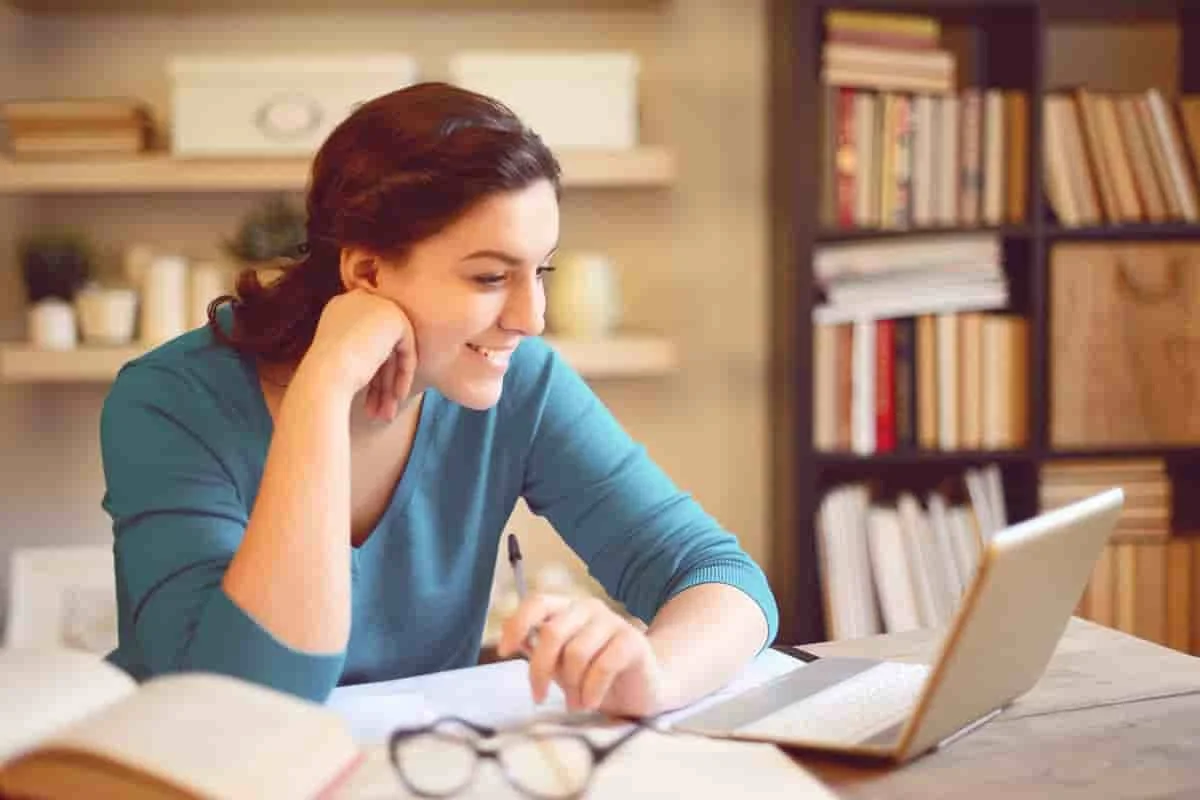
3ds Max Training Course
- ₹ 20000

AI & Deep Learning with T.
- ₹ 40001

ASP.NET Core Live Project.
- ₹ 24999
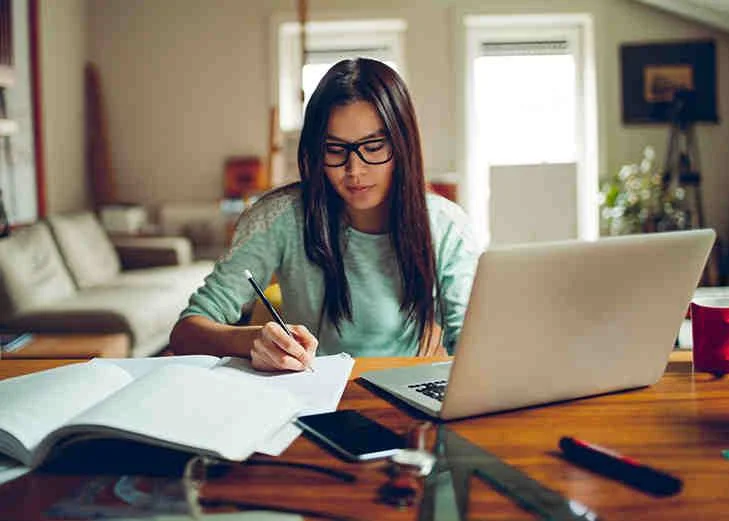
ASP.NET Live Project Trai.
- ₹ 45000
