Inventor Training Course
The Autodesk Inventor course will teach 3D design, validation, and documentation processes using a computer aided software, Inventor, from Autodesk. On developing the basic skills, the course focuses...
- All levels
- English

Course Description
The Autodesk Inventor course will teach 3D design, validation, and documentation processes using a computer aided software, Inventor, from Autodesk. On developing the basic skills, the course focuses on enhanced productivity in creating assemblies and designing part models. The participants also learn the techniques to streamline the design and documentation process. Sheet metal design concepts al...
The Autodesk Inventor course will teach 3D design, validation, and documentation processes using a computer aided software, Inventor, from Autodesk. On developing the basic skills, the course focuses on enhanced productivity in creating assemblies and designing part models. The participants also learn the techniques to streamline the design and documentation process. Sheet metal design concepts along with stress analysis simulation are also introduced in Inventor training classes. All the knowledge and skill imparted prepares the candidate to appear for the Autodesk Inventor Associate Certification and the Autodesk Inventor Professional Certification. The associate level certification is prerequisite for the professional level certification. Autodesk Inventor is the world's best-selling 3D modeling and digital prototyping software. It brings the best mechanical, engineering, and design productivity to the new level and reduces designing cycle time.
See more See lessWhat you’ll learn
- Live Class Practical Oriented Training
- Timely Doubt Resolution
- Dedicated Student Success Mentor
- Certification & Job Assistance
- Free Access to Workshop & Webinar
- No Cost EMI Option
- n-depth understanding of user interface of Autodesk Inventor. Modification of sketch using powerful tools
- Transferring sketch into 3D body. Combining sub-assemblies for making one assembly
- Navigating user interface. Creating 2D sketches, 3D parts, views, and assembly designs
- Building basic and complex sheet metal parts, assemblies, and drawings. Preparing and running simulation
- Modifying and managing assembly efficiently. Creation of drawings using assembly and parts
- Method of adding essential annotations such as hole info, text dimension, weld info, surface info, etc.
- Preparing dimensions, annotations, and tables. Adopting advanced part-modeling techniques
- Describing the process of creating an iAssembly and an iPart
Curriculum
Frequently Asked Questions
This course includes
- Duration 140 Hour
- Language Hinglish
- Certificate Yes
Education Provider
More Courses

3D Printing Training Cour.
- ₹ 5000
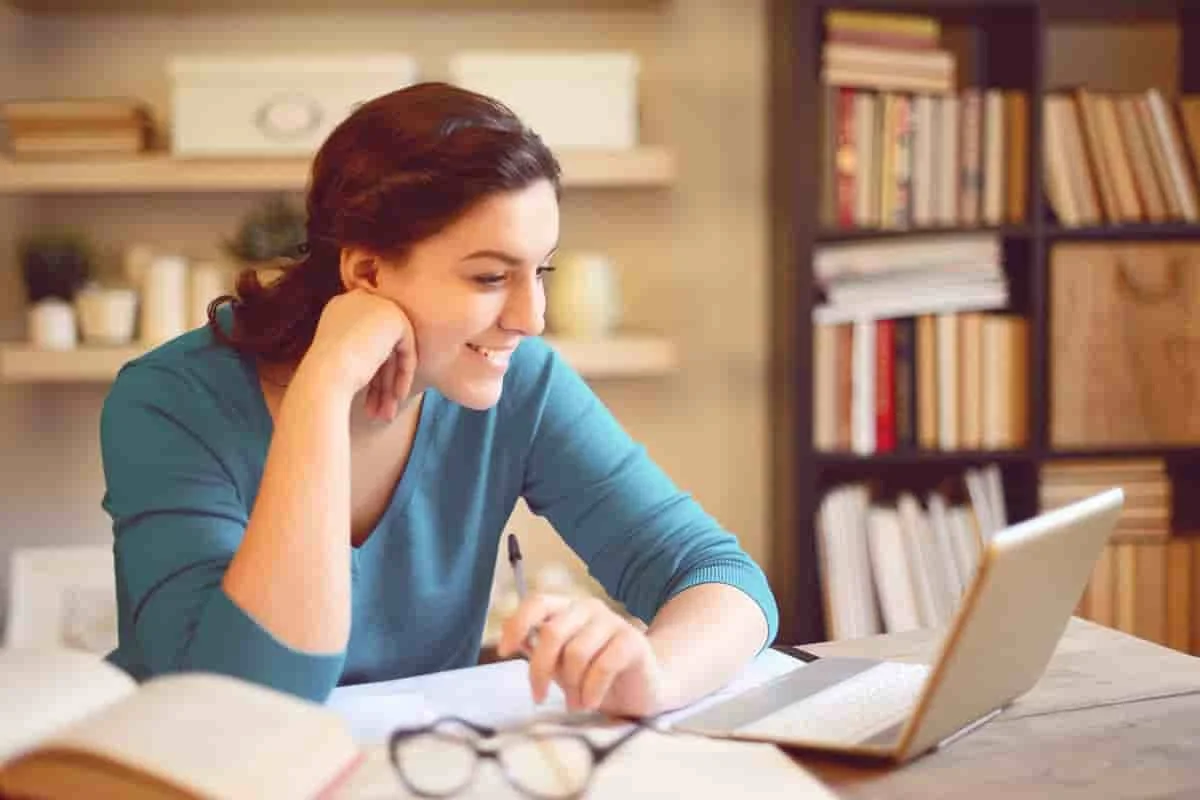
3ds Max Training Course
- ₹ 20000

AI & Deep Learning with T.
- ₹ 40001

ASP.NET Core Live Project.
- ₹ 24999
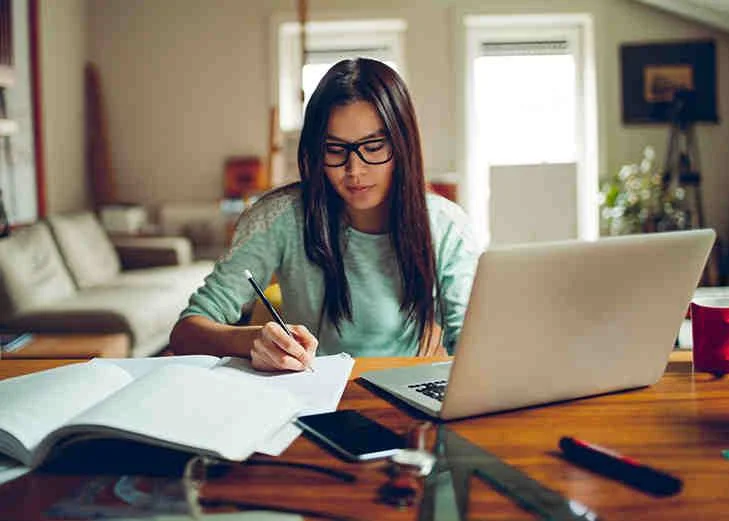
ASP.NET Live Project Trai.
- ₹ 45000
