Illustrator Training Course
Adobe Illustrator training course imparts the skills to use this graphic-driven software for creating vector graphics. Participants will gain insight on the features of the software for creating high-...
- All levels
- English

Course Description
Adobe Illustrator training course imparts the skills to use this graphic-driven software for creating vector graphics. Participants will gain insight on the features of the software for creating high- quality designs that can be used in both digital and print format. Aspirants will learn how to create images that can be scaled up to any extent without compromising with the quality. The graphics de...
Adobe Illustrator training course imparts the skills to use this graphic-driven software for creating vector graphics. Participants will gain insight on the features of the software for creating high- quality designs that can be used in both digital and print format. Aspirants will learn how to create images that can be scaled up to any extent without compromising with the quality. The graphics designing training course prepares you to create logos, icons, draw objects,maps, infographics, and other reziable images. Advanced printing methods are also discussed. Give wings to your creativity with our comprehensive and unique course on Adobe Illustrator. Illustrator is the vector drawing tool for art and Illustration. Learn with this course to create amazing graphics for Web, Video and Film. In this course you will learn expert tips and tricks and will learn to do advance design and graphics work.
See more See lessWhat you’ll learn
- Live Class Practical Oriented Training
- Timely Doubt Resolution
- Dedicated Student Success Mentor
- Certification & Job Assistance
- Free Access to Workshop & Webinar
- No Cost EMI Option
- You will learn to create amazing graphics with in-depth details
- Learn all of the key skills of Illustrator: shapes, text, masking, effects, and exporting.
- Draw beginner to advanced shapes and icons. Master advanced Illustrator tools and techniques.
- You'll build create assets like colors, patterns & drawings using the Illustrator mobile app.
- You will be able to create, edit or design your own graphics from scratch
- Export your projects for print, web, or other design projects.
- Find the secrets to choosing color combinations for your work.
Covering Topics | Program Insights
Lecture – 1 Selection Tools
Lecture – 2 Drawing Tools
Lecture – 3 Type Tool
Lecture – 4 Type Menu
Lecture – 5 Other Tools
Lecture – 6 Reshaping Tools
Lecture – 7 Perspective and Mesh Tools
Lecture – 8 Symbolism Tool
Lecture – 9 Effect Menu – I
Lecture – 10 Effect Menu – II
Lecture – 11 Effect Menu – III
Lecture – 12 Effect Menu – IV
Lecture – 13 Effect Menu – V
Lecture – 14 Effect Menu – VI
Lecture – 15 Effect Menu
Lecture – 16 Object Menu – I
Lecture – 17 Object Menu – II
Lecture – 18 Finalizing
Illustrator Projects
Curriculum
Frequently Asked Questions
This course includes
- Duration 85 Hour
- Language Hinglish
- Certificate Yes
Education Provider
More Courses

3D Printing Training Cour.
- ₹ 5000
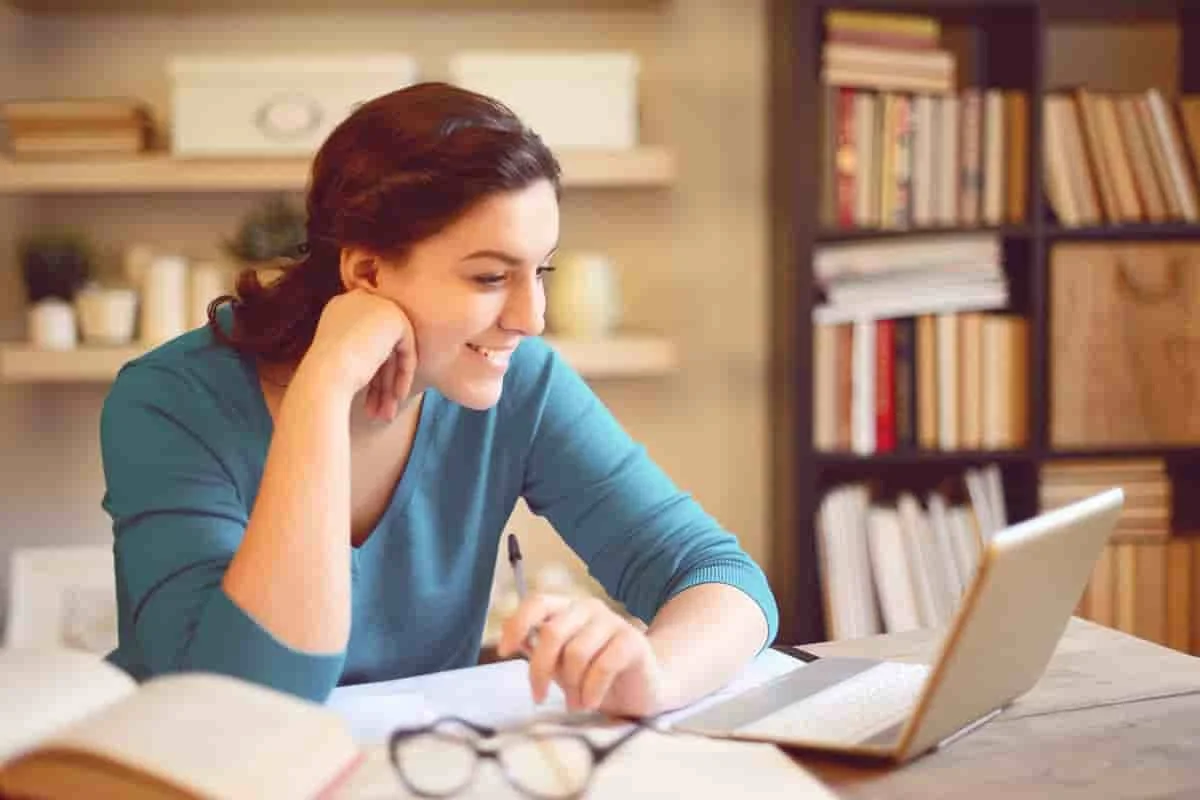
3ds Max Training Course
- ₹ 20000

AI & Deep Learning with T.
- ₹ 40001

ASP.NET Core Live Project.
- ₹ 24999
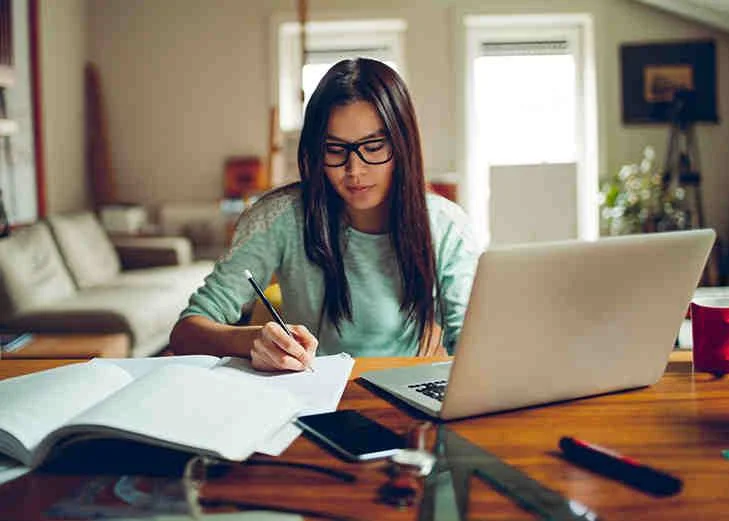
ASP.NET Live Project Trai.
- ₹ 45000
