Hardware & Networking Training Course
Accelerate your career in Hardware & Networking with the exclusive Master’s program. Experience Practical training by an industry leader on the most in-demand Networking learning skills. Gain hands-on...
- All levels
- English

Course Description
Accelerate your career in Hardware & Networking with the exclusive Master’s program. Experience Practical training by an industry leader on the most in-demand Networking learning skills. Gain hands-on exposure to key technologies including Hardware, Networking, Operatining System, Virtualization & Cloud Computing, Security, Software Troubleshooting, Advance Networking. This entry-level certificati...
Accelerate your career in Hardware & Networking with the exclusive Master’s program. Experience Practical training by an industry leader on the most in-demand Networking learning skills. Gain hands-on exposure to key technologies including Hardware, Networking, Operatining System, Virtualization & Cloud Computing, Security, Software Troubleshooting, Advance Networking. This entry-level certification training course comes with basic knowledge and understanding of software and hardware technologies. Candidates who are completing this certificate course gain worldwide recognition after obtaining their certification. They learn more about the core skills required for their jobs, such as network and application security to support IT, troubleshooting, the configuration of multiple operating systems such as Windows, Linux, and more. The course revolves around supporting basic IT infrastructures both with hardware and software programs and applications.
See more See lessWhat you’ll learn
- Live Class Practical Oriented Training
- Timely Doubt Resolution
- Dedicated Student Success Mentor
- Certification & Job Assistance
- Free Access to Workshop & Webinar
- No Cost EMI Option
- To understanding the basics of computer as well as mobile security, networking, hardware as well as software.
- To able to successfully perform data management best practices and data backups and recovery.
- Identifying, using, and connecting hardware components and devices
- Troubleshoot PC and mobile device issues including application security support
- Identify and protect against security vulnerabilities for devices and their network connections
- To understand the various network components in an organization’s operating systems, configure mobile and desktop device...
- To know how to set up, configure, manage, and troubleshoot various operating systems such as iOS, Linux, Windows, Mac, a...
- Explain types of networks and connections including TCP/IP, WIFI and SOHO
- Troubleshoot PC and mobile device issues including application security support
- Follow best practices for safety, environmental impacts, and communication and professionalism
Curriculum
Frequently Asked Questions
This course includes
- Duration 110 Hour
- Language Hinglish
- Certificate Yes
Education Provider
More Courses

3D Printing Training Cour.
- ₹ 5000
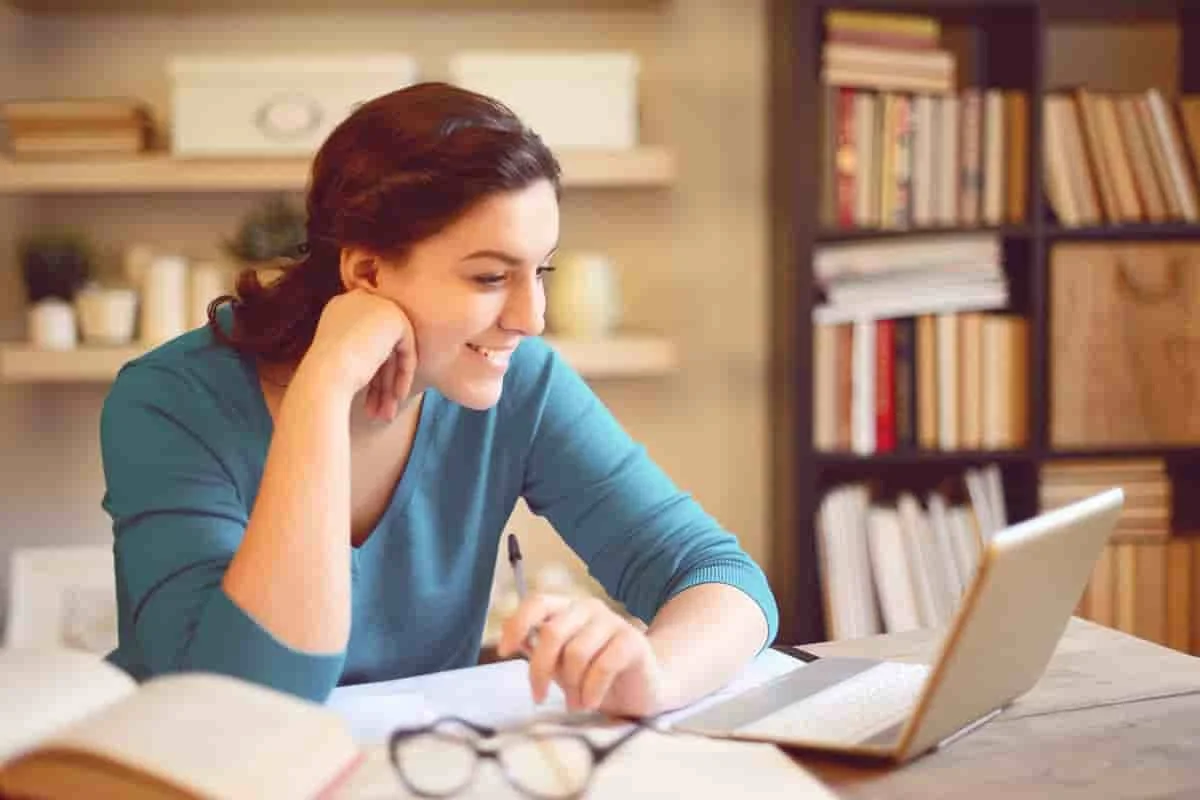
3ds Max Training Course
- ₹ 20000

AI & Deep Learning with T.
- ₹ 40001

ASP.NET Core Live Project.
- ₹ 24999
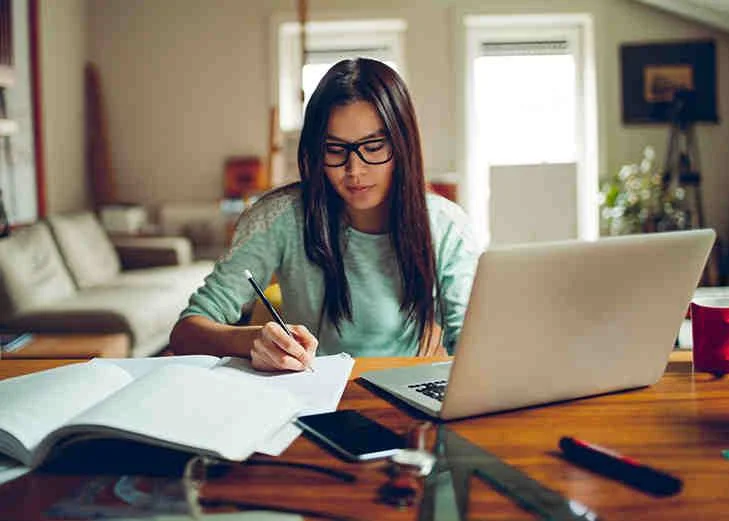
ASP.NET Live Project Trai.
- ₹ 45000
