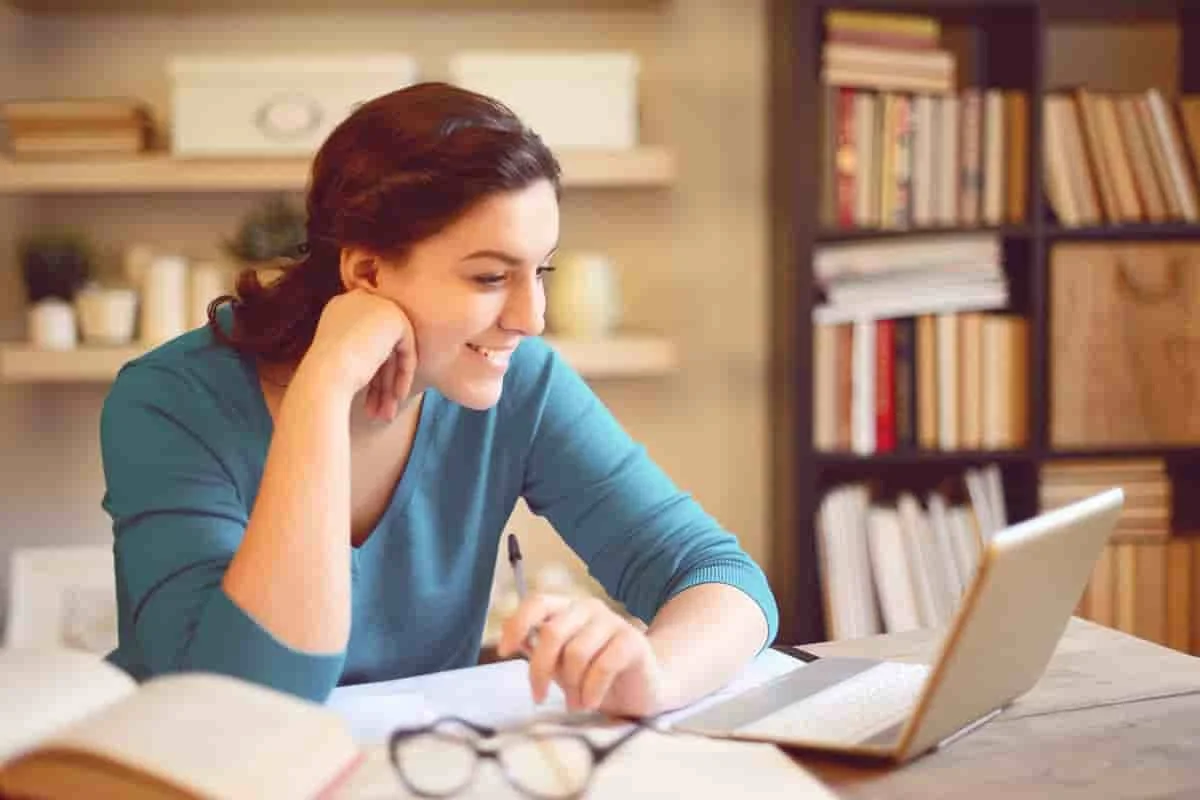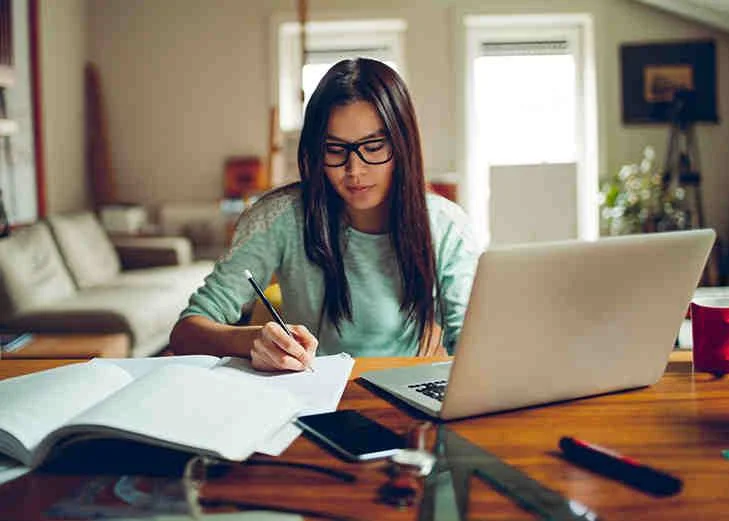Part 1.1: Photoshop
· Lecture 1: Selection Tools
· Rectangle Marquee
· Elliptical Marquee
· Row Marquee
· Column Marquee
· Lasso
· Polygon Lasso
· Magnetic Lasso
· Quick Selection
· Magic Wand
· Pen
· Practical Exercise
· Lecture 2: Retouch Tool
· Spot Healing Brush
· Healing Brush
· Patch
· Red Eye
· Dodge
· Burn
· Sponge
· Practical Exercise
· Lecture 3: Stamp Tool
· Clone Stamp
· Pattern Stamp
· Art Historical Brush
· Historical Brush
· Practical Exercise
· Lecture 4: Background Edit Tools
· Erase
· Background Erase
· Magic Erase
· Gradient
· Paint Bucket
· Practical Exercise
· Lecture 5: Image Edit Tools
· Blur
· Sharpen
· Smudge
· Practical Exercise
· Lecture 6: Type Tools
· Horizontal Type
· Vertical Type
· Character Panel
· All sub-options of Type like Anti-Alias, Orientation, Work Path, Convert to Shape, Wrap Text, Font, Preview size etc.
· Practical Exercise
· Lecture 7: Brush Tools
· Brush
· Pencil
· Color Replacement
· Mixture
· Practical Exercise
· Lecture 8: Image Menu Options
· Mode
· Image Size
· Canvas Size
· Image Rotation
· Auto Tone
· Auto Color
· Auto Contrast
· Practical Exercise
· Lecture 9: Image Adjustments - I
· Brightness
· Levels
· Curces
· Exposure
· Vibrance
· Hue-Saturation
· Color Balance
· Black and White
· Photo Filter
· Practical Exercise
· Lecture 10: Image Adjustments - II
· Channel Mixer
· Color Lookup
· Invert
· Posturize
· Threshold
· Gradient Map
· Selective Color, Replace Color
· Desaturation
· Practical Exercise
Part 1.2: Photoshop
· Lecture 11: Masking
· Layer Masking
· Vector Masking
· Quick Mask
· Practical Exercise
· Lecture 12: Layer Blending
· Bevel and Emboss
· Inner Shadows
· Inner Glow
· Satin
· Color Overlay
· Gradient Overlay
· Pattern Overlay
· Outer Overlay
· Drop Shadows
· Practical Exercise
· Lecture 13: Filter Gallery
· Artistic
· Brush
· Strokes
· Distort
· Sketch
· Stylize
· Texture
· Practical Exercise
· Lecture 14: Filter Menu Blur and Noise
· Blur
· Box Blur
· Gaussian Blur
· Lens Blur
· Motion Blur
· Radial Blur
· Shape Blur
· Smart Blur
· Add Noise
· Despeckle
· Dust and Scratches
· Reduce Noise
· Practical Exercise
· Lecture 15: Filter Menu – Distort
· Displace Map
· Pinch
· Polar Coordinates
· Ripple
· Shear
· Twirl
· Wave
· Zigzag
· Practical Exercise
· Lecture 16: Filter Menu – Pixelate
· Color Halftone
· Crystallize
· Facet
· Fragment
· Mezzotint
· Mosaic
· Point
· Practical Exercise
· Lecture 17: Select Menu
· Select All
· Deselect
· Reselect
· Inverse
· All Layers
· Color Range
· Modify
· Transform Selections
· Practical Exercise
· Lecture 18: View Menu
· Proofing
· Gamut Warning
· Zoom
· Mode
· Rulers
· Snap
· Guides
· Practical Exercise
· Lecture 19: File Menu
· Save
· Export
· Place
· Import
· Print
· Practical Exercise
· Lecture 20: Working with Actions
· Creating and recording Actions
· Loading and applying Actions
· Modifying Actions
· Applying Actions to Batch
· Practical Exercise
· Lecture 21: Using External and Downloaded Elements & Effects
· Using External Styles
· Using External Actions
· Using External Brushes
· Using External Shapes and Patterns
· Practical Exercise
Part 1.3: Photoshop Project
· Project 1 - Social Media Graphics
· Project 2 - Create a YouTube Thumbnail
· Project 3 - Design a Product Mockup
· Project 4 - Social Media Channel Art
· Project 5 - Improve Your Profile Picture with Beauty Retouching
· Project 6 - Design a Simple Logo in Photoshop
· Project 7 - Web Design Mockup in Photoshop
· Project 8 - Edit Photos to Make Them Look Better
· Project 9 - Design an Infographic in Photoshop
· Project 10 - Create an Animated GIF
· Project 11 - Develop Your Brand Identity
· Project 12 - How To Create a Custom Flyer
· Project 13 - How To Create a Custom Brochure
· Project 14 - How To Create Custom Photo Collages
Part 2.1: Corel Draw
· Lecture 1: Basic Tools
· Pick Tool
· Freehand Pick Tool
· Free Transform Tool
· Transformation using the pick tool
· Practical Exercise
· Lecture 2: File Management & Formats
· Saving your files and managing your content
· Layout techniques
· Workspace customizing
· Saving and loading workspace
· Layering for managing objects in levels
· Practical Exercise
· Lecture 3: Drawing Tools
· Rectangle
· 3 Point Rectangle
· Elliptical
· 3 Point Elliptical
· Working with elements of shapes (modifications)
· Practical Exercise
· Lecture 4: Basic Object Tools
· Polygon Tool
· Star Tool
· Complex Star Tool
· Graph Paper
· Spiral Tool
· Arrow Tool
· Flow Chart Shapes
· Basic Ready Shapes
· Banner Shapes
· Callout Shapes
· Practical Exercise
· Lecture 5: Art Tools
· Artistic Media
· Curve Tool
· Freehand Tool
· 2 Point Line Tool
· Bezier Tool
· Pen Tool
· B-Spline Tool
· 3 Point Curve Tool
· Smart Drawing Tool
· Practical Exercise
· Lecture 6: Coloring Tools
· Interactive Fill Tool
· Fill Color
· Fountain Color
· Bitmap Pattern
· Vector Pattern
· Two-Colors Pattern
· Practical Exercise
· Lecture 7: Working with Text
· Text Tools
· Text Menu
· Bullets
· Drop-caps
· Insert Character
· Paragraph Text
· Text on Path
· Text in Object/Shape
· Hyphenation
· Case Change
· And other settings for text
· Practical Exercise
Part 2.2: Corel Draw
· Lecture 8: Table Tools
· Create Table
· Insert Table
· Select Table
· Delete Row/Column
· Split Row/Column
· Practical Exercise
· Lecture 9: Shape-Edit Tools
· Shape Tool
· Smooth Tool
· Smear Tool
· Twirl Tool
· Attract Tool
· Repel Tool
· Roughen Tool
· Smudge Tool
· Crop Tool
· Knife Tool
· Erase Tool
· Practical Exercise
· Lecture 10: Modifiers and Moulding
· Weld
· Trim
· Simplify
· Front Minus Back
· Combine
· Back Minus Front
· Intersect
· Practical Exercise
· Lecture 11: Effect Tools
· Blend
· Contour
· Envelope
· Extrude
· Distort
· Transparency
· Practical Exercise
· Lecture 12: Object Tools
· Insert Barcode
· Symbol
· Power clip
· Transformations
· Align
· Distribute
· Order
· Look
· Convert to curves
· Join curve
· Object Properties
· Practical Exercise
· Lecture 13: Effects
· Lens
· Ad Perspective
· Blend
· Contour
· Envelop
· Extrude
· Bevel
· Practical Exercise
· Lecture 14: Bitmaps
· Convert to Bitmap
· 3D Effect
· Art Strokes
· Blur
· Color Transform
· Contour
· Creative Distort
· Noise Customs
· Practical Exercise
· Lecture 15: Finalizing your Artwork
· File saving in various formats
· Exporting your file for several media
· Saving file for use on other computers
· Node editing enhancements
· Image to vector
· More text editing
· Desktop publishing
· Practical Exercise
Part 2.3: Corel Draw Project
· Project-1 Creating Logos in Corel Draw
· Project-2 Creating Business Cards in Corel Draw
· Project-3 Creating Flier in Corel Draw
· Project-4 Creating Brochure in Corel Draw
· Project-5 Creating Covers/Packing in Corel Draw
· Project-6 Creating Hoarding, Banner and Flex Design in Corel Draw
· Project-7 Creating Mono Gram Design in Corel Draw
· Project-8 Creating thumbnail Design in Corel Draw
· Project-9 Creating Newsletters and Newspapers in Corel Draw
· Project-10 Creating Advertisement Design in Corel Draw
Part 3.1: Illustrator
· Lecture 1: Selection Tools
· Selection Tool
· Direct Selection Tool
· Group Selection Tool
· Magic Wand Tool
· Lasso Tool
· Practical Exercise
· Lecture 2: Drawing Tools
· Rectangle Tool
· Rounded Rectangle
· Ellipse Tool
· Polygon Tool
· Star Tool
· Line Segment Tool
· Arc Tool
· Spiral Tool
· Rectangular Grid Tool
· Polar Grid Tool
· Practical Exercise
· Lecture 3: Type Tool
· Type Tool
· Area Type Tool
· Type on A Path Tool
· Vertical Area Type
· Vertical Type on A Path Tool
· Touch Type Tool
· Practical Exercise
· Lecture 4: Type Menu
· Font Copy
· Recent Font Size
· Area Type Options
· Type on Path
· Create Outline
· Other Options
· Change Case
· Practical Exercise
· Lecture 5: Other Tools
· Paint Tool
· Add Anchor Point Tool
· Delete Anchor Point
· Curve Anchor Point
· Gradient Tool
· Masking
· Pencil Tool
· Path Eraser
· Smooth Tool
· Practical Exercise
· Lecture 6: Reshaping Tools
· Rotate Tool Copy
· Reflect Tool
· Scale Tool
· Shear Tool
· Reshape Tool
· Free Transform Tool
· Practical Exercise
· Lecture 7: Perspective and Mesh Tools
· Perspective Grid
· Perspective Selection
· Gradient mesh
· Practical Exercise
· Lecture 8: Symbolism Tool
· Symbol Sprayer
· Symbol Shifter Tool
· Symbol Scruncher Tool
· Symbol Spinner Tool
· Symbol Steiner Tool
· Symbol Styler Tool
· Practical Exercise
· Lecture 9: Effect Menu – I
· 3D Extrude
· Bevel
· Revolve
· Rotate
· Practical Exercise
Part 3.2: Illustrator
· Lecture 10: Effect Menu – II
· Convert to Shape
· Rectangle
· Round Rectangle
· Ellipse
· Crop Mark
· Practical Exercise
· Lecture 11: Effect Menu – III
· Distort and Transform
· Free Distort
· Pucker &Bloat
· Roughen
· Transform
· Tweak
· Twist
· Zigzag
· Practical Exercise
· Lecture 12: Effect Menu – IV
· Pathfinder
· Add
· Intersect
· Exclude
· Subtract
· Minus Back
· Divide
· Trim
· Merge
· Crop
· Outline
· Practical Exercise
· Lecture 13: Effect Menu – V
· Stylize Copy
· Drop Shadow Copy
· Feather Copy
· Inner Glow Copy
· Outer Glow Copy
· Round Corners Copy
· Scribble Copy
· Practical Exercise
· Lecture 14: Effect Menu – VI
· Warp
· Arc, Arc Lower, Arc Upper
· Arch
· And Bulge
· Shell Lower, Shell Upper
· Flag
· Wave
· Fish
· Aries
· Fisheye
· Inflict
· Squeeze
· Twist
· Practical Exercise
· Lecture 15: Effect Menu
· Effect Gallery
· Practical Exercise
· Lecture 16: Object Menu – I
· Transform
· Arrange
· Group
· Ungroup
· Lock
· Unlock
· Hide
· Expand
· Path
· Pattern
· Practical Exercise
· Lecture 17: Object Menu – II
· Envelope Distort
· Blend
· Image Trace
· Text Wrap
· Practical Exercise
· Lecture 18: Finalizing
· Saving
· Exporting
· Placing
· Printing
· Drawing
· keyboard Shortcuts
· Color & Patterns
· Workflow Speed
· Typography
· Strokes & Lines
· Depth, Perspective & 3D
· Charts & Graphs
· Artboards & Pages
· Creative Cloud
· Transform, Distort & Blend
· Web UI design
· Animating
· Practical Exercise
Part 3.3: Illustrator Project
· Project-1 Draw Your Own Animal with Shapes & Lines
· Project-2 Design a Modern Swan with the Shape Builder Tool
· Project-3 Creating Logos
· Project-4 Shining Logo
· Project-5 Make 3D text & logos.
· Project-6 Color in the Impossible Triangle
· Project-7 Metallic Text
· Project-8 Sale Banner Design
· Project-9 Abstract Shapes
· Project-10 3D Chart
· Project-11 3D Mango Design
· Project-12 Creating Advertisement Design
· Project-13 Creating vector illustrations
· Project-14 Turning photographs into vector artwork
· Project-15 Vectorizing and colorizing traced hand drawings
· Project-16 Preparing graphics for web and print
· Project-17 Designing infographics
· Project-18 Working with type in creative ways
· Project-19 Make beautiful charts & graphs.
· Project-20 Create your own custom icons.
· Project-21 You'll create your own custom lettering using swirls, whips & flourishes.
· Project-22 Take hand drawn lettering and vectorize it in Illustrator.
· Project-23 You'll create 3D icons for a website.
· Project-24 create paper cut effects inside of text.
· Project-25 make a pie chart, line chart & bar graph.
· Project-26 blend real images together to create cool instagram style filters.
· Project-27 create a post card with advanced color & prepress tricks.
· Project-28 Create a 3D style ribbon.
· Project-29 Create linocut flowers
Part 4.1: InDesign
· Lecture 1: Overview
· Understanding the Workspace
· Creating New Document
· Tools
· Control Panel
· Document Settings
· Other Panels
· Practical Exercise
· Lecture 2: Frequently Used Tools and Options
· Selection Tool
· Direct Selection Tool
· Page Tool
· Hand Tool
· Gap Tool
· Zoom Tool
· Measure Tool
· Note Tool
· Page Navigation
· Rulers
· View
· Screen Mode
· Arrange Documents
· Practical Exercise
· Lecture 3: Drawing Tools
· Line Tool
· Rectangle Tool
· Ellipse Tool
· Polygon Tool
· Pen Tool
· Add Anchor Point Tool
· Delete Anchor Point Tool
· Convert Direction Point Tool
· Pencil Tool
· Smooth Tool
· Erase Tool
· Practical Exercise
· Lecture 4: Text Tools
· Type Tool
· Type on a Path Tool
· Regular and Paragraph Text
· Content Collector Tool
· Content Placer Tool
· Rectangle Frame Tool
· Ellipse Frame Tool
· Polygon Frame Tool
· Practical Exercise
· Lecture 5: Fill and Strokes
· Fill
· Stroke
· Gradient Swatch Tool
· Gradient Feather Tool
· Color Theme Tool
· Eyedropper Tool
· Practical Exercise
· Lecture 6: Transformation Tools
· Scissors Tool
· Free Transform
· Rotate Tool
· Scale Tool
· Shear Tool
· Transformation through Object Menu
· Grouping-Ungrouping
· Locking – Unlocking
· Practical Exercise
· Lecture 7: Applying Effects
· Transparency
· Drop Shadow
· Inner Shadow
· Outer Glow
· Inner Glow
· Bevel and Emboss
· Satin
· Directional Feather
· Basic Feather
· Gradient Feather
· Global Light
· Clear Effects
· Clear All Transparency
· Practical Exercise
Part 4.2: InDesign
· Lecture 8: Understanding Control Panel
· Handling options in Control Panel
· Setting up Control Panel
· Options for different Tools
· Practical Exercise
· Lecture 9: Understanding Layout Options
· Pages
· Margin and Columns
· Ruler Guides
· Page Navigation
· Alternate Layout
· Table of Content
· Numbering & Lecture Options
· Practical Exercise
· Lecture 10: Type Menu Options
· Font and Size
· Character and Paragraph Styles
· Change Case
· Track Changes
· Document Footnote Options
· Hyperlinks and Cross-References
· Bulleted & Numbered Lists
· Text Variables
· Insert White Space
· Insert Special Character
· Insert Break Character
· Practical Exercise
· Lecture 11: Understanding Object Menu – I
· Arrange
· Transform
· Select
· Fitting
· Generate QR Code
· Content
· Insert HTML
· Text Frame Options
· Caption
· Practical Exercise
· Lecture 12: Understanding Object Menu – II
· Clipping Path
· Pathfinder
· Paths
· Convert Shape
· Display Performance
· Convert Point
· Practical Exercise
· Lecture 13: Understanding Table Menu
· Create Table
· Convert Table to Text
· Table and Cell Options
· Convert Text to Table
· Modify Table and Cells
· Edit Header and Footer
· Distribute Rows and Columns
· Practical Exercise
· Lecture 14: Edit-View and Windows Menu
· Edit Menu Options
· View Menu Options
· Windows Menu Options
· Practical Exercise
· Lecture 15: File Handling and Publishing
· Document – Save, Save As, Save a Copy, Revert
· Adobe Stock
· Place Options
· Import Options
· Document Presets and Setup
· Package
· User and File Info
· Export Options
· Publish Options
· Print Options
· Practical Exercise
Part 4.3: InDesign Project
· Project-1 Learn to build a flyer in InDesign.
· Project-2 Create a postcard design.
· Project-3 To build a company brochure.
· Project-4 To create a magazine layout.
· Project-5 To create a company newsletter.
· Project-6 To create your own business card.
· Project-7 To build stationery for a business including letterhead & comp slip.
· Project-8 To build a longer annual report document.
· Project-9 To create & use corporate colors.
· Project-10To Create Flyer
· Project-11 To Create Brochure
· Project-12 To Create Company News Letter
· Project-13 To Create Business Documents
· Project-14 Learn Magazine Design
· Project-15 Learn Book Design
· Project-16 Learn Cover Page Design
Part 1: After Effects
· Lecture 1: Fundamentals of Motion Graphics
· Fundamentals of RGB Color Model
· Frame Size and Resolution
· Pixel Aspect Ration
· Alpha Channels
· Frame Rate
· Time Code
· Practical Exercise
· Lecture 2: Overview and Workflow
· Working of After Effects
· Overview of Panels
· Creating a project and importing footage
· Creating a composition and arranging layers
· Adding effects and modifying layer properties
· Practical Exercise
· Lecture 3: Proceeding with Animation
· Animating the composition
· Previewing your work Optimizing performance in After Effects
· Customizing workspaces
· Controlling the brightness
· Practical Exercise
· Lecture 4: Basic Animation with Presets
· Importing clip through Adobe Bridge
· Direct import clips and stills
· Importing multi-layered files
· Creating new composition
· Creating keyframes and interpolation
· Spatial properties
· Animation preset
· Preview
· Practical Exercise
· Lecture 5: Working with Masks
· What are masks
· Creating and Editing a mask
· Modifying mask
· Practical Exercise
· Lecture 6: Text Layers
· Adding Text Layers and animating Point Text and Paragraph Text
· Text on a path
· Animating text using path, preset and text animators
· Properties and Range selector
· Practical Exercise
· Lecture 7: Shape Layers
· Adding a shape layer
· Creating custom shapes
· Shape layer properties
· Stacking shapes and properties
· Practical Exercise
· Lecture 8: Additional Effects
· Time remapping
· Motion sketch
· Smoother
· Wiggler
· Auto orient
· Splitting a layer
· The effects and preset panel
· Practical Exercise
· Lecture 9: Puppet Tools for Distorting Objects
· Overview of Puppet tools
· Adding Deform pins
· Defining areas of overlap
· Stiffening an area
· Animating pin positions
· Recording animation
· Practical Exercise
· Lecture 10: Rendering
· Creating templates for render queue
· Exporting using render queue
· Rendering movies with Adobe Media Encoder
· Practical Exercise
· Lecture 11: Parenting Concepts
· Understanding Parenting
· Simple pickwhipping
· Parenting to a null
· Using parenting for positioning
· Using parenting in special effects
· Practical Exercise
· Lecture 12: Additional Effects and Controls
· Time remapping
· Understanding compound effects
· Gradient wipe
· Displacement map
· Layer blending modes
· Track mattes
· Precomposing and nesting
· Stencil and silhouette
· Transparencies
· Practical Exercise
Part 2: After Effects Project
· Work in 3D space with Cameras, Lights and Shadows and practice your new skills with 3D Motion Graphics Projects.
· To Import and animate Illustrator Vector Graphics.
· Create advanced Type Animation in 2D & 3D – cool stuff only in After Effects.
· Create Your First Motion Graphics Projects
· Create and Publish your Videos to YouTube/Vimeo/Facebook
· Project-To make Infographics Projects
· Project-Develop Video to show a Career Path for becoming Data Scientist ( Select your topic)
Part 1: Adobe Premiere
· Lecture 1: Understanding Digital Video
· Understanding Video Settings
· Input and Output Formats
· Dimensions, Framerate and Pixel Aspect Ration
· Online and Social Media Video Standards
· Understanding Timecode
· Practical Exercise
· Lecture 2: Learning the Premiere Pro Interface
· Understanding the Default Workspaces
· Switching Premiere Pro Workspaces
· Working with Panels
· Working with application Tools
· Application preferences
· Project Panel
· Understanding media management
· Creating and organizing bins
· Using the Media Browser Panel
· Previewing Clips
· Transcoding Video
· Locating Missing Media
· Practical Exercise
· Lecture 3: Editing clips on timeline
· Cutting and editing Method
· A Roll, B Roll and Cut-ins
· Cut-away and Cutting on action
· Working with Multiple Video Tracks
· Adding, deleting and renaming Tracks
· Trimming Clips in Source Monitor
· Adding Clips to the Timeline
· Making Insert and Overwrite Edits
· Using Timeline Editing Tools
· Markers for Timeline and Clip
· Practical Exercise
· Lecture 4: Transitions (Video and Audio)
· Understanding Transitions
· Applying transitions to video clips
· Preparing a clip to receive transitions
· Alterations to Transition settings
· Applying transitions to Audio
· Alterations and settings of Audio transitions
· Practical Exercise
· Lecture 5: Using Graphics in Premiere Pro
· Working with Titles in Video
· Working with Graphic Clips
· Adding Images to Graphic Clips
· Working with Legacy Titler
· Modifying the end credit roll and title
· Preparing end credit roll
· Creating a Graphics Template
· Practical Exercise
· Lecture 6: Working with Imported Graphics
· Working with Photoshop and Illustrator Files
· Importing layered files from Photoshop
· Animating Static Clip Effects
· Position, Scale, Rotation and Opacity
· Adding Transitions and Effects to Images
· Practical Exercise
· Lecture 7: Video Effects
· Overview of Video Effects?
· Animating Static Clip Effects
· Position, Scale, Rotation and Opacity
· Applying Video Effects to Clips
· Timeline and Project Panel
· Practical Exercise
· Lecture 8: Greenscreen Footage
· Creating a Garbage Matte
· Working with the Ultra Keyer
· Practical Exercise
· Lecture 9: Stabilizing shaky footage
· Use of the Warp Stabilizer
· Practical Exercise
· Lecture 10: Audio Editing
· Working with Clip Audio
· Standard, Mono and 5.1 Audio
· Using the Essential Audio Panel
· Assigning Audio Clip Types
· Animating Clip Volume
· Outputting video from Premiere Pro
· Understanding Adobe Media Encoder export
· Exporting from Premiere Pro
· Exporting video directly from Premiere
· Practical Exercise
· Lecture 11: Exporting for Social Media and Mobile Devices
· Exporting video for desktop and broadband
· Understanding video file settings
· Video Dimensions, formats and codecs
· Bit-rate and Frame rate
· Aspect ration
· Final Export
· Practical Exercise
Part 2: Adobe Premiere Project
· Start a project with the right settings for any type of video, from any camera.
· Export and save your videos for HD playback.
· Edit your videos, and make them more dynamic with cutaway footage and photos.
· Design clean and professional titles for you videos.
· Add motion to your titles, photos, and videos... making them more visually interesting.
· Color correct your video to fix issues with white balance and exposure.
· Add a feeling to your video with color grading.
· Apply visual effects such as stabilizing shaky video, removing grain, and making video more cinematic with overlays.
· Project- Develop short video for Institute to introduce any course
· Project- Develop video for Company Profile
2D Animation
· Basics of 2D animation
· Digital Storyboarding
· Digital 2D Animation
3D Animation
· 3D Basics - Modeling to Animation
· Digital Modeling with 3ds Max
· Lighting & Texturing Models with 3ds Max
· 3D Motion Graphics with 3ds max
· Rendering with 3ds max Vray
· Digital Compositing
· Storyboarding and Animatics
· VFX Storytelling & 3D Pre-visualization
· 3D Animation Portfolio
3D Animation
· 3D Basics - Modeling to Animation
· Digital Modeling with 3ds Max
· Lighting & Texturing Models with 3ds Max
· 3D Motion Graphics with 3ds max
· Rendering with 3ds max Vray
· Digital Compositing
· Storyboarding and Animatics
· VFX Storytelling & 3D Pre-visualization
· 3D Animation Portfolio