Google Sketchup Training Course
Using Google SketchUp is a great way to create 3D models whether you work in architecture, interior design, woodworking or engineering. It has a user-friendly interface with a lower learning curve tha...
- All levels
- English

Course Description
Using Google SketchUp is a great way to create 3D models whether you work in architecture, interior design, woodworking or engineering. It has a user-friendly interface with a lower learning curve than other computer-aided design programs. While it is friendly and easy to use, it is also very robust with a wide variety of tools and actions to learn. We will explore the essential tools of SketchUp...
Using Google SketchUp is a great way to create 3D models whether you work in architecture, interior design, woodworking or engineering. It has a user-friendly interface with a lower learning curve than other computer-aided design programs. While it is friendly and easy to use, it is also very robust with a wide variety of tools and actions to learn. We will explore the essential tools of SketchUp so that you have a solid foundation to build your 3D modeling skills. Build your 3D modeling skills by mastering the basics of SketchUp. In this course, get up to speed with this easy-to-use 3D modeling application by gaining a foundational understanding of the drawing and design tools offered in the Google SketchUp. Google Sketchup training course covers navigating the interface, manipulating objects, drawing, leveraging organizational tools, and working with materials and textures. In addition, learn how to apply simple styles & animation to make your 3D projects more polished & presentable.
See more See lessWhat you’ll learn
- Live Class Practical Oriented Training
- Timely Doubt Resolution
- Dedicated Student Success Mentor
- Certification & Job Assistance
- Free Access to Workshop & Webinar
- No Cost EMI Option
- To learn 3D modelling with Sketchup.
- To learn 3D modelling with Sketchup.
- Learn how to use certain Sketchup Plugins to take your modeling skills to the next level.
- Understand how to communicate with SketchUp to create any 3D model.
- To turn product ideas into 3D models, design your ideal home, or create beautiful and interesting artwork.
- Learn The Required Skills To Build Models Using SketchUp
- earn how to adjust and add furniture, materials and textures to a model in SketchUp
Covering Topics | Program Insights
what is Sketchup and how do interior designers use it?
Google Sketchup Workspace
Exploring The Interface
Modeling Furniture, Cabinery, And Accessories
Drafting, Modeling, And Furnishing A Floor Plan
Modeling A Two-Story House Interior
Painting With Colors, Textures, And Photo-Matching
Enhancing And Presenting The Model
Plugins And Layout
Project
Curriculum
Frequently Asked Questions
This course includes
- Duration 145 Hour
- Language Hinglish
- Certificate Yes
Education Provider
More Courses

3D Printing Training Cour.
- ₹ 5000
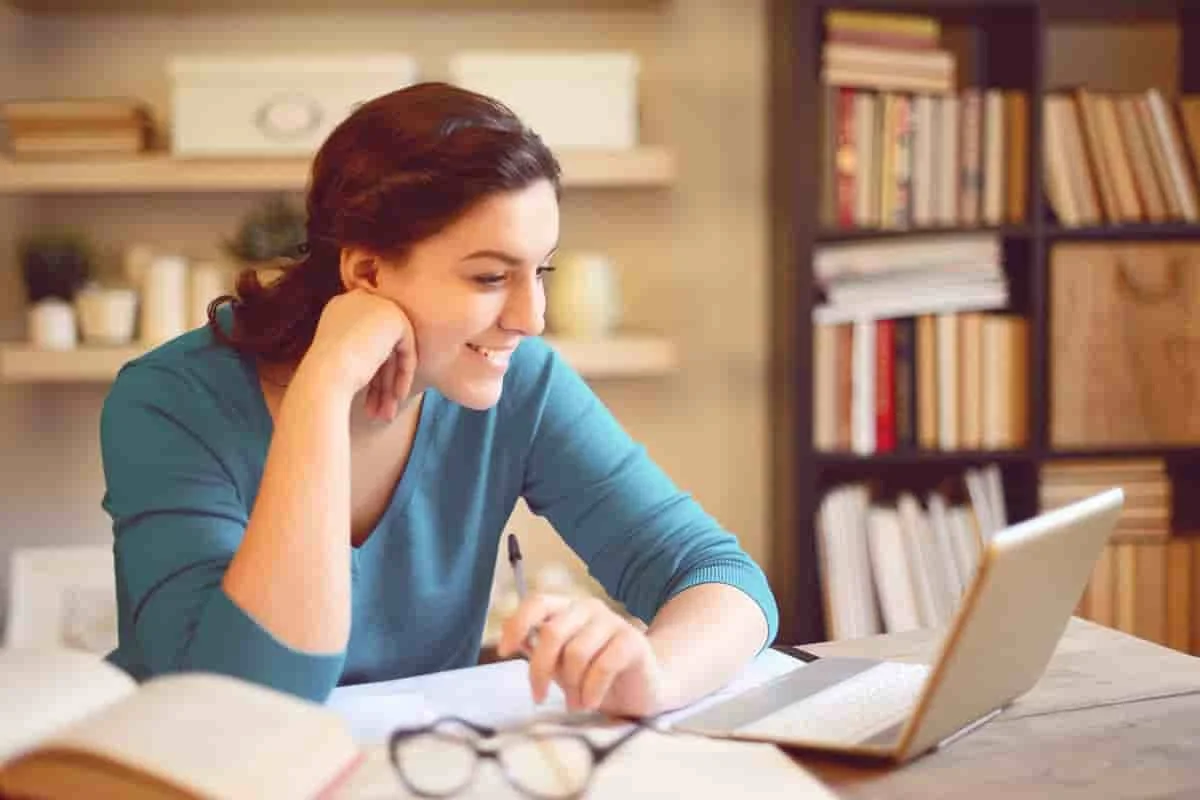
3ds Max Training Course
- ₹ 20000

AI & Deep Learning with T.
- ₹ 40001

ASP.NET Core Live Project.
- ₹ 24999
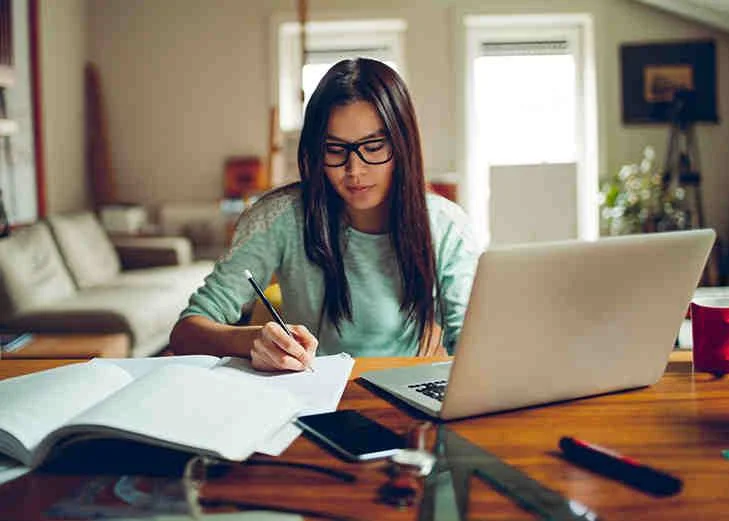
ASP.NET Live Project Trai.
- ₹ 45000
