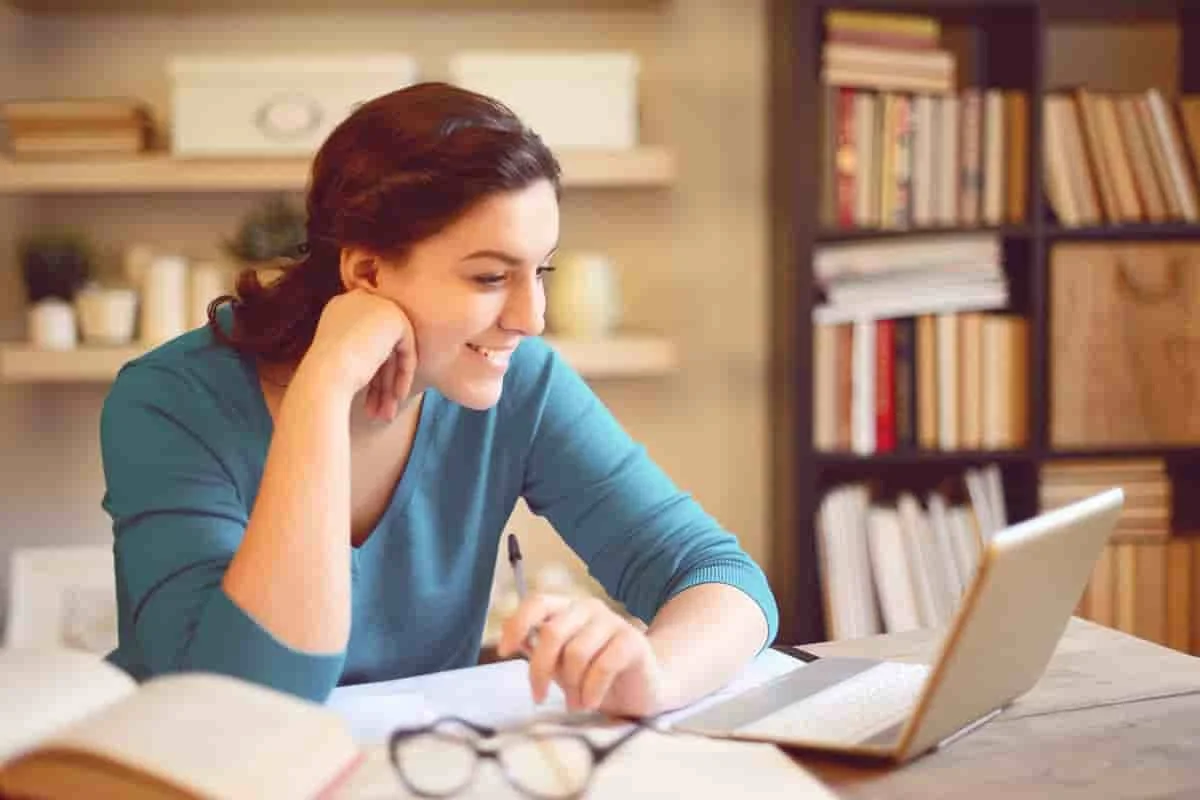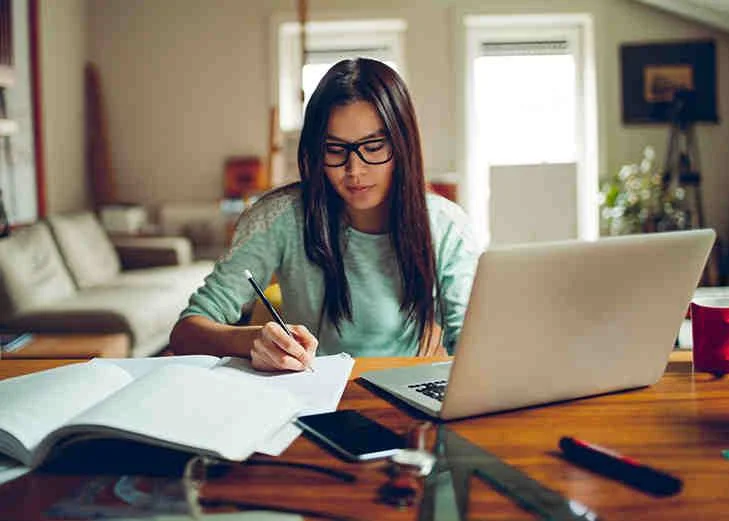Module-1 Autocad Architecture
Lecture-1 Getting familiar with AutoCAD
· Introduction and getting started
· Structure of the course
· AutoCAD user interface
· Navigation tools
· Understanding Co-ordinate system
· Limits and display units
· Saving settings as drawing template
· Using this course with AutoCAD for Mac
· Practical Exercise
Lecture-2 Creating Drawings
· Making lines
· Making lines using polar coordinates
· Circle
· Arcs
· Ellipses
· Rectangle
· Polygons
· Introduction to polyline and spline
· Points and revision clouds
· Construction line and ray
· Practice Question
· Creating Drawings
· Practical Exercise
Lecture-3 Modifying Drawing
· Making selection sets
· Move and Copy command
· Rotate command
· Offset command
· Mirror and Scale
· Trim and extend
· Erase, Explode and overkill
· Stretch command
· Break and Join
· Fillet and chamfer
· Lengthen and Reverse
· Modifying drawing
· Practical Exercise
Lecture-4 Status bar toggles
· Grid and Snap
· Polar and Ortho mode
· Dynamic input
· Simple object snaps
· More object snaps
· From snap
· More status bar options
· Status bar toggles
· Practical Exercise
Lecture-5 Drawing Tools
· Rectangular array
· Polar array
· Path array
· Divide and measure
· Using multifunction grips
· Align command
· Finding Distance, Radius, angle and co-ordinates
· Quick measure tool
· Finding area
· Making Isometric drawing
· Centerline and center mark tools
· Region and Boolean operations
· Drawing Tools
· Practical Exercise
Lecture-6 Drawing properties
· Assigning object color and Linetype
· Assigning lineweight and transparency
· Checking object properties
· Model space viewports
· Creating named views
· Drawing properties
· Practical Exercise
Lecture-7 Hatch and gradient
· Creating basic hatches
· Set origin and Associative hatch
· Using advance hatch features
· Boundary and wipeout features
· creating gradients
· Hatch and gradient
· Practical Exercise
Lecture-8 Managing drawing with layers
· Creating and assigning layers
· using layer properties manager
· Working with layer states and Layer walk
· Working with layer filters
· Laymrg and laydel commands
· Quick access layer tools
· Hiding and isolating objects
· Managing drawing with layers
· Practical Exercise
Lecture-9 Dimensioning and annotations
· Creating basic dimensions
· DIM command
· Modifying dimensions
· Creating dimension style
· Creating dimension style override
· Continue, Baseline and ordinate dimensions
· Adding tolerances and dual dimensioning
· Adding feature control frame
· Creating multileader
· Modifying multileader
· Creating Multileader style
· Dimensioning and annotations
· Practical Exercise
Lecture-10 Working with Text and Table
· Creating single line text
· Creating text style
· Creating multiline text
· Creating and formatting table
· Creating table style
· Adding fields and formulas in table
· Exporting and Importing table to MS-Excel
· Working with text and table
· Practical Exercise
Lecture-11 Working with Blocks and Groups
· Creating simple Blocks
· Inserting Blocks
· Blocks palette
· Modifying and redefining blocks
· Write block and Global blocks
· Inheritance in blocks
· Creating and using groups
· Working with group manager
· Working with blocks and groups
· Practical Exercise
Lecture-12 Using Attributes
· Making and modifying attributes
· Creating and inserting attributed blocks
· Using fields as block attributes
· Attribute manager
· Extracting attribute data
· Practical Exercise
Lecture-13 Working with external references
· Understanding external references
· Attaching X-ref
· Editing and clipping X-ref
· Managing X-ref with External references palette
· Attaching PDF and images
· Transmitting X-ref with eTransmit
· Working with external references
· Practical Exercise
Lecture-14 Parametric feature
· Introduction to parametric drawing
· Infer constraints and auto constraint
· Using Geometric constraints
· Using Dimensional constraints
· Using parameters manager
· Practical Exercise
Lecture-15 Dynamic Blocks
· Understanding dynamic blocks
· Creating Dynamic block from simple block
· Making and changing dynamic block properties
· Adding Point and rotation parameters
· Making dynamic blocks with constraints
· Adding multiple constraints to Dynamic Block
· Using Visibility parameter
· Using Block Table in Dynamic Block
· Using Array action in Dynamic Block
· Dynamic Blocks
· Practical Exercise
Lecture-16 Layout, Printing and Publishing
· Introduction to paper space or layout
· Page setup for layout
· Making and clipping viewports
· Setting scale of objects in viewports
· Managing layer visibility in viewports
· Inserting title block and ruler in layout
· Plotting from model space with proper scale
· Plotting a drawing from layout
· Making and using color plot style table
· Making and using named plot style table
· Layout, Printing and publishing
· Practical Exercise
Lecture-17 Sheet Set
· Introduction to sheet set
· Creating views in model drawings
· Making title block and template
· Making label block
· Making callout block
· Creating sheet set from scratch
· Adding sheet views
· Adding callout blocks
· Publishing and etransmit sheet set
· Practical Exercise
Lecture-18 Customization and Collaboration
· Autodesk design review tool
· Shared view tool
· DWG Compare tool
· Improved DWG compare tool
· Making a custom AutoCAD panel
· Layer translator tool
· Action recorder tool
· Making a custom linetype with text, symbol and shape
· Modifying lin and shape file of linetype
· Customization and Collaboration
· Practical Exercise
Lecture-19 Advance Tools and Commands
· Understanding Annotative property
· Making annotative objects
· Design center tool of AutoCAD
· Using AutoCAD tool palettes
· Using Quick select tool
· Using Express tools
· Troubleshooting drawing and AutoCAD issues
· Updated PURGE tool
· AutoCAD web and mobile tool
· Practical Exercise
Module-2 Autocad Civil
Part-1 AutoCAD Civil 2D Course
· Lecture-1 Getting familiar with AutoCAD
· Introduction and getting started
· Structure of the course
· AutoCAD user interface
· Navigation tools
· Understanding Co-ordinate system
· Limits and display units
· Saving settings as drawing template
· Using this course with AutoCAD for Mac
· Practical Exercise
· Lecture-2 Creating Drawings
· Making lines
· Making lines using polar coordinates
· Circle
· Arcs
· Ellipses
· Rectangle
· Polygons
· Introduction to polyline and spline
· Points and revision clouds
· Construction line and ray
· Practice Question
· Creating Drawings
· Practical Exercise
· Lecture-3 Modifying Drawing
· Making selection sets
· Move and Copy command
· Rotate command
· Offset command
· Mirror and Scale
· Trim and extend
· Erase, Explode and overkill
· Stretch command
· Break and Join
· Fillet and chamfer
· Lengthen and Reverse
· Modifying drawing
· Practical Exercise
· Lecture-4 Status bar toggles
· Grid and Snap
· Polar and Ortho mode
· Dynamic input
· Simple object snaps
· More object snaps
· From snap
· More status bar options
· Status bar toggles
· Practical Exercise
· Lecture-5 Drawing Tools
· Rectangular array
· Polar array
· Path array
· Divide and measure
· Using multifunction grips
· Align command
· Finding Distance, Radius, angle and co-ordinates
· Quick measure tool
· Finding area
· Making Isometric drawing
· Centerline and center mark tools
· Region and Boolean operations
· Drawing Tools
· Practical Exercise
· Lecture-6 Drawing properties
· Assigning object color and Linetype
· Assigning lineweight and transparency
· Checking object properties
· Model space viewports
· Creating named views
· Drawing properties
· Practical Exercise
· Lecture-7 Hatch and gradient
· Creating basic hatches
· Set origin and Associative hatch
· Using advance hatch features
· Boundary and wipeout features
· creating gradients
· Hatch and gradient
· Practical Exercise
· Lecture-8 Dimensioning and annotations
· Creating basic dimensions
· DIM command
· Modifying dimensions
· Creating dimension style
· Creating dimension style override
· Continue, Baseline and ordinate dimensions
· Adding tolerances and dual dimensioning
· Adding feature control frame
· Creating multileader
· Modifying multileader
· Creating Multileader style
· Dimensioning and annotations
· Practical Exercise
Part-2 AutoCAD Civil 3D Course
· Lecture-9 Civil 3D Basics
· Introduction to Civil 3D
· Civil 3D User Interface
· Civil 3D Objects
· Civil 3D Styles
· Civil 3D Settings
· Practical Exercise
· Lecture-10 Data Shortcuts
· Setting up a new Project
· Setting up working folder
· Creating new data shortcut project folder
· Working with template to set up data shortcut folder
· Setting new data shortcut project folder
· Associating project to current drawing
· Associating project to multiple drawing
· Validating data shortcut
· Practical Exercise
· Lecture-11 Working with Points
· Introduction to Civil 3D points
· Manual Point creation
· Importing points from file
· Editing and modifying points
· Understanding Point groups
· Practical Exercise
· Lecture-12 Working with Surface
· Understanding Point style
· Creating custom point styles
· Understanding description keys
· Exporting Points to file
· Introduction to Civil 3D surface
· Creating surface
· Editing surface
· Surface styles
· Surface boundaries
· Surface mask
· Surface analysis
· Surface labeling
· Practical Exercise
· Lecture-13 Working with Alignments
· An overview of alignments
· Creating alignments by layout
· Creating alignments from polylines and other entities
· Creating offset alignment
· Creating widening to an alignment
· Creating best fit alignment
· Creating alignment from existing alignment
· Creating alignment from corridor
· Editing alignments
· Creating points along an alignment
· Labeling an alignment
· Creating alignment data table
· Generating alignment reports
· Practical Exercise
· Lecture-14 Working with Profiles
· An overview of profiles/long Lecture
· Creating surface/ground profile
· Understanding profile styles and profile views
· Creating proposed roadway profiles
· Editing proposed roadway profiles
· Creating profile from file
· Creating best fit profile
· Creating superimposed profile
· Creating profile from corridor
· Understanding data band set
· Creating custom Data Band Set
· Practical Exercise
· Lecture-15 Working with Assemblies
· An Overview of Civil 3D assembly
· Understanding subassemblies
· Creating Assemblies
· Editing Assemblies
· Creating Subassemblies
· Managing Assemblies
· Practical Exercise
Part-2.1 AutoCAD Civil 3D Course
· Lecture-16 Working with Corridors
· An Overview of Civil 3D Corridors
· Working with corridor parameters
· Working with corridor targets
· Working with corridor regions
· Working with corridor styles
· Working with corridor code set styles
· Creating corridor surface
· Working with Corridor labels
· Practical Exercise
· Lecture-17 Working with Cross Lectures
· Introduction to sample lines
· Creating sample lines
· Sample line groups
· Modifying individual sample line
· Modifying sample line as group
· Creating cross Lecture
· Working with Cross Lecture styles
· Working with cross Lecture data band
· Projecting object to cross Lecture view
· Modifying individual Lecture
· Modifying cross Lecture as a group
· Working with cross Lecture labels and annotation
· Attaching volume table to cross Lecture views
· Practical Exercise
· Lecture-18 Quantity Calculation
· Creating quantity take off criteria
· Computing pavement materials
· Computing earth work
· Computing cut/fill volume
· Generating volume reports
· Adding material table to the drawing
· Practical Exercise
· Lecture-19 Design Reports
· About the Reports Manager
· To Specify Report Settings
· To Generate a Report
· To Generate Rehab Corridor Reports
· To Save LandXML Report Files
· To Edit Toolbox Content
· Reports Command Reference
· Practical Exercise
· Lecture-20 Junction Design
· Junction design using junction design tool
· Junction design using the connected alignment
· Practical Exercise
· Lecture-21 Site Grading
· Overview of site grading
· Overview of feature line
· Working with site grading wizard
· Designing a building pad
· Site grading using feature line
· Practical Exercise
Module-3 3Ds Max
Lecture -1 Introduction to Autodesk 3ds Max Design
· Visualization Workflow
· The Autodesk 3ds Max Design Interface
· Preferences
· Setting the Project Folder
· Configure Paths
· Display Drivers
· Viewport Display and Labels
· The File Management System
· Working with Units
· Viewport Navigation
· Viewport Configuration
· Nitrous Viewport Quality
· The Quad Menu System
· The All-Important Command Panel
· Working with The Ribbon
· Managing Workspaces and The Enhanced Menus
· Search All Actions
· Send to Maya
· Mudbox,
· Softimage
· MotionBuilder
· Auto Backup
· Isolate Workflow
· 3DS Max Gamma Workflow
· Practical Exercise
Lecture -2 Autodesk 3ds Max Design Configuration
· Viewport Configuration
· Viewport Navigation
· Object Selection Methods
· Units Setup
· Layer and Object Properties
· Practical Exercise
Lecture -3 Working in 3D Space
· Getting the Best from The Transform Gizmo
· The Reference Coordinate System
· The Home Grids
· Pivot Point Manipulation
· Snaps and How to Use Them
· Practical Exercise
Lecture - 4 Organizing Scene Assets
· Layer Management
· State Sets Workflow
· The Power of Groups and Object Naming Tools
· Selection Sets
· Using Containers
· XRef Scenes
· XRef Objects
· Outputting Files Using State Sets
· After Effects Composite Link
· Practical Exercise
Lecture -5 Basic Modelling Techniques
· Model with Primitives
· Applying Transforms
· Sub-Object Mode
· Reference Coordinate Systems and Transform Centres
· Cloning and Grouping
· Poly Modelling with Graphite Tools
· Statistics in Viewport
· Practical Exercise
Lecture -6 Modelling From 2D Objects
· 3D Modelling from 2D Objects
· Drawing 2D Lines
· The Lathe Modifier
· The Extrude Modifier
· Boolean Operations
· The Sweep Modifier
· Using Snaps for Precision
· Practical Exercise
Lecture -7 Assembling Project Files
· Data Linking and Importing
· DWG Link and Import Options
· Importing and Linking Models from Autodesk Revit
· Practical Exercise
Lecture -8 Materials
· Introduction to Materials
· Understanding Maps and Materials
· Managing Materials
· Standard Materials
· Material Shaders
· Assigning Maps to Materials
· Opacity
· Bump
· Reflection Mapping
· Mental ray Materials
· The Material Explorer
· Practical Exercise
Lecture -9 Advanced Materials
· Learn from Expertly Created Materials
· UVW Mapping for Our Furniture Model
· Create Your Own Photoreal
· Tileable Maps in Photoshop
· Generate Your Other Maps – Reflection
· Bump
· Create a Photorealistic Vray Material
· Stainless Steel Material
· Practical Exercise
Lecture -10 Mapping Coordinates and Scale
· Mapping Coordinates
· Mapping Scale
· Spline Mapping
· Practical Exercise
Lecture -11 Introduction to Lighting
· Local vs. Global Illumination
· Fundamentals of Standard Lighting
· Types of Standard Lights
· Shadow Types
· Practical Exercise
Lecture -12 Advanced Lighting
· Photometric Light Objects
· Exposure Control
· Daytime Lighting
· Practical Exercise
Lecture -13 Lighting and Rendering using mental ray
· Fundamentals of mental ray
· Mental ray Interior Rendering
· Controlling mental ray Quality
· Mental ray Proxies
· Practical Exercise
Lecture -14 Cameras and Composition
· Photography Theory: Basic Terms Explained
· Learn Good Composition from The Pros
· All 3ds Max Physical Camera Settings Explained
· Practical Exercise
Lecture -15 Cameras and Rendering
· Cameras
· Background Images
· The Print Size Wizard
· Iterative Rendering
· Single vs. Double-Sided Rendering
· Rendering Options
· Rendering Presets
· Practical Exercise
Lecture -16 Advanced Lighting Using Vray Lights
· Use a Material Override Rendering to Figure Out Lighting
· Use an HDRI Light Source for an Extremely Realistic Scene
· Add Interior Light to Your Scene with Vray Lights
· Practical Exercise
Lecture - 17 Animation
· Animation Controls
· Walkthrough Animation
· Animation Output
· Practical Exercise
Module-4 Google Sketchup
Lecture -1 what is sketchup and how do interior designers use it?
· What is SketchUp?
· Who Uses It
· What Is SketchUp Used For?
· How SketchUp Displays the Model
· Types of Models
· What the Free SketchUp Make Can Do
· What the SketchUp Pro Can Do
· How Designers Use SketchUp
· Practical Exercise
Lecture -2 Google Sketchup Workspace
· Hardware, Operating System, and Browser Requirements
· The Video Card
· The Space Navigator 3D Mouse
· The Tablet
· Download SketchUp Make
· The Workspace
· Run Multiple SketchUp Files at the Same Time
· Save Options
· Creating text
· Backup Files
· Practical Exercise
Lecture -3 Exploring The Interface
· Select or Change a Template
· Add the Large Tool Set
· The Select Tool
· The Rectangle Tool
· The Inference Engine
· The Push/Pull Tool
· Input Numbers
· The Pan and Orbit Tools
· Modifier Keys
· The Escape Key
· The Zoom Tool
· The Views Toolbar: Generate Orthographic Drawings
· Select with Selection and Crossing Windows
· Select by Clicking, Right-Clicking, and Holding the SHIFT and CTRL Keys
· The Move Tools
· Customize the Desktop
· Make a Custom Template
· The Help Function
· Manage Dialogue Boxes
· Practical Exercise
Lecture -4 Modeling Furniture, Cabinery, And Accessories
· Faces and Edges
· The Eraser Tool
· The Pencil and Freehand Tools
· The Move Tool
· Stickiness
· Groups
· Solid editing tools
· Causes of a Non-Filling Face
· Color-Coordinate the Model's Lines
· Model a Table
· Model a Bookcase
· Model a Clock with Radial Array
· Practical Exercise
Lecture -5 Drafting, Modeling, And Furnishing A Floor Plan
· Prepare a Raster File for Import
· Draft a Plan by Tracing a Raster Image
· Trace Interior Walls
· Edge Styles Again
· From Plan to Model
· Flashing Planes
· Draft a Plan from a Paper Sketch
· Interior Vs. Exterior Models
· Components in Single vs. Double-Sided Walls
· Create Plan and Elevation Views
· Model a Building from an AutoCAD Plan
· Interact with Revit
· Clipping
· Model a Sloped Ceiling with the Protractor Tool
· Practical Exercise
Lecture -6 Modeling A Two-Story House Interior
· Model the Shell and First Floor
· Model the Second Floor
· Model the Living Room
· Model a Cabinet
· Model Crown Molding with the Follow Me Tool
· Model a Stairs Guard
· Edit a Downloaded Staircase
· The Outliner
· Practical Exercise
Lecture -7 Painting With Colors, Textures, And Photo-Matching
· What is Painting
· Paint with Native SketchUp Materials
· Paint with Textures
· Paint the Stairs
· Import Swatches from Other Models
· Put New Colors and Textures into the Software
· Check Face Orientation on Painted Surfaces
· Apply a Real-Life Design Scheme to the Model
· Import a Texture
· Photo-Match an Interior Space
· Warehouse
· Practical Exercise
Lecture -8 Enhancing And Presenting The Model
· Annootate the Model
· Dimension a Floor Plan
· Creating terrain from scratch
· Scenes
· The Walk-Through Tools
· What Are Dynamic Components
· Save Vs. Export
· Enhance with Other Software
· Enhance with Hand-Rendering
· Why SketchUp May Run Slow
· Practical Exercise
Lecture -9 Plugins And Layout
· What's a Plugin?
· LayOut
· Practical Exercise
Module-5 Revit Architecture
Lecture-1 Building Information Modeling
· Revit Fundamentals
· Practical Exercise
Lecture-2 Revit Architecture Basics
· Exploring the User Interface
· Working with Revit Elements and Families
· Starting a Project
· Importing CAD Data
· Fundamental of Massing Studies
· Creating / Modifying Topographic surface
· Practical Exercise
Lecture-3 Basics of the Building Model
· Creating and Modifying Levels
· Creating and Modifying Grids
· Adding Columns
· Creating a Basic Floor Plan
· Adding and Modifying Walls
· Working with Compound Walls
· Using Editing Tools
· Adding and Modifying Doors
· Adding and Modifying Windows
· Practical Exercise
Lecture-4 Tools
· Change the representation of your Project and Views
· Standard Navigation in Revit
· Standard Views
· Line
· Rectangle
· Circle
· Arcs
· Spline
· Elipse
· Pick Line
· Line Basics
· Snaps
· Controls and Shape Handles
· Basic Selections
· Select Previous
· Select All Instances
· Status Bar options
· Filter
· Selection Box
· Practical Exercise
Lecture-5 Modifying Tools
· Move
· Copy
· Rotate
· Trim/Extend
· Align
· Offset
· Mirror
· Split
· Delete
· Pin
· Array
· Scale
· Practical Exercise
Lecture-6 Edit Tools
· Copy, Cut and Paste Options
· Undo and Redo
· Measure Tool
· Automatic Dimensions
· Practical Exercise
Lecture-7 Viewing the Building Model
· Managing Views
· Controlling Object Visibility
· Working with Section and Elevation Views
· Creating and Modifying 3D Views
· Practical Exercise
Lecture-8 Using Dimensions and Constraints
· Working with Dimensions
· Applying and Removing Constraints
· Practical Exercise
Lecture-9 Developing the Building Model
· Creating and Modifying Floors
· Working with Ceilings
· Creating Openings
· Adding and Modifying Roofs
· Creating / Editing Curtain Walls
· Adding Stairs, Railings and Ramps
· Practical Exercise
Lecture-10 Starting the Project
· The Grids
· The Levels
· Practical Exercise
Lecture-11 The Walls
· Creating a Wall
· How to modify the wall
· Compound Wall
· Wrapping of the Wall
· Wrapping at Inserts and at Ends
· Wall Attach
· Wall Materials
· Practical Exercise
Lecture-12 The Floors
· Creating a Floor
· Customize the Floor
· Practical Exercise
Lecture-13 The Roofs
· Roof by Footprint part
· Roof by Footprint part
· Roof by Extrusion
· Roof Fascia
· Roof Soffit
· Join and Unjoin Roof
· Additional Example (Roof)
· Practical Exercise
Lecture-14 The Ceilings
· View Range
· Plan Region
· Ceilings
· Match Properties
· Practical Exercise
Lecture-15 Use of Standard Families and Systems
· Placing Doors
· Placing the Windows
· Practical Exercise
Lecture-16 Curtain Wall
· Type of Curtain Walls
· Aditional Properties
· Curtain Wall Appearance
· Placing a Door for the Curtain Wall
· Practical Exercise
Lecture-17 The Stairs
· Creating the Stair
· Stair by assembling Components
· Construction Properties for the Stair
· Multistory Stairs
· Finishing the Stair
· Practical Exercise
Lecture-18 The Ramps
· Creating a Ramp
· The Slope for the Ramp
· Landings on Ramps
· Errors and Basic properties on the Ramps
· Combining multiple Ramps
· Practical Exercise
Lecture-19 The Railings
· Railings
· Railing By Host
· Paths on the Railings By Host
· Practical Exercise
Lecture-20 Openings
· Opening By Face
· Shaft Opening
· Wall Opening
· Vertical Opening
· Dormer Opening
· Openings on the Project
· Practical Exercise
Lecture-21 Introduction to Families
· Opening a Family Template
· Solid Extrusion
· Solid Blend, Solid Revolve, Solid Sweep
· Solid Sweep blend
· Void Forms
· Saving the Family
· Practical Exercise
Lecture-22 Shapes interactions
· Join and Unjoin Solid Forms
· Cut and Uncut Geometry
· Transform a Solid Shape to a Void Shape
· Practical Exercise
Lecture-23 Parametric Basics
· Work Planes and Reference Planes
· Parameters Basics
· In Place Family
· Family Type Window
· Overwrite a Family Version
· Practical Exercise
Lecture-24 Additional Knowledge
· Commands Shortcuts
· Properties Filter
· Groups
· Group within another Group
· Practical Exercise
Lecture-25 Hide and Unhide
· Hide and Unhide Elements
· Hide and Unhide Category
· Temporary Hide or Isolate
· Practical Exercise
Lecture-26 Using Link Revit
· Link Revit Intro
· Manage Links
· Bind Link
· Using the Project Browser to place a Revit Link
· Practical Exercise
Lecture-27 Coordinates in Revit
· The Base Point
· The Survey points
· Using the Base Point and the Survey Point (Introduction)
· How to Reposition a Revit Link
· Using a reference to coordinate projects using the Coordinates Systems
· Using existing coordinates to coordinate projects using the Coordinates Systems
· Coordinates Dropdown Menu
· Publish Coordinates
· Acquire Coordinates
· Report Shared Coordinates
· Specify Coordinates at point
· Practical Exercise
Lecture-28 Conceptual Design
· Working with Mass Shapes Converting Mass
· Shapes to Building Components
· Practical Exercise
Lecture-29 Creating Advanced Components
· Creating and Using In-Place Families
· Creating and Modifying Parametric Families
· Creating Nested Families
· Working with Component Groups
· Practical Exercise
Lecture-30 Design and Analysis
· Designing in Phases
· Using Design Options
· Checking and Fixing Interference Conditions
· Practical Exercise
Lecture-31 Revit Architecture Work sharing
· Managing Project Sharing with Worksets
· Managing Worksets and Multiple Users
· Practical Exercise
Lecture-32 Working with Professionals
· Working with a Civil Engineer on Site Design
· Working with a Structural Engineer
· Practical Exercise
Lecture-33 Advanced Rendering
· Creating Realistic Presentations
· Creating Rendered Interior Scenes
· Practical Exercise
Module-6 Revit Structure
Lecture -1 Introduction to Revit Structure
· Important - Download These First - Working Files
· Exploring The User Interface
· Customizing The User Interface
· Keyboard Shortcuts
· Using The Included Working Files
· Working with Views
· Practical Exercise
Lecture -2 Revit Structure
· Revit Structure Basics
· Practical Exercise
Lecture -3 Basic Creation Tools
· Opening A Revit Structure Project
· Viewing The 2D Model
· Viewing The 3D Model
· Structure Tab - Structure
· Structure Tab - Foundation
· Structure Tab – Reinforcement
· Practical Exercise
Lecture -4 Basic Editing Tools
· Selecting Elements
· Using Filters
· Use of The Tab Key
· Moving and Copying
· Copy and Paste
· Rotate
· Mirror
· Linear Array
· Radial Array
· Extend and Trim
· Align
· Offset
· Re-Hosting Elements
· Groups - Model
· Practical Exercise
Lecture -5 Starting Structural Projects
· Copy Monitor - Levels and Grids
· Copy Monitor - Columns
· Initial Plan Views
· The Coordination Review Message
· Project Information
· Saving Your Structural Project - Standalone
· Saving Your Structural Project - Worksharing Enabled
· Creating Local Files
· Linking CAD Files
· Practical Exercise
Lecture -6 Views
· Controlling Visibility
· Duplication Views - Which Types To Use
· Sections
· Elevations
· Creating Callouts
· Understanding Floor Plans
· Understanding Ceiling Plans
· View Templates
· Matchlines
· Scope Box
· Section Box
· Practical Exercise
Lecture -7 Levels And Grids
· Modifying Levels
· Adding Grids
· Modifying Grid Lines
· Practical Exercise
Lecture -8 Structural Columns And Walls
· Placing Vertical Structural Columns
· Modifying Columns
· Changing Column Sizes
· Loading Structural Column Types
· Attaching Columns to Elements
· Placing Slanted Structural Columns - Elevations or Sections
· Placing Slanted Structural Columns - 3D
· Placing Structural Walls
· Modifying Walls
· Practical Exercise
Lecture -9 Adding Foundations
· Creating Wall Footings
· Step Footings
· Isolated Footings
· Working with Custom Families
· Piers and Pilasters
· Slab Foundations
· Editing A Slab
· Slab Edges
· Practical Exercise
Lecture -10 Structural Reinforcement
· Structural Reinforcement
· Structural Reinforcement Settings
· Adding Rebar
· Multi-Planar Rebar
· Viewing Rebar In D
· Modifying Rebar Placement
· Rebar Types
· Editing Rebar Shapes
· Reinforcing Walls, Floors and Slabs
· Area Reinforcement
· Path Reinforcement
· Modifying Area and Path Reinforcement
· Fabric Reinforcement
· Practical Exercise
Lecture -11 Beams And Framing
· Placing Beams
· Placing Beam Systems
· Modifying Beams
· Sloping Beams
· Adding Cantilevers
· Attaching A Column to A Beam
· Adding Joist Extensions
· Applying Beam Coping And Notching
· Editing Beam Joints
· Beam And Framing Annotation
· Adding Bracing
· Creating Groups
· Adding Trusses
· Practical Exercise
Lecture -12 Floors And Shafts
· Creating Floor Systems
· Adding Floor Slabs
· Creating Shaft Openings
· Framing Shaft Openings
· Practical Exercise
Lecture -13 Scheduling
· Structural Schedules
· Graphical Column Schedules
· Modifying Graphical Column Schedules
· Material Takeoff Schedules
· Practical Exercise
Lecture -14 Detailing
· Creating Details
· Adding Detail
· Annotating Details
· Saving Drafting Views
· Detailing in 3D
· Importing Details
· Legends
· Practical Exercise
Lecture -15 Documentation
· Sheets and Placeholders
· Guide Grids
· Sheet and Title Block Properties
· Placing Views on Sheets
· Editing Views on Sheets
· Working Inside Views
· Adding Revisions
· Adding Dimensions
· Tags and Text
· Printing
· Practical Exercise
Lecture -16 Worksharing
· Worksharing
· User Setup
· Ownership
· Detach
· History and Restore
· Practical Exercise
Lecture - 17 Presentations
· Materials
· Exporting Images
· Walkthroughs
· Practical Exercise
Module-7 Revit MEP
Part-1 Introduction and Methodology
· Lecture -1 Conceptual Underpinnings of Revit MEP
· Building Information Modeling
· Revit MEP Key Concepts
· Exploring an Existing Project
· Practical exercise
· Lecture -2 User Interface
· Unit Conventions
· Understanding the User Interface
· Right-Clicking
· Navigating in Views
· Selection Methods
· Using The Included Working Files
· Working with Views
· Project Files and Templates
· Family Files and Templates
· System Families
· In-Place Families
· Practical exercise
· Lecture -3 Basic Creation Tools
· Opening A Standalone Revit MEP Project
· Viewing The Model - 2D
· Viewing The Model - 3D
· Systems Tab - HVAC And Mechanical
· Plumbing and Piping
· Electrical
· Practical exercise
· Lecture -4 Basic Editing Tools
· Selecting Elements
· Using Filters
· Use of The Tab Key
· Moving and Copying
· Copy and Paste
· Rotate
· Mirror
· Linear Array
· Radial Array
· Extend and Trim
· Align
· Offset
· Practical Exercise
Part-2 Create the Building Model
· Lecture -5 Basic Project Setup
· Preparing the Architectural Model
· Purging the Architectural Model
· Creating a New Project
· Linked Project Settings
· Copying Titleblocks
· Load a Titleblock Family and Create Sheets
· Practical exercise
· Lecture -6 Views
· Controlling Visibility
· Duplication Views - Which Types to Use
· Sections
· Elevations
· Creating Callouts
· Understanding Floor Plans - View Range
· Understanding Ceiling Plans - View Range
· View Templates
· Matchlines
· Scope Box
· Section Box
· Practical exercise
· Lecture -7 Spaces and Zones
· Rooms and Room Tags
· Creating Spaces
· Space Separation
· Creating Zones
· System Browser and Zones
· Area and Volume Calculations
· Color Schemes
· Practical Exercise
· Lecture -8 Energy Analysis
· Understanding the Workflow
· Managing the "I" in BIM
· The Importance of Project Collaboration
· Space Elements
· Zones
· Energy Analysis
· Practical exercise
· Lecture -9 Mechanical Systems
· Mechanical Settings
· Creating a Ceiling Plan View for Coordination
· Placing Air Terminal Devices
· Placing Mechanical Equipment
· Ductwork
· Additional Ductwork Tools
· Practical exercise
· Lecture -10 HVAC
· Mechanical Settings - Ducts
· Air Terminals and Mechanical Equipment
· Duct Placeholders
· Ducts
· Duct Insulation and Lining
· Modifying Ducts
· Adding and Modifying Fittings and Accessories
· Duct Systems
· Automatic Duct Layouts
· Practical Exercise
· Lecture -11 Piping Systems
· Plumbing and Pipe Settings
· Boiler Room Piping - Semi-Automatic Approach
· Practical exercise
· Lecture -12 Hydronic Piping Systems
· Mechanical Settings - Pipes
· Plumbing and Piping Systems
· Adding Mechanical Equipment
· Adding Placeholder Pipes
· Adding Pipes
· Parallel Pipes
· Modifying Pipes
· Adding Accessories
· Pipe Systems
· Automatic Pipe Layouts
· Practical exercise
· Lecture -13 Plumbing Systems
· Adding Plumbing Fixtures
· Modifying Plumbing Fixtures
· Plumbing Systems
· Generating Pipe Layouts
· Practical Exercise
· Lecture -14 Fire Protection Systems
· Sprinklers
· Sprinkler Systems
· Sprinkler Pipe Layouts
· Practical exercise
· Lecture -15 Fabrication Parts
· Fabrication Settings
· Placing Fabrication Parts
· Fabrication Part Placement Tools
· Fabrication Layout Editing Tools
· Editing Fabrication Parts
· Practical Exercise
· Lecture -16 Electrical Systems
· Placing Electrical Equipment
· Circuiting Equipment
· Checking Connections in System Browser
· Create the Main Service Entrance
· Copy Equipment to a Level
· Create Lighting Views
· Modifying Light Fixture Types
· Lighting Switches
· Switch Systems
· Electrical Fixtures
· Circuit the Receptacles
· Wire Tags
· Define a Special Purpose Receptacle
· Distribution Systems
· Conduit
· Circuiting Mechanical Equipment
· Other Device Types
· Cable Tray
· Lighting Fixture Annotations
· Panel Schedules
· Modify a Panel Schedule Template
· Create an Electrical Equipment Schedule
· Electrical Distribution Basics
· Load Classifications and Demand Factors
· Electrical Settings
· Practical exercise
Part-3 Construction Documents and Coordination
· Lecture -17 Detailing and Annotation
· Detailing in Revit
· Annotation
· Drafted Details
· Working with Legacy Details
· Additional Detailing Techniques
· Practical exercise
· Lecture–18 Working with Schedules and Tags
· Create and Modify Schedule Views
· Editing the Model
· Working with Tags
· Room and Room Tags
· Querying Data
· Add a Color Scheme
· Working with Area Plans
· Practical exercise
· Lecture–19 Ceiling Plans and Interior Elevations
· Creating Ceiling Elements
· Creating Interior Elevations
· Printing, Publishing, and Exporting
· Print Setup
· Printer Driver Configuration
· Troubleshooting Printing
· Publish to Buzzsaw
· Export to CAD
· Export a DWF File
· Publishing Tools
· Practical exercise
Part-4 Create the Building Model
· Lecture–20 Revit Architecture
· Create a Small Building
· Working in Other Views
· Edit in Any View
· Round Out the Project
· Preparing Output
· Practical exercise
· Lecture-21 Creating a Building Layout
· Working with Walls
· Working with Doors and Windows
· Viewing the Model in 3D
· Practical exercise
· Lecture-22 Setting Up Project Levels and View
· Working with Levels
· Rough Out the Building Form
· Working with Elevation Views
· Creating Section Views
· Schedule Views
· Sheet Views
· Drafting Views
· Practical exercise
· Lecture-23 Column Grids and Structural Layout
· Working with Grids & Columns
· Adding Core Walls
· Adding Floors
· Creating Structural Framing
· Practical exercise
· Lecture-24 Vertical Circulation
· Stairs and Railings
· Commercial Core Layout
· Floors, Landings, and Shafts
· Ramps and Elevators
· Practical exercise
· Lecture-25 Floors and Roofs
· Creating Roofs
· Editing Roofs
· Creating Floors
· Commercial Project Roof
· Practical exercise
· Lecture-26 Working with Families
· Kinds of Families
· Family Libraries
· Family Strategies
· Accessing Families in a Project
· Accessing Libraries
· Edit and Create Family Types
· Customizing Families
· Building Custom Families
· Building Parametric Families
· Practical exercise
· Part-5 Worksharing
· Lecture-27 Ways to Share Work
· Linking and Importing
· Coordination Monitor and Interference Check
· Practical exercise
· Lecture-28 Worksets
· Understanding Worksets
· Enabling Worksharing
· Practical exercise
· Lecture-29 Presentations
· Materials
· Exporting Images
· Walkthroughs
· Practical exercise
Module-8 Staad.pro
Lecture -1 Introduction to STAAD Pro
· History of STAAD Software
· Method of Analysis
· Three steps to reach your goal
· Starting STAAD Pro
· Creating New File
· STAAD Pro Screen
· Opening an Existing File
· Closing a file
· Existing STAAD Pro
· Saving & Saving As
· Workshop
· Module Review
· Geometry
· Understanding STAAD Pro Way
· What are Nodes, Beams and Plates?
· How things are done in the Input file?
· Geometry Creation Methods
· Practical Exercise
Lecture -2 Geometry
· Understanding STAAD Pro Way
· What are Nodes, Beams and Plates?
· How things are done in the Input file?
· Geometry Creation Methods
· Method 1: Using Structure Wizard
· Things you can do in Structure Wizard
· Method 2: Drafting the Geometry using Snap/Grid
· Viewing
· Selecting
· Using Selecting While Viewing 3D Geometry
· Method 3: Using Copy/Cut with Paste
· Method 4: Using Spreadsheet (Excel) Copy and Paste
· Method 5: Using DXF importing file function
· Workshop
· Module Review
· Practical Exercise
Lecture -3 Useful Function to Complete the Geometry
· Introduction
· Translational Repeat
· Circular Repeat
· Mirror
· Rotate
· Move
· Insert Node
· Add Beam Between Mid-Points
· Add Beam by Perpendicular Intersection
· Connect Beams along an Axis
· Intersect Selected Members
· Cut Section
· Renumber
· Delete
· Undo/Redo
· Zooming/Panning
· Dimensioning
· Pointing to Nodes, Beams, and Plates
· Global and Local Coordinate System
· Workshop
· Module Review
· Practical Exercise
Lecture -4 Properties
· Introduction
· Property Types
· Type 1: Prismatic
· Viewing Cross-Section
· Type 2: Built-In Steel Table
· Type 3: Thickness
· General Notes about Property Assigning
· Workshop
· Module Review
· Practical Exercise
Lecture -5 Constants, Supports, and Specifications
· Introduction
· Material Constants
· Geometry Constant
· Supports
· How to Assign Supports
· Editing Supports
· Specifications
· Workshop
· Module Review
· Practical Exercise
Lecture -6 Loading
· Introduction
· How to Create Primary Load
· Individual Loads: Introduction
· Individual Loads: Selfweight
· Individual Loads: Members Loads
· Individual Loads: Area Load
· Individual Loads: Floor Load
· Individual Loads: Plate Loads
· Individual Loads: Node Load
· Individual Loads: Viewing & Editing
· How to Create Manual Combinations
· How to Create Automatic Combinations
· Workshop
· Module Review
· Practical Exercise
Lecture -7 Analysis
· Introduction
· Perform Analysis Command
· P-Delta Analysis Command
· Non-Linear Analysis Command
· The Execution Command
· Workshop
· Module Review
· Practical Exercise
Lecture -8 Post Processing
· Introduction
· First Step
· Node Displacement
· Node Reactions
· Beam Forces
· Beam Stresses
· Beam Graphs
· Plate Contour
· Plate Results Along Line
· Animation
· Reports
· Other Ways: Double-Clicking a Beam
· Other Ways: Double-Clicking a Plate
· Workshop
· Module Review
· Practical Exercise
Lecture -9 Concrete Design
· Introduction
· Modes of Concrete Design
· Step 1: Job Info
· Step 2: Creating Envelopes
· Step 3: Creating Members
· Step 4: Creating Briefs
· Step 5: Creating Groups
· Step 6: Design Modes
· Step 7: Reading Results: Beam Main Layout
· Step 8: Reading Results: Beam Main Rft
· Step 9: Reading Results: Beam Shear Layout
· Step 10: Reading Results: Beam Shear Rft
· Step 11: Reading Results: Beam Drawing
· Step 12: Reading Results: Column Main Layout
· Step 13: Reading Results: Column Shear Layout
· Step 14: Reading Results: Column Results
· Step 15: Reading Results: Column Drawing
· Step 16: Reading Results: Generating Design Reports
· Practical Exercise
Lecture -10 Steel Design
· Introduction
· Step 1: Load Envelope Setup
· Step 2: Member Setup
· Step 3: Change the Restraints
· Step 4: Creating Briefs
· Step 5: Creating Design Groups
· Steel Design Commands in STAAD Pro
· Workshop & Module Review
· Practical Exercise
· Lecture -11 Analysis & Design of different structure
· Shear wall design
· Water tank design
· Dome design
· Foundation design
· Practical Exercise
Project Development