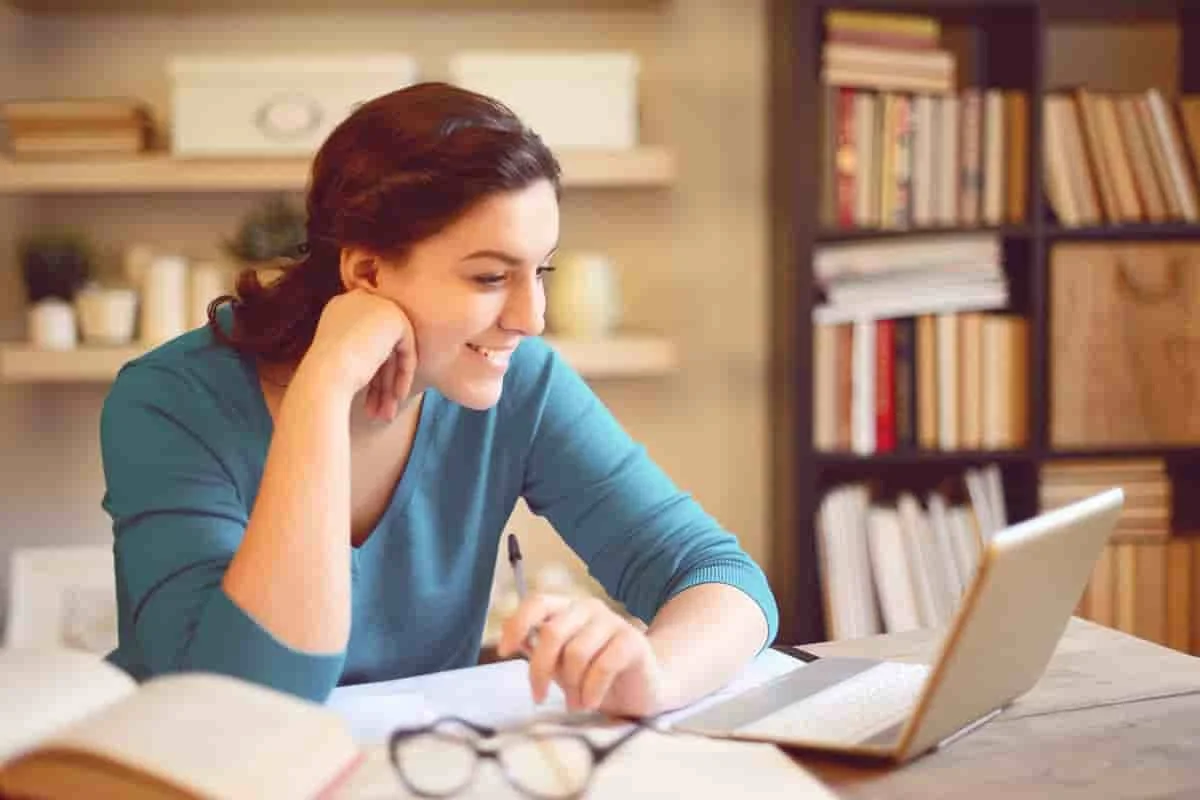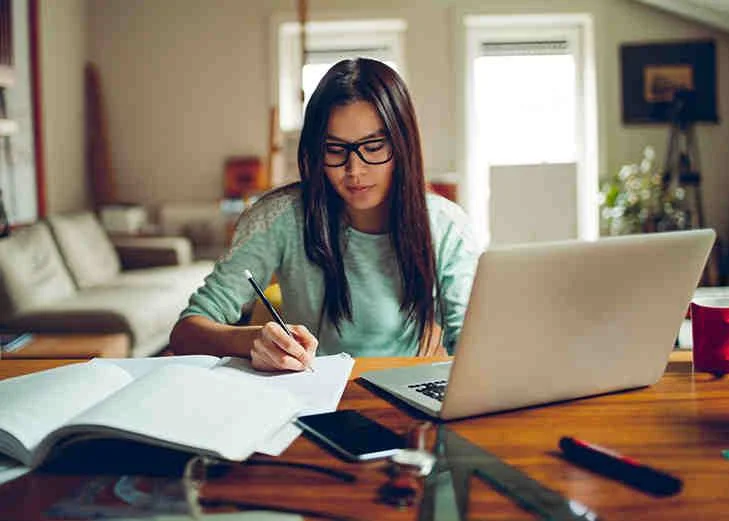Module-1 CompTIA A+
Part-1 Mobile Devices
· Lecture 1: Install and configure laptop hardware and components
· Hardware/device replacement
· Practical Exercise
· Lecture 2: Install components within the display of a laptop
· Types
· WiFi antenna connector/placement
· Webcam
· Microphone
· Inverter
· Digitizer/touchscreen
· Practical Exercise
· Lecture 3: Use appropriate laptop features
· Special function keys
· Docking station
· Port replicator
· Physical laptop lock and cable lock
· Rotating/removable screens
· Practical Exercise
· Lecture 4: Compare & contrast various types of mobile devices
· Tablets
· Smartphones
· Wearable technology devices
· E-readers
· GPS
· Practical Exercise
· Lecture 5: Connect & configure accessories & ports
· of mobile devices
· Connection types
· Accessories
· Practical Exercise
· Lecture 6: Basic mobile device network connectivity & application support
· Wireless/cellular data network
· Corporate and ISP email configuration
· PRI updates/PRL updates/(enable/disable)
· Radio firmware
· IMEI vs. IMSI
· VPN
· Bluetooth
· Integrated commercial provider
· Practical Exercise
· Lecture 7: Methods to perform mobile device synchronization
· Synchronization methods
· Connection types to enable
· Types of data to synchronize
· Mutual authentication for multiple services (SSO)
· Software requirements to install the application on the PC
· Practical Exercise
Part-2 Networking
· Lecture 8: TCP and UDP ports, protocols, & their purposes
· Ports and protocols
· TCP vs. UDP
· Practical Exercise
· Lecture 9: Common networking hardware devices
· Routers
· Switches
· Access points
· Cloud-based network controller
· Firewall
· Network interface card
· Repeater
· Hub
· Cable/DSL modem
· Bridge
· Patch panel
· Power over Ethernet (PoE)
· Ethernet over Power
· Practical Exercise
· Lecture 10: Install & configure a basic wired/wireless SOHO network
· Router/switch functionality
· Access point settings
· IP addressing
· NIC configuration
· QoS
· Cable/DSL modem configuration
· Wireless settings
· End-user device configuration
· Firewall settings
· IoT device configuration
· Practical Exercise
· Lecture 11: Compare & contrast wireless networking protocols
· 802.11a
· 802.11b
· 802.11g
· 802.11n
· 802.11ac
· Frequencies
· Channels
· 4G
· 5G
· Bluetooth
· LTE
· NFC
· RFID
· Zigbee
· Z-Wave
· 3G
· Practical Exercise
· Lecture 12: Summarize properties & purposes of services provided by networked hosts
· Server roles
· Internet appliance
· Legacy/embedded systems
· Practical Exercise
· Lecture 13: Explain common network configuration concepts
· IP addressing
· DNS
· Gateway
· DHCP
· VPN
· VLAN
· IPv4 vs. IPv6
· NAT
· Subnet mask
· Practical Exercise
· Lecture 14: Compare & contrast Internet connection types, network types, & their features
· Internet connection types
· Network types
· Practical Exercise
· Lecture 15: Use appropriate networking tools
· Crimper
· Cable stripper
· Multimeter
· Tone generator and probe
· Cable tester
· Loopback plug
· Punchdown tool
· WiFi analyser
· Practical Exercise
Part-3.1 Hardware
· Lecture 16: Explain basic cable types, features, & their purposes
· Network cables
· Video cables
· Peripheral cables
· Hard drive cables
· Multipurpose cables
· Adapters
· Practical Exercise
· Lecture 17: Identify common connector types
· RJ-11
· RG-6
· DB-9
· RJ-45
· USB
· Lightning
· RS-232
· Micro-USB
· SCSI
· BNC
· Mini-USB
· eSATA
· RG-59
· USB-C
· Molex
· Practical Exercise
· Lecture 18: Install RAM types
· RAM types
· Single channel
· Dual channel
· Triple channel
· Error correcting
· Parity vs. non-parity
· Practical Exercise
· Lecture 19: Select, install and configure storage devices
· Optical drives
· Magnetic hard drives
· Hybrid drives
· Flash
· Solid-state drives
· Configurations
· Practical Exercise
· Lecture 20: Install & configure motherboards, CPUs,& add-on cards
· Motherboard form factor
· Compatibility
· Cooling mechanism
· Motherboard connectors types
· CMOS battery
· Expansion cards
· CPU features
· BIOS/UEFI settings
· Practical Exercise
· Lecture 21: Explain the purposes & uses of various peripheral types
· Printer
· Signature pad
· KVM
· ADF/flatbed scanner
· Game controllers
· Magnetic reader/chip reader
· Barcode scanner/QR scanner
· Camera/webcam
· NFC/tap pay device
· Monitors
· Microphone
· Smart card reader
· VR headset
· Speakers
· Optical drive types
· Headset
· Mouse
· Projector
· Keyboard
· Touchpad
· External storage drives
· Practical Exercise
Part-3.2 Hardware
· Lecture 22: Summarize power supply types and features
· Input 115V vs. 220V
· Output 5V vs. 12V
· 24-pin motherboard adapter
· Wattage rating
· Number of devices/types of devices to be powered
· Practical Exercise
· Lecture 23: Select & configure appropriate components for a custom PC configuration to meet customer specifications or needs
· Graphic/CAD/CAM design workstation
· Gaming PC
· Standard thick client
· Audio/video editing workstation
· Thin client
· Network attached storage device
· Virtualization workstation
· Practical Exercise
· Lecture 24: Install and configure common devices
· Desktop
· Laptop/common mobile devices
· Practical Exercise
· Lecture 25: Configure SOHO multifunction devices/printers & settings
· Use appropriate drivers for a given operating system
· Device sharing
· Public/shared devices
· Practical Exercise
· Lecture 26: Install and maintain various print technologies
· Laser
· Inkjet
· Impact
· Virtual
· Thermal
· 3D printers
· Practical Exercise
Part-4 Virtualization and Cloud Computing
· Lecture 27: Compare and contrast cloud computing concepts
· Common cloud models
· Shared resources
· Rapid elasticity
· On-demand
· Resource pooling
· Measured service
· Metered
· Off-site email applications
· Cloud file storage services
· Virtual application streaming/cloud-based applications
· Virtual desktop
· Practical Exercise
· Lecture 28: Set up & configure client-side virtualization
· Purpose of virtual machines
· Resource requirements
· Emulator requirements
· Security requirements
· Network requirements
· Hypervisor
· Practical Exercise
Part-5.1 Hardware and Network Troubleshooting
· Lecture 29: Use the best practice methodology to resolve problems
· Always consider corporate policies, procedures, & impacts before implementing changes
· Identify the problem
· Establish a theory of probable cause (question the obvious)
· Test the theory to determine cause
· Establish a plan of action to resolve the problem and implement the solution
· Verify full system functionality and, if applicable, implement
· preventive measures
· Documents findings, outcomes and actions
· Practical Exercise
· Lecture 30: Troubleshoot problems related to motherboards, RAM, CPUs, & power
· Continuous reboots
· Smoke
· Unexpected shutdowns
· No power
· Burning smell
· System lockups
· Overheating
· Proprietary crash screens
· POST code beeps
· Blank screen on bootup
· Intermittent device failure
· Distended capacitors
· BIOS time and setting resets
· Fans spin – no power to other devices
· Log entries and error messages
· Attempts to boot to incorrect device
· Indicator lights
· Practical Exercise
· Lecture 31: Troubleshoot hard drives and RAID arrays
· Read/write failure
· Slow performance
· Loud clicking noise
· Failure to boot
· Drive not recognized
· OS not found
· RAID not found
· RAID stops working
· Proprietary crash screens(BSOD/pin wheel)
· S.M.A.R.T. errors
· Practical Exercise
Part-5.2 Hardware and Network Troubleshooting
· Lecture 32: Troubleshoot video, projector, and display issues
· Artifacts
· Distorted geometry
· VGA mode
· Incorrect color patterns
· Burn-in
· No image on screen
· Dim image
· Oversized images and icons
· Overheat shutdown
· Flickering image
· Dead pixels
· Distorted image
· Practical Exercise
· Lecture 33: Troubleshoot common mobile device issues while adhering to the appropriate procedures
· No display
· Dim display
· Flickering display
· Sticking keys
· Intermittent wireless
· Battery not charging
· Ghost cursor/pointer drift
· No power
· Num lock indicator lights
· No wireless connectivity
· No Bluetooth connectivity
· Cannot display to external monitor
· Touchscreen non-responsive
· Apps not loading
· Document and label cable
· Slow performance
· Unable to decrypt email
· Organize parts
· Extremely short battery life
· Refer to manufacturer resources
· Overheating
· Use appropriate hand tools
· Frozen system
· No sound from speakers
· GPS not functioning
· Swollen battery
· Practical Exercise
· Lecture 34: Troubleshoot printers
· Paper jam
· Printer will not print
· Streaks
· No connectivity
· Color prints in wrong print color
· Faded prints
· Garbled characters on paper
· Unable to install printer
· Ghost images
· Vertical lines on page
· Printing blank pages
· Toner not fused to the paper
· Backed-up print queue
· No image on printer display
· Creased paper
· Low memory errors
· Multiple failed jobs in logs
· Paper not feeding
· Access denied
· Practical Exercise
· Lecture 35: Troubleshoot common wired & wireless network problems
· Limited connectivity
· Unavailable resources
· Internet
· Local resources
· Shares
· Printers
· Email
· No connectivity
· APIPA/link local address
· Intermittent connectivity
· IP conflict
· Slow transfer speeds
· Low RF signal
· SSID not found
· Practical Exercise
Part-6.1 Operating Systems
· Lecture 36: Compare and contrast common operating system types and their purposes
· 32-bit vs. 64-bit
· Workstation operating systems
· Cell phone/tablet operating systems
· Compatibility concerns
· Vendor-specific limitations
· Practical Exercise
· Lecture 37: Compare and contrast features of Microsoft Windows versions.
· Windows 7
· Windows 8
· Windows 8.1
· Windows 10
· Corporate vs. personal needs
· Desktop styles/user interface
· Practical Exercise
· Lecture 38: Summarize general OS installation considerations and upgrade methods
· Boot methods
· Type of installations
· Partitioning
· File system types/formatting
· Load alternate third-party drivers when necessary
· Workgroup vs. Domain setup
· Time/date/region/language settings
· Driver installation, software, and Windows updates
· Factory recovery partition
· Properly formatted boot drive with the correct partitions/format
· Prerequisites/hardware compatibility
· Application compatibility
· OS compatibility/upgrade path
· Practical Exercise
· Lecture 39: Given a scenario, use appropriate Microsoft command line tools
· Navigation
· Ipconfig
· Ping
· Tracert
· Netstat
· Nslookup
· Shutdown
· Dism
· Sfc
· Chkdsk
· Diskpart
· Taskkill
· Gpupdate
· Gpresult
· Format
· Copy
· Xcopy
· Robocopy
· net use
· net user
· [command name] /?
· Commands available with standard privileges vs. administrative privileges
· Practical Exercise
Part-6.2 Operating Systems
· Lecture 40: Given a scenario, use Microsoft operating system features and tools
· Administrative
· MSConfig
· Disk Management
· Task Manager
· System utilities
· Practical Exercise
· Lecture 41: Given a scenario, use Microsoft Windows control Panel utilities.
· Internet Options.
· Display/Display Settings
· User Accounts
· Folder Options
· System
· Windows Firewall
· Power Options
· Credential Manager
· Programs and features
· HomeGroup
· Devices and Printers
· Sound
· Troubleshooting
· Network and Sharing Center
· Device Manager
· BitLocker
· Sync Center
· Practical Exercise
· Lecture 42: Summarize application installation and configuration concepts
· System requirements
· OS requirements
· Methods of installation and deployment
· Local user permissions
· Security considerations
· Practical Exercise
· Lecture 43: Given a scenario, configure Microsoft Windows networking on a client/desktop
· HomeGroup vs. Workgroup
· Domain setup
· Network shares/administrative shares/mapping drives
· Printer sharing vs. network printer mapping
· Establish networking connections
· Proxy settings
· Remote Desktop Connection
· Remote Assistance
· Home vs. Work vs. Public network settings
· Firewall settings
· Configuring an alternative IP address in Windows
· Network card properties
· Practical Exercise
· Lecture 44: Given a scenario, use features and tools of the Mac OS and Linux client/desktop operating system
· Best practices
· Tools
· Features
· Basic Linux commands
· Practical Exercise
Part-7.1 Security
· Lecture 45: Summarize the importance of physical security measures.
· Mantrap
· Badge reader
· Smart card
· Security guard
· Door lock
· Biometric locks
· Hardware tokens
· Cable locks
· Server locks
· USB locks
· USB locks
· Key fobs
· Entry control roster
· Practical Exercise
· Lecture 46: Explain logical security concepts
· Active Directory
· Software tokens
· MDM policies
· Port security
· MAC address filtering
· Certificates
· Antivirus/Anti-malware
· Firewalls
· User authentication/strong passwords
· Multifactor authentication
· Directory permissions
· VPN
· DLP
· Access control lists
· Smart card
· Email filtering
· Trusted/untrusted software sources
· Principle of least privilege
· Practical Exercise
· Lecture 47: Compare and contrast wireless security protocols and authentication methods
· Protocols and encryption
· Authentication
· Practical Exercise
· Lecture 48: Given a scenario, detect, remove, and prevent malware using appropriate tools and methods.
· Malware
· Tools and methods
· Practical Exercise
· Lecture 49: Compare and Contrast social engineering, threats and vulnerabilities
· Social engineering
· DDoS
· DoS
· Zero-day
· Man-in-the-middle
· Brute force
· Dictionary
· Rainbow table
· Spoofing
· Non-compliant systems
· Zombie
· Practical Exercise
Part-7.2 Security
· Lecture 50: Compare and contrast the differences of basic Microsoft Windows OS security settings
· User and groups
· NTFS vs. share permissions
· Shared files and folders
· System files and folders
· User authentication
· Run as administrator vs. standard user
· BitLocker
· BitLocker To Go
· EFS
· Practical Exercise
· Lecture 51: Given a scenario, implement security best practices to secure a workstation
· Password best practices
· Account management
· Disable autorun
· Data encryption
· Patch/update management
· Practical Exercise
· Lecture 52: Given a scenario, implement methods for securing mobile devices
· Screen locks
· Remote wipes
· Locator applications
· Remote backup applications
· Failed login attempts restrictions
· Antivirus/Anti-malware
· Patching/OS updates
· Biometric authentication
· Full device encryption
· Multifactor authentication
· Authenticator applications
· Trusted sources vs. untrusted sources
· Firewalls
· Policies and procedures
· Practical Exercise
· Lecture 53: Given a scenario, implement appropriate data destruction and disposal methods
· Physical destruction
· Recycling or repurposing best practices
· Practical Exercise
· Lecture 54: Given a scenario, configure security on SOHO wireless and wired networks
· Wireless-specific
· Change default usernames and passwords
· Enable MAC filtering
· Assign static IP addresses
· Firewall settings
· Port forwarding/mapping
· Disabling ports
· Content filtering/parental controls
· Update firmware
· Physical security
· Practical Exercise
Part-8 Software Troubleshooting
· Lecture 55: Given a scenario, troubleshoot Microsoft Windows OS problems
· Common symptoms
· Common solutions
· Practical Exercise
· Lecture 56: Given a scenario, troubleshoot and resolve PC security issues
· Common symptoms
· Practical Exercise
· Lecture 57: Given a scenario, use best practices procedures for malware removal
· Identify and research malware symptoms.
· Quarantine the infected systems.
· Disable System Restore (in Windows).
· Remediate the infected systems.
· Schedule scans and run updates.
· Enable System Restore and create a restore point (in Windows).
· Educate the end user.
· Practical Exercise
· Lecture 58 Given a scenario, troubleshoot mobile OS and application issues
· Common symptoms
· Practical Exercise
· Lecture 59: Given a scenario, troubleshoot mobile OS and application security issues
· Common symptoms
· Practical Exercise
Part-9 Operational Procedures
· Lecture 60 Compare and contrast best practices associated with types of documentation
· Network topology diagrams
· Knowledge base/articles
· Incident documentation
· Regulatory and compliance policy
· Acceptable use policy
· Password policy
· Inventory management
· Practical Exercise
· Lecture 61: Given a scenario, implement basic change management best practices.
· Documented business processes
· Purpose of the change
· Scope the change
· Risk analysis
· Plan for change
· End-user acceptance
· Change board
· Backout plan
· Document changes
· Practical Exercise
· Lecture 62: Given a scenario, implement basic disaster prevention and recovery methods
· Backup and recovery
· Backup testing
· UPS
· Surge protector
· Cloud storage vs. local storage backups
· Account recovery options
· Practical Exercise
· Lecture 63: Explain common safety procedures
· Equipment grounding
· Proper component handling and storage
· Personal safety
· Toxic waste handling
· Compliance with government regulations
· Practical Exercise
· Lecture 64: Explain environmental impacts and appropriate controls
· MSDS documentation for handling and disposal
· Power surges, brownouts, and blackouts
· Dust and debris
· Temperature, humidity level
· Protection from airborne particles
· Compliance to government regulations
· Practical Exercise
· Lecture 65: Explain the processes for addressing prohibited content/activity and privacy, licensing and policy concepts.
· Incident response
· Licensing/DRM/EULA
· Regulated data
· Follow all policies and security best practices
· Practical Exercise
· Lecture 66: Given a scenario, use proper communication techniques and professionalism
· Use proper language and avoid jargon, acronyms, and slang, when applicable
· Maintain a positive attitude/project confidence
· Actively listen (taking notes) and avoid interrupting the customer
· Be culturally sensitive
· Be on time (if late, contact the customer)
· Avoid distractions
· Dealing with difficult customers or situations
· Set and meet expectations/timeline and communicate status with the customer
· Deal appropriately with customers’ confidential and private materials
· Practical Exercise
· Lecture 67: Identify the basics of scripting
· Script file types
· Environment variables
· Basic data types
· Comment syntax
· Basic script constructs
· Practical Exercise
· Lecture 68: Given a scenario, use remote access technologies
· RDP
· Telnet
· SSH
· Third-party tools
· Security considerations of each access method
· Practical Exercise
Module-2 Network+
Part 1: Networking Concepts
· Lecture 1: Explain the purposes and uses of ports and protocols.
· Protocols and ports
· Protocol types
· Connection-oriented vs. connectionless
· Practical Exercise
· Lecture 2: Explain devices, applications, protocols and services at their appropriate OSI layers
· Layer 1- Physical
· Layer 2 - Data link
· Layer3 - Network
· Layer4 – Transport
· Layers - Session
· Layer6 – Presentation
· Layer7 –Application
· Practical Exercise
· Lecture 3: Explain the concepts and characteristics of routing and switching
· Properties of network traffic
· Segmentation and interface properties
· Routing
· 1Pv6 concepts
· Performance concepts
· NAT/PAT
· Port forwarding
· Access control list
· Distributed switching
· Packet-switched vs. circuit
· switched network
· Software-defined networking
· Practical Exercise
· Lecture 4: Given a scenario, configure the appropriate IP addressing components
· Private vs. public
· Loop back and reserved
· Default gateway
· Virtual IP
· Subnet mask
· Subnetting
· Address assignments
· Practical Exercise
· Lecture 5: Compare and contrast the characteristics of network topologies, types and technologies
· Wired topologies
· Types
· Technologies that facilitate the Internet of Things (loT)
· Wireless topologies
· Practical Exercise
· Lecture 6: Given a scenario, implement the appropriate wireless technologies and configurations
· 802.11 standards
· Cellula
· Frequencies
· Speed and distance requirements
· Channel bandwidth
· Channel bonding
· MIMO/MU-MIMO
· Unidirectional/omnidirectional
· Site surveys
· Practical Exercise
· Lecture 7: Summarize cloud concepts and their purposes
· Types of services
· Cloud delivery models
· Connectivity methods
· Security implications/considerations
· Relationship between local and cloud resources
· Practical Exercise
· Lecture 8: Explain the functions of network services
· DNS service
· DHCP service
· NTP
· IPAM
· Practical Exercise
Part 2: Infrastructure
· Lecture 9: Given a scenario, deploy the appropriate cabling solution
· Media types
· Plenum vs. PVC
· Connector types
· Transceivers
· Termination points
· Copper cable standards
· Copper termination standards
· Ethernet deployment standards
· Practical Exercise
· Lecture 10: Given a scenario, determine the appropriate placement of networking devices on a network and install/configure them
· Firewall
· Router
· Switch
· Hub
· Bridge
· Modems
· Wireless access point
· Media converter
· Wireless range extender
· VoIP endpoint
· Practical Exercise
· Lecture 11: Explain the purposes and use cases for advanced networking devices
· Multilayer switch
· Proxy server
· NGFW/Layer 7 firewall
· Wireless controller
· VPN concentrator
· VoIP PBX
· Load balancer
· IDS/IPS
· AANRADIUS server
· UTM appliance
· VoIP gateway
· Content filter
· Practical Exercise
· Lecture 12: Explain the purposes of virtualization and network storage technologies
· Virtual networking components
· Network storage types
· Connection type
· Jumbo frame
· Practical Exercise
· Lecture 13: Compare and contrast WAN technologies
· Service type
· Transmission mediums
· Characteristics of service
· Termination
· Practical Exercise
Part 3: Network Operations
· Lecture 14: Given a scenario, use appropriate documentation and diagrams to manage the network
· Diagram symbols
· Standard operating procedures/
· work instructions
· Logical vs. physical diagrams
· Rack diagrams
· Change management documentation
· Wiring and port locations
· IDF/MDF documentation
· Labelling
· Network configuration and performance baselines
· Inventory management
· Practical Exercise
· Lecture 15: Compare and contrast business continuity and disaster recovery concepts
· Availability concepts
· Recovery
· MTBF
· SLA requirements
· Practical Exercise
· Lecture 16: Explain common scanning, monitoring and patching processes and summarize their expected outputs
· Processes
· Event management
· Metrics
· SNMP monitors
· Practical Exercise
· Lecture 17: Given a scenario, use remote access methods
· VPN
· RDP
· SSH
· VNC
· Telnet
· HTTPS/management URL
· Remote tile access
· Out-of-band management
· Practical Exercise
· Lecture 18: Identify policies and best practices
· Privileged user agreement
· Password policy
· On-boarding/off-boarding procedures
· Licensing restrictions
· International export controls
· Data loss prevention
· Remote access policies
· Incident response policies
· BYOD
· AUP
· NDA
· System life cycle
· Safety procedures and policies
· Practical Exercise
Part 4: Network Security
· Lecture 19: Summarize the purposes of physical security devices
· Detection
· Prevention
· Practical Exercise
· Lecture 20: Explain authentication and access controls
· Authorization, authentication and accounting
· Multi factor authentication
· Access control
· Practical Exercise
· Lecture 21: Given a scenario, secure a basic wireless network
· WPA
· WPA2
· TKIP-RC4
· CCMP-AES
· Authentication and authorization
· Geofencing
· Practical Exercise
· Lecture 22: Summarize common networking attacks
· Dos
· Rogue access point
· Spoofing
· Evil twin
· Deauthentication
· War-driving
· Brute force
· Phishing
· VLAN hopping
· Social engineering
· Ransomware
· Man-in-the-middle
· Insider threat
· DNS poisoning
· Exploits vs. vulnerabilities
· Logic bomb
· ARP poisoning
· Practical Exercise
· Lecture 23: Given a scenario, implement network device hardening
· Changing default credentials
· Avoiding common passwords
· Upgrading firmware
· Patching and updates
· File hashing
· Disabling unnecessary services
· Using secure protocols
· Generating new keys
· Disabling unused ports
· Practical Exercise
· Lecture 24: Explain common mitigation techniques and their purposes
· Signature management
· Device hardening
· Change native VLAN
· Switch port protection
· Network segmentation
· Privileged user account
· File integrity monitoring
· Role separation
· Restricting access via ACLs
· Honeypot/honeynet
· Penetration testing
· Practical Exercise
Part 5: Network Troubleshooting and Tools
· Lecture 25: Explain the network troubleshooting methodology
· Identify the problem
· Establish a theory of probable cause
· Test the theory to determine the cause
· Document findings, actions, and outcomes
· Establish a plan of action to resolve the problem and identify potential effects
· Implement the solution or escalate as necessary
· Verify full system functionality and, if applicable, implement preventive measures
· Practical Exercise
· Lecture 26: Given a scenario, use the appropriate tool
· Hardware tools
· Software tools
· Practical Exercise
· Lecture 27: Given a scenario, troubleshoot common wired connectivity and performance issues
· Attenuation
· Latency
· Jitter
· Crosstalk
· EMI
· Open/short
· Incorrect pin-out
· Incorrect cable type
· Bad port
· Transceiver mismatch
· TX/RX reverse
· Duplex/speed mismatch
· Damaged cables
· Bent pins
· Bottlenecks
· VLAN mismatch
· Network connection LED status indicators
· Practical Exercise
· Lecture 28: Given a scenario, troubleshoot common wireless connectivity and performance issues
· Reflection
· Refraction
· Absorption
· Latency
· Jitter
· Attenuation
· Incorrect antenna type
· Interference
· Incorrect antenna placement
· Channel overlap
· Overcapacity
· Distance limitations
· Frequency mismatch
· Wrong SSID
· Wrong passphrase
· Security type mismatch
· Power levels
· Signal-to-noise ratio
· Practical Exercise
· Lecture 29: Given a scenario, troubleshoot common network service issues
· Names not resolving
· Incorrect gateway
· Incorrect netmask
· Duplicate IP addresses
· Duplicate MAC addresses
· Expired IP address
· Rogue DHCP server
· Untrusted SSL certificate
· Incorrect time
· Exhausted DHCP scope
· Blocked TCP/UDP ports
· Incorrect host-based firewall settings
· Incorrect ACL settings
· Unresponsive service
· Hardware failure
· Practical Exercise
Module-3 Red Hat Certified System Administrator
Part-1 RH-124 Red Hat System Administration-I
· Lecture 1: Get started with Red Hat Enterprise Linux
· Describe and define open source, Linux distributions, and Red Hat Enterprise Linux.
· Practical Exercise
· Lecture 2: Access the command line
· Log into a Linux system and run simple commands using the shell.
· Practical Exercise
· Lecture 3: Manage files from the command line
· Copy, move, create, delete, and organize files while working from the bash sh
· Practical Exercise
· Lecture 4: Get help in Red Hat Enterprise Linux
· Resolve problems by using local help systems
· Practical Exercise
· Lecture 5 Create, view, and edit text files
· Manage text files from command output or in a text editor.
· Practical Exercise
· Lecture 6: Manage local users and groups
· Create, manage, and delete local users and groups, as well as administer local password policies.
· Practical Exercise
· Lecture 7: Control access to files
· Set Linux file system permissions on files and interpret the security effects of different permission settings.
· Practical Exercise
· Lecture 8: Monitor and manage Linux processes
· Evaluate and control processes running on a Red Hat Enterprise Linux system.
· Practical Exercise
· Lecture 9: Control services and daemons
· Control and monitor network services and system daemons using systemd.
· Practical Exercise
· Lecture 10: Configure and secure SSH
· Configure secure command line service on remote systems, using OpenSSH.
· Practical Exercise
· Lecture 11: Analyze and store logs
· Locate and accurately interpret logs of system events for troubleshooting purposes.
· Practical Exercise
· Lecture 12: Manage networking
· Configure network interfaces and settings on Red Hat Enterprise Linux serve
· Practical Exercise
· Lecture 13: Archive and transfer files
· Archive and copy files from one system to another.
· Practical Exercise
· Lecture 14: Install and update software
· Download, install, update, and manage software packages from Red Hat and yum package repositories.
· Practical Exercise
· Lecture 15: Access Linux files systems
· Access, inspect, and use existing file systems on storage attached to a Linux server.
· Practical Exercise
· Lecture 16: Analyze servers and get support
· Investigate and resolve issues in the web-based management interface, getting support from Red Hat to help solve problems.
· Practical Exercise
· Lecture 17: Comprehensive review
· Review the content covered in this course by completing hands-on exercises
· Practical Exercise
Part-2 RH-134 Red Hat System Administration-II
· Lecture 18: Improve command line productivity
· Run commands more efficiently by using advanced features of the Bash shell, shell scripts, and various utilities provided by Red Hat Enterprise Linux.
· Practical Exercise
· Lecture 19: Schedule future tasks
· Schedule commands to run in the future, either one time or on a repeating schedule.
· Practical Exercise
· Lecture 20: Tune system performance
· Improve system performance by setting tuning parameters and adjusting scheduling priority of processes.
· Practical Exercise
· Lecture 21: Control access to files with ACLs
· Interpret and set access control lists (ACLs) on files to handle situations requiring complex user and group access permissions.
· Practical Exercise
· Lecture 22: Manage SELinux security
· Protect and manage the security of a server by using SELinux.
· Practical Exercise
· Lecture 23: Manage basic storage
· Create and manage storage devices, partitions, file systems, and swap spaces from the command line.
· Practical Exercise
· Lecture 24: Manage logical volumes
· Create and manage logical volumes containing file systems and swap spaces from the command line.
· Practical Exercise
· Lecture 25: Implement advanced storage features
· Manage storage using the Stratis local storage management system and use VDO volumes to optimize storage space in use.
· Practical Exercise
· Lecture 26: Access network-attached storage
· Use the NFS protocol to administer network-attached storage.
· Practical Exercise
· Lecture 27: Control the boot process
· Manage the boot process to control services offered and to troubleshoot and repair problems.
· Practical Exercise
· Lecture 28: Manage network security
· Control network connections to services using the system firewall and SELinux rules.
· Practical Exercise
· Lecture 29: Install Red Hat Enterprise Linux
· Install Red Hat Enterprise Linux on servers and virtual machines.
· Practical Exercise
· Lecture 30: Run Containers
· Obtain, run, and manage simple, lightweight services as containers on a single Red Hat Enterprise Linux server.
· Practical Exercise
Part-3 EX-200 Red Hat Certified System Administrator (RHCSA)
· RHCSA exam candidates should be able to accomplish the tasks below without assistance. These have been grouped into several categories.
· Understand and use essential tools
· Access a shell prompt and issue commands with correct syntax
· Use input-output redirection (>, >>, |, 2>, etc.)
· Use grep and regular expressions to analyze text
· Access remote systems using SSH
· Log in and switch users in multiuser targets
· Archive, compress, unpack, and uncompress files using tar,
· star, gzip, and bzip2
· Create and edit text files
· Create, delete, copy, and move files and directories
· Create hard and soft links
· List, set, and change standard ugo/rwx permissions
· Locate, read, and use system documentation including man,
· info, and files in /usr/share/doc
· Create simple shell scripts
· Conditionally execute code (use of: if, test, [], etc.)
· Use Looping constructs (for, etc.) to process file,
· command line input
· Process script inputs ($1, $2, etc.)
· Processing output of shell commands within a script
· Processing shell command exit codes
· Operate running systems
· Boot, reboot, and shut down a system normally
· Boot systems into different targets manually
· Interrupt the boot process in order to gain access to a system
· Identify CPU/memory intensive processes and kill processes
· Adjust process scheduling
· Manage tuning profiles
· Locate and interpret system log files and journals
· Preserve system journals
· Start, stop, and check the status of network services
· Securely transfer files between systems
· Configure local storage
· List, create, delete partitions on MBR and GPT disks
· Create and remove physical volumes
· Assign physical volumes to volume groups
· Create and delete logical volumes
· Configure systems to mount file systems at boot by
· universally unique ID (UUID) or label
· Add new partitions and logical volumes, and swap to a
· system non-destructively
· Create and configure file systems
· Create, mount, unmount, and use vfat, ext4, and xfs file systems
· Mount and unmount network file systems using NFS
· Extend existing logical volumes
· Create and configure set-GID directories for collaboration
· Configure disk compression
· Manage layered storage
· Diagnose and correct file permission problems
· Deploy, configure, and maintain systems
· Schedule tasks using at and cron
· Start and stop services and configure services to
· start automatically at boot
· Configure systems to boot into a specific target automatically
· Configure time service clients
· Install and update software packages from Red Hat Network,
· a remote repository, or from the local file system
· Work with package module streams
· Modify the system bootloader
· Manage basic networking
· Configure IPv4 and IPv6 addresses
· Configure hostname resolution
· Configure network services to start automatically at boot
· Restrict network access using firewall-cmd/firewall
· Manage users and groups
· Create, delete, and modify local user accounts
· Change passwords and adjust password aging for local user
· accounts
· Create, delete, and modify local groups and group memberships
· Configure superuser access
· Manage security
· Configure firewall settings using firewall-cmd/firewalld
· Create and use file access control lists
· Configure key-based authentication for SSH
· Set enforcing and permissive modes for SELinux
· List and identify SELinux file and process context
· Restore default file contexts
· Use boolean settings to modify system SELinux settings
· Diagnose and address routine SELinux policy violations
· Manage containers
· Find and retrieve container images from a remote registry
· Inspect container images
· Perform container management using commands such as
Module-4 Window Server 2016
Part-1.1 Exam 70-740-Installation, Storage, and Compute with Windows Server
· Lecture 1: Installing, upgrading, and migrating servers and workloads
This Lecture describes the new features of Windows Server 2016, and explains how to prepare for and install Nano Server and Server Core. This Lecture also describes how to plan a server upgrade and migration strategy, and explains how to perform a migration of server roles and workloads within and across domains. Finally, this Lecture explains how to choose an activation model based on your environment characteristics.
· Lessons
· Introducing Windows Server 2016
· Preparing and installing Server Core
· Preparing for upgrades and migrations
· Migrating server roles and workloads
· Windows Server activation models
· Lab : Installing and configuring Server Core
· Installing Server Core
· Completing post-installation tasks on Windows Server 2016 Core
· Performing remote management
· After completing this Lecture, students will be able to:
· Describe the new features of Windows Server 2016.
· Prepare for and install Server Core.
· Plan a server upgrade and migration strategy.
· Perform a migration of server roles and workloads within a domain and across domains.
· Choose an appropriate activation model.
· Lecture 2: Configuring local storage
This Lecture explains how to manage disks and volumes in Windows Server 2016.
· Lessons
· Managing disks in Windows Server
· Managing volumes in Windows Server
· Lab : Configuring local storage
· Creating and managing volumes
· Resizing volumes
· Managing virtual hard disks
· After completing this Lecture, students will be able to:
· Manage disks in Windows Server.
· Manage volumes in Windows Server.
· Lecture 3: Implementing enterprise storage solutions
This Lecture discusses direct-attached storage (DAS), network-attached storage (NAS), and storage area networks (SANs). It also explains the purpose of Microsoft Internet Storage Name Service (iSNS) Server, data center bridging (DCB), and Multipath I/O (MPIO). Additionally, this Lecture compares Fibre Channel, Internet Small Computer System Interface (iSCSI), and Fibre Channel over Ethernet (FCoE), and describes how to configure sharing in Windows Server 2016.
· Lessons
· Overview of DAS, NAS, and SANs
· Comparing Fibre Channel, iSCSI, and Fibre Channel over Ethernet
· Understanding iSNS, DCB, and MPIO
· Configuring sharing in Windows Server 2016
· Lab : Planning and configuring storage technologies and components
· Planning storage requirements
· Configuring iSCSI storage
· Configuring and managing the share infrastructure
· After completing this Lecture, students will be able to:
· Describe DAS, NAS, and SANs.
· Compare Fibre Channel, iSCSI, and FCoE.
· Explain the use of iSNS, DCB, and MPIO.
· Configure sharing in Windows Server.
· Lecture 4: Implementing Storage Spaces and Data Deduplication
This Lecture explains how to implement and manage Storage Spaces. This Lecture also explains how to implement Data Deduplication.
· Lessons
· Implementing Storage Spaces
· Managing Storage Spaces
· Implementing Data Deduplication
· Lab : Implementing Storage Spaces
· Creating a Storage Space
· Lab : Implementing Data Deduplication
· Installing Data Deduplication
· Configuring Data Deduplication
· After completing this Lecture, students will be able to:
· Describe and implement the Storage Spaces feature in the context of enterprise storage needs.
· Manage and maintain Storage Spaces.
· Describe and implement Data Deduplication.
· Lecture 5: Installing and configuring Hyper-V and virtual machines
This Lecture provides an overview of Hyper-V and virtualization. It explains how to install Hyper-V, and how to configure storage and networking on Hyper-V host servers. Additionally, it explains how to configure and manage Hyper-V virtual machines.
· Lessons
· Overview of Hyper-V
· Installing Hyper-V
· Configuring storage on Hyper-V hostservers
· Configuring networking on Hyper-V hostservers
· Configuring Hyper-V virtual machines
· Managing virtual machines
· Lab : Installing and configuring Hyper-V
· Verify installation of the Hyper-V server role
· Configuring Hyper-V networks
· Creating and configuring virtual machines
· Enable nested virtualization for a virtual machine
· After completing this Lecture, students will be able to:
· Describe Hyper-V and virtualization.
· Install Hyper-V.
· Configure storage on Hyper-V host servers.
· Configure networking on Hyper-V host servers.
· Configure Hyper-V virtual machines.
· Manage Hyper-V virtual machines
· Lecture 6: Deploying and managing Windows and Hyper-V containers
This Lecture provides an overview of containers in Windows Server 2016. Additionally, this Lecture explains how to deploy Windows Server and Hyper-V containers. It also explains how to install, configure, and manage containers by using Docker.
· Lessons
· Overview of containers in Windows Server 2016
· Deploying Windows Server and Hyper-V containers
· Installing, configuring, and managing containers by using Docker
· Lab : Installing and configuring containers
· Installing and configuring Windows Server containers by using Windows PowerShell
· Installing and configuring Windows Server containers by using Docker
· After completing this Lecture, students will be able to:
· Describe containers in Windows Server 2016.
· Explain how to deploy containers.
· Explain how to install, configure, and manage containers using Docker.
Part-1.2 Exam 70-740-Installation, Storage, and Compute with Windows Server
· Lecture 7: Overview of high availability and disaster recovery
This Lecture provides an overview of high availability and high availability with failover clustering in Windows Server 2016. It further explains how to plan high availability and disaster recovery solutions with Hyper-V virtual machines. Additionally, this Lecture explains how to back up and restore the Windows Server 2016 operating system and data by using Windows Server Backup.
· Lessons
· Defining levels of availability
· Planning high availability and disaster recovery solutions with Hyper-V virtualmachines
· Backing up and restoring by using Windows Server Backup
· High availability with failover clustering in Windows Server 2016.
· Lab : Planning and implementing a high availability and disaster recovery solution
· Determining the appropriate high availability and disaster recovery solution
· Implementing storage migration
· Configuring Hyper-V replicas
· After completing this Lecture, students will be able to:
· Define levels of availability.
· Plan high availability and disaster recovery solutions with Hyper-V virtual machines.
· Back up and restore data by using Windows Server Backup.
· Describe high availability with failover clustering in Windows Server 2016.
· Lecture 8: Implementing failover clustering
This Lecture explains how to plan for failover clustering. It also explains how to create, manage, and troubleshoot a failover cluster.
· Lessons
· Planning a failover cluster
· Creating and configuring a new failover cluster
· Maintaining a failover cluster
· Troubleshooting a failover cluster
· Implementing site high availability with stretch clustering
· Lab : Implementing failover clustering
· Creating a failover cluster
· Verifying quorum settings and adding a node
· Lab : Managing a failover cluster
· Evicting a node and verifying quorum settings
· Changing the quorum from disk witness to file-share witness, and defining node voting
· Verifying high availability
· After completing this Lecture, students will be able to:
· Plan for a failover-clustering implementation.
· Create and configure a failover cluster.
· Maintain a failover cluster.
· Troubleshoot a failover cluster.
· Implement high availability and stretch clustering for a site.
· Lecture 9: Implementing failover clustering with Windows Server 2016 Hyper-V
This Lecture describes how Hyper-V integrates with failover clustering. It also explains how to implement Hyper-V virtual machines (VMs) in failover clusters.
· Lessons
· Overview of the integration of Hyper-V Server 2016 with failover clustering
· Implementing Hyper-V VMs on failover clusters
· Key features for VMs in a clustered environment
· Lab : Implementing failover clustering with Windows Server 2016 Hyper-V
· Configure iSCSI storage
· Configuring a failover cluster for Hyper-V
· Configuring a highly available VM
· After completing this Lecture, students will be able to:
· Describe how Hyper-V integrates with failover clustering.
· Implement Hyper-V VMs on failover clusters.
· Describe the key features for VMs in a clustered environment.
· Lecture 10: Implementing Network Load Balancing
This Lecture provides an overview of NLB clusters. It also explains how to plan and configure an NLB cluster implementation.
· Lessons
· Overview of NLB
· Configuring an NLB cluster
· Planning an NLB implementation
· Lab : Implementing NLB
· Implementing a Network Load Balancing (NLB) cluster
· Configuring and managing the NLB cluster
· Validating high availability for the NLB cluster
· After completing this Lecture, students will be able to:
· Describe NLB.
· Configure an NLB cluster.
· Explain how to plan an NLB implementation.
· Lecture 11: Creating and managing deployment images
This Lecture provides an overview of the Windows Server 2016 image deployment process. It also explains how to create and manage deployment images by using the Microsoft Deployment Toolkit (MDT). Additionally, it describes different workloads in the virtual machine environment.
· Lessons
· Introduction to deployment images
· Creating and managing deployment images by using MDT
· Virtual machine environments for different workloads
· Lab : Using MDT to deploy Windows Server 2016
· Configuring MDT
· Creating and deploying an image
· After completing this Lecture, students will be able to:
· Describe the Windows Server 2016 image deployment process.
· Create and manage deployment images by using MDT.
· Describe the different workloads in the virtual machine environment.
· Lecture 12: Managing, monitoring, and maintaining virtual machine installations
This Lecture provides an overview on Windows Server Update Services (WSUS) and the requirements to implement WSUS. It explains how to manage the update process with WSUS. Additionally, this Lecture provides an overview of Windows PowerShell Desired State Configuration (DSC) and Windows Server 2016 monitoring tools. Finally, this Lecture describes how to use Performance Monitor, and how to manage event logs.
· Lessons
· WSUS overview and deployment options
· Update management process with WSUS
· Overview of Windows PowerShell DSC
· Overview of Windows Server 2016 monitoring tools
· Using Performance Monitor
· Monitoring event logs
· Lab : Implementing WSUS and deploying updates
· Implementing WSUS
· Configuring update settings
· Approving and deploying an update by using WSUS
· Lab : Monitoring and troubleshooting Windows Server 2016
· Establishing a performance baseline
· Identifying the source of a performance problem
· Viewing and configuring centralized event logs
· After completing this Lecture, students will be able to:
· Describe the purpose of WSUS and the requirements to implement WSUS.
· Manage the update process with WSUS.
· Describe the purpose and benefits of Windows PowerShell DSC.
· Describe the monitoring tools available in Windows Server 2016.
· Use Performance Monitor.
· Manage event logs.
Part-2.1 Exam 70-741-Networking with Windows Server 2016
· Lecture 13: Planning and implementing an IPv4 network
This Lecture also explains how to use fundamental networking tools and techniques to configure and troubleshoot IPv4-based networks.
· Lessons
· Planning IPv4 addressing
· Configuring an IPv4 host
· Managing and troubleshooting IPv4 network connectivity
· Lab : Planning an IPv4 network
· Planning the IPv4 address assignments
· Lab : Implementing and troubleshooting an IPv4 network
· Verifying IPv4
· Troubleshooting IPv4
· After completing this Lecture, students will be able to:
· Plan IPv4 addressing.
· Configure an IPv4 host.
· Manage and troubleshoot IPv4 network connectivity
· Lecture 14: Implementing DHCP
This Lecture explains how to plan and implement DHCP to support the IPv4 infrastructure.
· Lessons
· Overview of the DHCP server role
· Deploying DHCP
· Managing and troubleshooting DHCP
· Lab : Implementing DHCP
· Planning a DHCP server implementation
· Implementing the DHCP configuration
· Validating the DHCP implementation
· After completing this Lecture, students will be able to:
· Explain the DHCP server role.
· Deploy DHCP.
· Manage and troubleshoot DHCP.
· Lecture 15: Implementing IPv6
This Lecture explains how to implement IPv6, and how to integrate IPv6 and IPv4 networks.
· Lessons
· Overview of IPv6 addressing
· Configuring an IPv6 host
· Implementing IPv6 and IPv4 coexistence
· Transitioning from IPv4 to IPv6
· Lab : Configuring and evaluating IPv6 transition technologies
· Reviewing the default IPv6 configuration
· Implementing DHCPv6
· Configuring network integration by using ISATAP
· Configuring native IPv6 connectivity
· Configuring 6to4 connectivity
· After completing this Lecture, students will be able to:
· Describe the features and benefits of IPv6.
· Configure an IPv6 host.
· Implement the coexistence between IPv4 and IPv6 networks.
· Transition from an IPv4 network to an IPv6 network.
· Lecture 16: Implementing DNS
This Lecture explains how to install, configure, and troubleshoot DNS within the organization’s network.
· Lessons
· Implementing DNS servers
· Configuring zones in DNS
· Configuring name resolution between DNS zones
· Configuring DNS integration with Active Directory Domain Services (AD DS)
· Configuring advanced DNS settings
· Lab : Planning and implementing name resolution by using DNS
· Planning DNS name resolution
· Implementing DNS servers and zones
· Lab : Integrating DNS with Active Directory
· Integrating DNS with Active Directory
· Lab : Configuring advanced DNS settings
· Configuring DNS policies
· Validating the DNS implementation
· Troubleshooting DNS
· After completing this Lecture, students will be able to:
· Implement DNS servers.
· Configure zones in DNS.
· Configure name resolution between DNS zones.
· Configure DNS integration with AD DS.
· Configure advanced DNS settings
· Lecture 17: Implementing and managing IPAM
This Lecture explains how to implement and manage the IPAM feature in Windows Server 2016. This Lecture also explains how to use IPAM to manage services such as DHCP and DNS.
· Lessons
· Overview of IPAM
· Deploying IPAM
· Managing IP address spaces by using IPAM
· Lab : Implementing IPAM
· Installing the IPAM Server feature
· Provisioning the IPAM Server
· Managing IP address spaces by using IPAM
· After completing this Lecture, students will be able to:
· Describe the IPAM functionality and components.
· Deploy IPAM.
· Manage IP address spaces by using IPAM.
Part -2.2 Exam 70-741-Networking with Windows Server 2016
· Lecture 18: Remote access in Windows Server 2016
This Lecture explains how to plan for remote access in Windows Server 2016 and how to implement Web Application Proxy.
· Lessons
· Overview of remote access
· Implementing the Web Application Proxy
· Lab : Implementing Web Application Proxy
· Implementing Web Application Proxy
· Validating the Web Application Proxy deployment
· After completing this Lecture, students will be able to:
· Describe remote access.
· Implement Web Application Proxy.
· Lecture 19: Implementing DirectAccess
This Lecture explains how to implement and manage DirectAccess in Windows Server 2016.
· Lessons
· Overview of DirectAccess
· Implementing DirectAccess by using the Getting Started Wizard
· Implementing and managing an advanced DirectAccess infrastructure
· Lab : Implementing DirectAccess by using the Getting Started Wizard
· Verifying readiness for a DirectAccess deployment
· Configuring DirectAccess
· Validating the DirectAccess deployment
· Lab : Deploying an advanced DirectAccess solution
· Preparing the environment for DirectAccess
· Implementing the advanced DirectAccess infrastructure
· Validating the DirectAccess deployment
· After completing this Lecture, students will be able to:
· Explain DirectAccess and how it works.
· Implement DirectAccess by using the Getting Started Wizard.
· Implement and manage an advanced DirectAccess infrastructure.
· Lecture 20: Implementing VPNs
This Lecture explains how to implement and manage remote access in Windows Server 2016 by using VPNs.
· Lessons
· Planning VPNs
· Implementing VPNs
· Lab : Implementing VPN
· Implementing VPN
· Validating the VPN deployment
· Troubleshooting VPN access
· After completing this Lecture, students will be able to:
· Plan a VPN solution.
· Implement VPNs.
· Lecture 21: Implementing networking for branch offices
This Lecture explains how to implement network services for branch offices.
· Lessons
· Networking features and considerations for branch offices
· Implementing Distributed File System (DFS) for branch offices
· Implementing BranchCache for branch offices
· Lab : Implementing DFS for branch offices
· Implementing DFS
· Validating the deployment
· Lab : Implementing BranchCache
· Implementing BranchCache
· Validating the deployment
· After completing this Lecture, students will be able to:
· Describe the networking features and considerations for branch offices.
· Implement DFS for branch offices.
· Implement BranchCache for branch offices.
· Lecture 22: Configuring advanced networking features
This Lecture explains how to implement an advanced networking infrastructure.
· Lessons
· Overview of high performance networking features
· Configuring advanced Microsoft Hyper-V networking features
· Lab : Configuring advanced Hyper-V networking features
· Creating and using Hyper-V virtual switches
· Configuring and using the advanced features of a virtual switch
· After completing this Lecture, students will be able to:
· Describe the high performance networking enhancements in Windows Server 2016.
· Configure the advanced Microsoft Hyper-V networking features.
· Lecture 23: Implementing Software Defined Networking
This Lecture explains how to implement SDN.
· Lessons
· Overview of SDN.
· Implementing network virtualization
· Implementing Network Controller
· Lab : Deploying Network Controller
· Preparing to deploy Network Controller
· Deploying Network Controller
· After completing this Lecture, students will be able to:
· Describe SDN.
· Implement network virtualization.
· Implement Network Controller.
Part-3.1 Exam 70-742-Identity with Windows Server 2016
· Lecture 24: Installing and configuring domain controllers
This Lecture describes the features of AD DS and how to install domain controllers (DCs). It also covers the considerations for deploying DCs.
· Lessons
· Overview of AD DS
· Overview of AD DS domain controllers
· Deploying a domain controller
· Lab : Deploying and administering AD DS
· Deploying AD DS
· Deploying domain controllers by performing domain controller cloning
· Administering AD DS
· After completing this Lecture, students will be able to:
· Describe AD DS and its main components.
· Describe the purpose and roles of domain controllers.
· Describe the considerations for deploying domain controllers
· Lecture 25: Managing objects in AD DS
This Lecture describes how to use various techniques to manage objects in AD DS. This includes creating and configuring user, group, and computer objects.
· Lessons
· Managing user accounts
· Managing groups in AD DS
· Managing computer objects in AD DS
· Using Windows PowerShell for AD DS administration
· Implementing and managing OUs
· Lab : Managing AD DS objects
· Creating and managing groups in AD DS
· Creating and configuring user accounts in AD DS
· Managing computer objects in AD DS
· Lab : Administering AD DS
· Delegate administration for OUs
· Creating and modifying AD DS objects with Windows PowerShell
· After completing this Lecture, students will be able to:
· Manage user accounts in AD DS.
· Manage groups in AD DS.
· Manage computer objects in AD DS.
· Use Windows PowerShell for AD DS administration.
· Implement and manage OUs.
· Administer AD DS.
· Lecture 26: Advanced AD DS infrastructure management
This Lecture describes how to plan and implement an AD DS deployment that includes multiple domains and forests. The Lecture provides an overview of the components in an advanced AD DS deployment, the process of implementing a distributed AD DS environment, and the procedure for configuring AD DS trusts.
· Lessons
· Overview of advanced AD DS deployments
· Deploying a distributed AD DS environment
· Configuring AD DS trusts
· Lab : Domain and trust management in AD DS
· Implementing forest trusts
· Implementing child domains in AD DS
· After completing this Lecture, students will be able to:
· Describe the components of an advanced AD DS deployment.
· Deploy a distributed AD DS environment..
· Configure AD DS trusts.
· Lecture 27: Implementing and administering AD DS sites and replication
This Lecture describes how to plan and implement an AD DS deployment that includes multiple locations. The Lecture explains how replication works in a Windows Server 2016 AD DS environment.
· Lessons
· Overview of AD DS replication
· Configuring AD DS sites
· Configuring and monitoring AD DS replication
· Lab : Implementing AD DS sites and replication
· Modifying the default site
· Creating additional sites and subnets
· Configuring AD DS replication
· Monitoring and troubleshooting AD DS replication
· After completing this Lecture, students will be able to:
· Describe how AD DS replication works.
· Configure AD DS sites to help optimize authentication and replication traffic.
· Configure and monitor AD DS replication.
· Lecture 28: Implementing Group Policy
This Lecture describes how to implement a GPO infrastructure. The Lecture provides an overview of the components and technologies that compose the Group Policy framework.
· Lessons
· Introducing Group Policy
· Implementing and administering GPOs
· Group Policy scope and Group Policy processing
· Troubleshooting the application of GPOs
· Lab : Implementing a Group Policy infrastructure
· Creating and configuring GPOs
· Managing GPO scope
· Lab : Troubleshooting Group Policy infrastructure
· Verify GPO application
· Troubleshooting GPOs
· After completing this Lecture, students will be able to:
· Explain what Group Policy is.
· Implement and administer GPOs.
· Describe Group Policy scope and Group Policy processing.
· Troubleshoot GPO application.
· Lecture 29: Managing user settings with Group Policy
This Lecture describes how to configure Group Policy settings and Group Policy preferences. This includes implementing administrative templates, configuring folder redirection and scripts, and configuring Group Policy preferences.
· Lessons
· Implementing administrative templates
· Configuring Folder Redirection, software installation, and scripts
· Configuring Group Policy preferences
· Lab : Managing user settings with GPOs
· Using administrative templates to manage user settings
· Implement settings by using Group Policy preferences
· Configuring Folder Redirection
· Planning Group Policy (optional)
· After completing this Lecture, students will be able to:
· Implement administrative templates.
· Configure Folder Redirection, software installation, and scripts.
· Configure Group Policy preferences.
Part-3.2 Exam 70-742-Identity with Windows Server 2016
· Lecture 30: Securing Active Directory Domain Services
This Lecture describes how to configure domain controller security, account security, password security, and Group Managed Service Accounts (gMSA).
· Lessons
· Securing domain controllers
· Implementing account security
· Implementing audit authentication
· Configuring managed service accounts
· Lab : Securing AD DS
· Implementing security policies for accounts, passwords, and administrative groups
· Deploying and configuring an RODC
· Creating and associating a group MSA
· After completing this Lecture, students will be able to:
· Secure domain controllers.
· Implement account security.
· Implement audit authentication.
· Configure managed service accounts (MSAs).
· Lecture 31: Deploying and managing AD CS
This Lecture describes how to implement an AD CS deployment. This includes deploying, administering, and troubleshooting CAs.
· Lessons
· Deploying CAs
· Administering CAs
· Troubleshooting and maintaining CAs
· Lab : Deploying and configuring a two-tier CA hierarchy
· Deploying an offline root CA
· Deploying an enterprise subordinate CA
· After completing this Lecture, students will be able to:
· Deploy CAs.
· Administer CAs.
· Troubleshoot and maintain CAs.
· Lecture 32: Deploying and managing certificates
This Lecture describes how to deploy and manage certificates in an AD DS environment. This involves deploying and managing certificate templates, managing certificate revocation and recovery, using certificates in a business environment, and implementing smart cards.
· Lessons
· Deploying and managing certificate templates
· Managing certificate deployment, revocation, and recovery
· Using certificates in a business environment
· Implementing and managing smart cards
· Lab : Deploying and using certificates
· Configuring certificate templates
· Enrolling and using certificates
· Configuring and implementing key recovery
· After completing this Lecture, students will be able to:
· Deploy and manage certificate templates.
· Manage certificates deployment, revocation, and recovery.
· Use certificates in a business environment.
· Implement and manage smart cards
· Lecture 33: Implementing and administering AD FS
This Lecture describes AD FS and how to configure AD FS in a single-organization scenario and in a partner-organization scenario.
· Lessons
· Overview of AD FS
· AD FS requirements and planning
· Deploying and configuring AD FS
· Overview of Web Application Proxy
· Lab : Implementing AD FS
· Configuring AD FS prerequisites
· Installing and configuring AD FS
· Configuring an internal application for AD
· Configuring AD FS for federated business partners
· After completing this Lecture, students will be able to:
· Describe AD FS.
· Explain how to deploy AD FS.
· Explain how to implement AD FS for a single organization.
· Explain how to extend AD FS to external clients.
· Implement single sign-on (SSO) to support online services.
· Lecture 34: Implementing and administering AD RMS
This Lecture describes how to implement an AD RMS deployment. The Lecture provides an overview of AD RMS, explains how to deploy and manage an AD RMS infrastructure, and explains how to configure AD RMS content protection.
· Lessons
· Overview of AD RMS
· Deploying and managing an AD RMS infrastructure
· Configuring AD RMS content protection
· Lab : Implementing an AD RMS infrastructure
· Installing and configuring AD RMS
· Configuring AD RMS templates
· Using AD RMS on clients
· After completing this Lecture, students will be able to:
· Describe AD RMS.
· Deploy and manage an AD RMS infrastructure. .
· Configure AD RMS content protection.
· Lecture 35: Implementing AD DS synchronization with Microsoft Azure AD
This Lecture describes how to plan and configure directory syncing between Microsoft Azure Active Directory (Azure AD) and on-premises AD DS. The Lectures describes various sync scenarios, such as Azure AD sync, AD FS and Azure AD, and Azure AD Connect.
· Lessons
· Planning and preparing for directory synchronization
· Implementing directory synchronization by using Azure AD Connect
· Managing identities with directory synchronization
· Lab : Configuring directory synchronization
· Preparing for directory synchronization
· Configuring directory synchronization
· Managing Active Directory users and groups
· After completing this Lecture, students will be able to:
· Plan and prepare for directory synchronization.
· Implement directory synchronization by using Microsoft Azure Active Directory
· Connect (Azure AD Connect).
· Manage identities with directory synchronization.
· Lecture 36: Monitoring, managing, and recovering AD DS
This Lecture describes how to monitor, manage, and maintain AD DS to help achieve high availability of AD DS.
· Lessons
· Monitoring AD DS
· Managing the Active Directory database
· Active Directory backup and recovery options for AD DS and other identity and access solutions
· Lab : Recovering objects in AD DS
· Backing up and restoring AD DS
· Recovering objects in AD DS
· After completing this Lecture, students will be able to:
· Monitor AD DS.
· Manage the Active Directory database.
· Describe the backup and recovery options for AD DS and other identity access solutions.
Module-5 (CCNA) - 200-301 Cisco Certified Network Associate
Part-1 Network Fundamentals
· Lecture 1: Explain the role and function of network components
· Routers
· L2 and L3 switches
· Next-generation firewalls and IPS
· Access points
· Controllers (Cisco DNA Center and WLC)
· Endpoints
· Servers
· Practical Exercise
· Lecture 2: Describe characteristics of network topology architectures
· 2 tier
· 3 tier
· Spine-leaf
· WAN
· Small office/home office (SOHO)
· On-premises and cloud
· Practical Exercise
· Lecture 3: Compare physical interface and cabling types
· Single-mode fiber, multimode fiber, copper
· Connections (Ethernet shared media and point-to-point)
· Concepts of PoE
· Identify interface and cable issues (collisions, errors, mismatch duplex, and/or speed)
· Compare TCP to UDP
· Configure and verify IPv4 addressing and subnetting
· Describe the need for private IPv4 addressing
· Configure and verify IPv6 addressing and prefix
· Practical Exercise
· Lecture 4: Compare IPv6 address types
· Global unicast
· Unique local
· Link local
· Anycast
· Multicast
· Modified EUI 64
· Windows, Mac OS, Linux
· Practical Exercise
· Lecture 5: Verify IP parameters for Client OS
· Windows
· Mac OS
· Linux
· Practical Exercise
· Lecture 6: Describe wireless principles and virtualization fundamentals
· Non overlapping Wi-Fi channels
· SSID
· RF
· Encryption
· Practical Exercise
· Lecture 7: Describe switching concepts
· MAC learning and aging
· Frame switching
· Frame flooding
· MAC address table
· Practical Exercise
Part-2 Network Access
· Lecture 8: Configure and verify VLANs (normal range) spanning multiple switches
· Access ports (data and voice)
· Default VLAN
· Connectivity
· Practical Exercise
· Lecture 9: Configure and verify inter-switch connectivity
· Trunk ports
· 802.1Q
· Native VLAN
· Configure and verify Layer 2 discovery protocols (Cisco Discovery Protocol and LLDP)
· Configure and verify (Layer 2/Layer 3) Ether Channel (LACP)
· Practical Exercise
· Lecture 10: Describe the need for and basic operations of Rapid PVST+ Spanning Tree
· Protocol and identify basic operations
· Root port, root bridge (primary/secondary), and other port names
· Port states (forwarding/blocking)
· PortFast benefits
· Compare Cisco Wireless Architectures and AP modes
· Describe physical infrastructure connections of WLAN components (AP,WLC, access/trunk
· ports, and LAG)
· Describe AP and WLC management access connections (Telnet, SSH, HTTP,HTTPS,
· console, and TACACS+/RADIUS)
· Configure the components of a wireless LAN access for client connectivity using GUI only
· such as WLAN creation, security settings, QoS profiles, and advanced WLAN settings
· Practical Exercise
Part-3 IP Connectivity
· Lecture 11: Interpret the components of routing table
· Routing protocol code
· Prefix
· Network mask
· Next hop
· Administrative distance
· Metric
· Gateway of last resort
· Practical Exercise
· Lecture 12: Determine how a router makes a forwarding decision by default
· Longest match
· Administrative distance
· Routing protocol metric
· Practical Exercise
· Lecture 13: Configure and verify IPv4 and IPv6 static routing
· Default route
· Network route
· Host route
· Floating static
· Practical Exercise
· Lecture 14: Configure and verify single area OSPFv2
· Neighbour adjacencies
· Point-to-point
· Broadcast (DR/BDR selection)
· Router ID
· Describe the purpose of first hop redundancy protocol
· Practical Exercise
Part-4 IP Services
· Lecture 15: Configure and verify inside source NAT using static and pools
· Lecture 16: Configure and verify NTP operating in a client and server mode
· Lecture 17: Explain the role of DHCP and DNS within the network
· Lecture 18: Explain the function of SNMP in network operations
· Lecture 29: Describe the use of syslog features including facilities and levels
· Lecture 20: Configure and verify DHCP client and relay
· Lecture 21: Explain the forwarding per-hop behavior (PHB) for QoS such as classification, marking, queuing, congestion, policing, shaping
· Lecture 22: Configure network devices for remote access using SSH
· Lecture 23: Describe the capabilities and function of TFTP/FTP in the network
Part 5: Security Fundamentals
· Lecture 24: Define key security concepts (threats, vulnerabilities, exploits, and mitigation techniques)
· Lecture 25: Describe security program elements (user awareness, training, and physical access control)
· Lecture 26: Configure device access control using local passwords
· Lecture 27: Describe security password policies elements, such as management, complexity, and password alternatives (multifactor authentication, certificates, and biometrics)
· Lecture 28: Describe remote access and site-to-site VPNs
· Lecture 29: Configure and verify access control lists
· Lecture 30: Configure Layer 2 security features (DHCP snooping, dynamic ARP inspection, and port security)
· Lecture 31: Differentiate authentication, authorization, and accounting concepts
· Lecture 32: Describe wireless security protocols (WPA, WPA2, and WPA3)
· Lecture 33: Configure WLAN using WPA2 PSK using the GUI
Part-6 Automation and Programmability
· Lecture 34: Describe controller-based and software defined architectures (overlay, underlay and fabric)
· Separation of control plane and data plane
· North-bound and south-bound APIs
· Explain how automation impacts network management
· Compare traditional networks with controller-based networking
· Compare traditional campus device management with Cisco DNA Center enabled device
· Management
· Describe characteristics of REST-based APIs (CRUD, HTTP verbs, and data encoding)
· Recognize the capabilities of configuration management mechanisms Puppet, Chef, and
· Ansible
· Interpret JSON encoded data
· Practical Exercise
Module-6 Ethical Hacking
Part-1 Security Essentials
· Lecture-1 Course Overview
· Areas of Focus and Exam Info
· Course Is and Isn't
· Lecture-2 Introduction to Ethical Hacking
· Cybersecurity Overview
· Threats and Attack Vectors
· Attack Concepts
· Understanding the Legal Aspects of Penetration Testing
· Exploring Penetration Testing Methodologies
· Attack Phases
· Attack Types
· InfoSec Policies
· Practical Exercise
· Lecture-3 Footprinting and Recon
· Footprinting Concepts
· Footprinting Objectives
· Footprinting Methodologies
· Search Engines
· Finding People
· Competitive Intelligence
· Websites
· Email Tracking
· Network Discovery
· DNS/Whois
· Social Engineering
· Employee Online Activities
· Footprinting Tools
· Footprinting Countermeasures
· Penetration Testing: Footprinting and Recon
· Practical Exercise
· Lecture-4 Scanning Networks
· Network Scanning Overview
· Scanning Techniques
· TCP/UDP Refresher
· TCP Scanning Types
· More TCP Scanning Techniques
· Nmap Demo
· IDS Evasion
· Banner Grabbing
· Vulnerability Scanning
· Network Diagramming
· Using and Chaining Proxies
· HTTP and SSH Tunneling
· Anonymizers
· IP Spoofing and Countermeasures
· Penetration Testing: Scanning Networks
· Practical Exercise
Part-2 System Security
· Lecture-5 Enumeration
· Enumeration Overview
· NetBIOS Enumeration
· Users and Default Passwords
· SNMP Enumeration
· Linux Enumeration
· LDAP, NTP, SMTP, DNS Enumeration
· Enumerating IKE, IPsec, VPNs
· Enumeration Countermeasures
· Penetration Testing: Enumeration
· Practical Exercise
· Lecture-6 Vulnerability Analysis
· Introducing Vulnerability Research and Classification
· Exploring Vulnerability Assessment
· Vulnerability Management Lifecycle (Vulnerability Assessment Phases)
· Understanding Different Approaches of Vulnerability Assessment Solutions
· Overview of Vulnerability Scoring Systems
· Vulnerability Assessment Tools
· Overview of Vulnerability Assessment Reports
· Practical Exercise
· Lecture-7 System Hacking
· Hacking Methodology
· Password Cracking
· Keyloggers and Anti-keyloggers
· Microsoft Authentication
· Defense Against Password Cracking
· Privilege Escalation
· Executing Applications
· Rootkits and Anti-rootkits
· NTFS Stream Manipulation
· Steganography and Steganalysis Methods
· Covering Tracks
· Penetration Testing: System Hacking
· Practical Exercise
· Lecture-8 Malware Threats
· Understanding Malware and Malware Propagation Techniques
· Trojans, Backdoors, Viruses, Worms
· Indications of Infection
· Common Ports
· How Malware Gets Into a System
· How to Detect
· Anti-malware Software
· Online Malware Analysis Services
· Countermeasures
· Penetration Testing: Malware Threats
· Practical Exercise
· Lecture-9 Sniffing
· Sniffing Overview
· Sniffing Attack Types
· Protocol Analyzers
· Sniffing Tools
· Sniffing Detection and Defense
· Penetration Testing: Sniffing
· Practical Exercise
· Lecture-10 Social Engineering
· Social Engineering Concepts
· Social Networking
· Identity Theft
· Social Engineering Countermeasures
· Understanding Social Engineering
· Surveying Social Engineering Methodologies
· Understanding How to Target Employees
· Exploring Social Engineering Tools
· Exploring the Social Engineering Toolkit (SET)
· Surveying Social Engineering Case Studies
· Penetration Testing: Social Engineering
· Practical Exercise
Note: Choose Any 2 Specialization from RHCSA / CCNA / Microsoft Window Server 2016